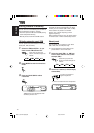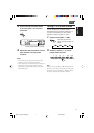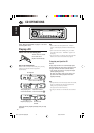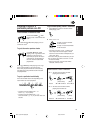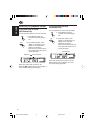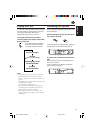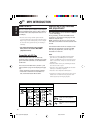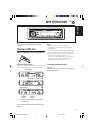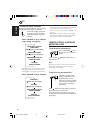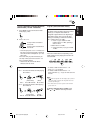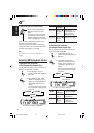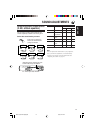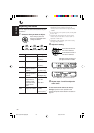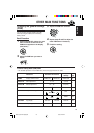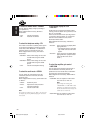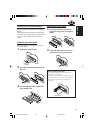18
ENGLISH
To change the display information
While playing back an MP3 file, you can change
the disc information shown on the display.
Press DISP (display) repeatedly.
Each time you press the button,
the display changes to show the
following:
• When “TAG DISP” is set to “TAG ON”
(initial setting: see page 24)
* If an MP3 file does not have ID3 tags, folder
name and file name appear. In this case, the
TAG indicator will not light up on the display.
• When “TAG DISP” is set to “TAG OFF”
Notes:
• The display shows up to 8 characters at a time and
scrolls if there are more than 8 characters.
See also “To select the scroll mode—SCROLL” on
page 24.
• When folder or file name is shown, current folder
number or the Tr indicator and current file number
also appear on the right side of the display.
Locating a file or a particular
portion on a disc
To fast-forward or reverse the file
Note:
During this operation, you can only hear intermittent
sounds. (The elapsed playing time also changes
intermittently on the display.)
To skip to the next or previous files
Press 4 briefly, while playing, to skip back
to the beginning of the current file.
Each time you press the button consecutively,
the beginning of the previous files is located and
played back.
Press and hold 4 while playing a disc, to
reverse the file.
Press and hold ¢ while
playing a disc, to fast-forward
the file.
Press ¢ briefly while
playing, to skip ahead to the
beginning of the next file.
Each time you press the button
consecutively, the beginning of
the next files is located and
played back.
Album name / performer
(folder name*)
(TAG lights up on the display)
Track title (file name*)
(TAG lights up on the display)
Elapsed playing time and
Current file number
Clock and
Current file number
Elapsed playing time and
Current file number
Folder name
( lights up on the display)
File name
( lights up on the display)
Clock and
Current file number
EN17-20_KD-G407[EE]f.p65 5/3/04, 2:27 PM18