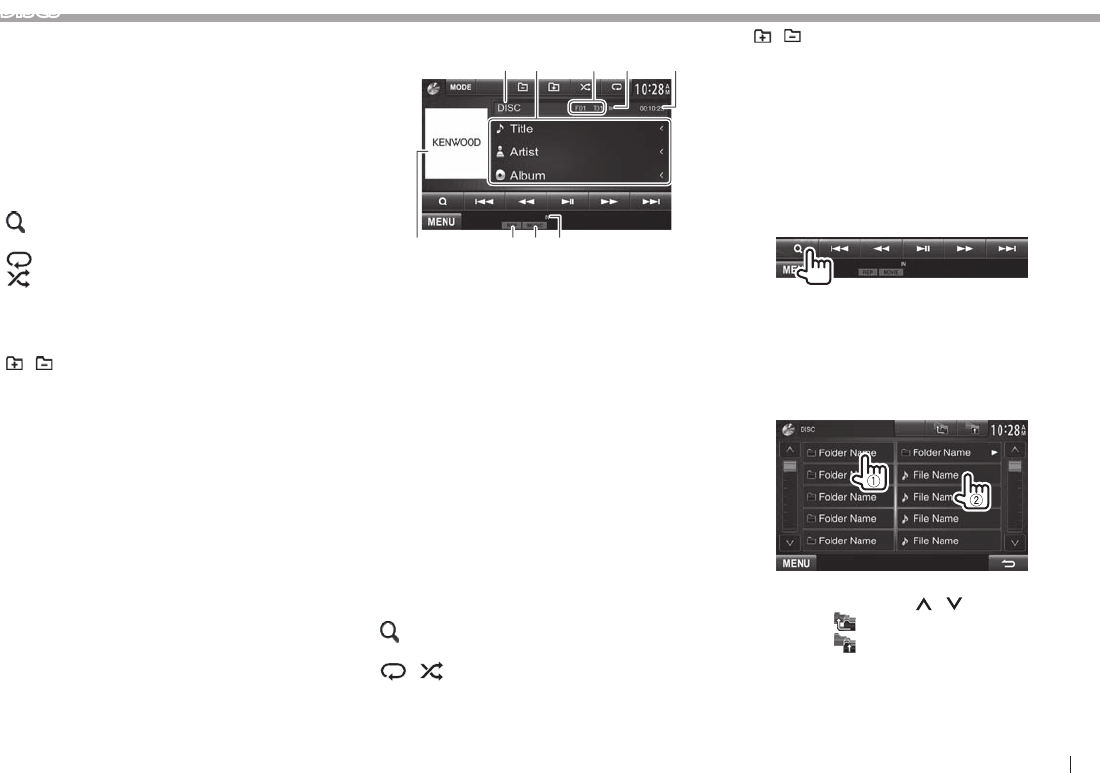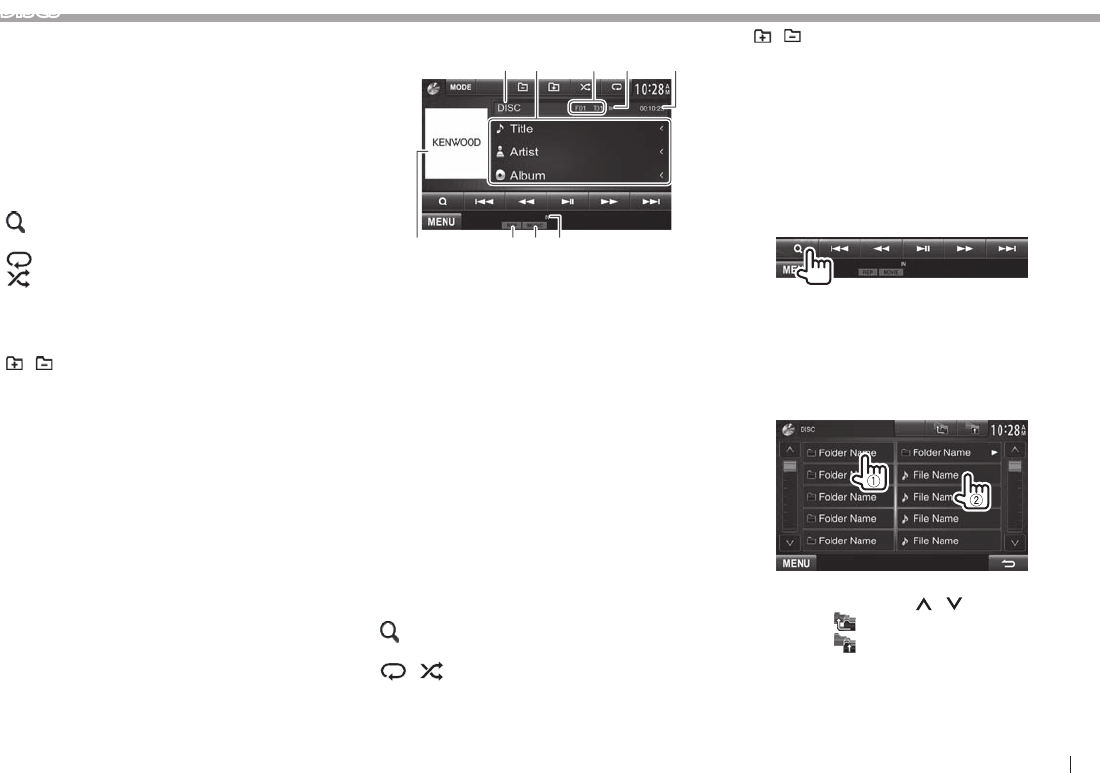
ENGLISH 11
DISCS
Operation buttons
[ ] [ ]
• Reverse/forward search during
playback.*
1
• Plays back in slow-motion
during pause.
– For DVD-VR/VCD: Reverse
slow-motion playback is not
available.
[ ]*
2
Stops playback.
[
]*
3
Displays the folder/track list. (See
the far right column.)
[
]
[
]*
4
Selects playback mode.
(Page13)
[ ]
Starts/pauses playback.
[ ] [ ]
• Selects a chapter/track. (Press)
• Reverse/forward search.*
1
(Hold)
[
] [ ]*
3
Selects a folder.
[MODE]*
5
Changes the settings for disc
playback on the <DISC Mode>
screen. (Page13)
[MENU] Displays the <Top Menu> screen.
*
1
Search speed varies depending on the type of disc or file.
*
2
Appears only for DVD /VCD.
*
3
Does not appear for DVD /VCD.
*
4
Does not appear for DVD /JPEG.
*
5
Does not appear for VCD.
For CD/MP3/WMA/WAV/AAC
12
876 9
54
3
Playback information
1 Media type
2 Track/file information
• Pressing [<] scrolls the text if not all of the text
is shown.
3 Current playback item information
• MP3/WMA/WAV/AAC: Folder no./Track no.
• CD: Track no.
4 Playback status ( : play/ : pause)
5 Playing time
6 Jacket picture (Shown while playing if the file has
tag data that includes the jacket picture)
7 Playback mode (Page13)
8 File type
9 IN indicator
Operation buttons
[ ] [ ]
Reverse/forward search.*
1
[ ] *
2
Displays the folder/track list. (See
the right column.)
[
] [ ]
Selects playback mode.
(Page13)
[ ]
Starts/pauses playback.
[ ] [ ]
Selects a track.
[ ] [ ]*
2
Selects a folder.
[ MODE]*
2
Changes the settings for disc
playback on the <DISC Mode>
screen. (Page13)
[MENU] Displays the <Top Menu> screen.
*
1
Search speed varies depending on the type of disc or file.
*
2
Does not appear for CDs.
Selecting a folder/track on the list
1
2 Select the folder (1), then the item in the
selected folder (2).
• Repeat the procedure until you select the
desired track.
• If you want to play all tracks in the folder,
press [ ] on the right of the desired folder.
• You can change the page to display more
items by pressing [
]/[ ].
• Press [
] to return to the root folder.
• Press [
] to return to the upper layer.