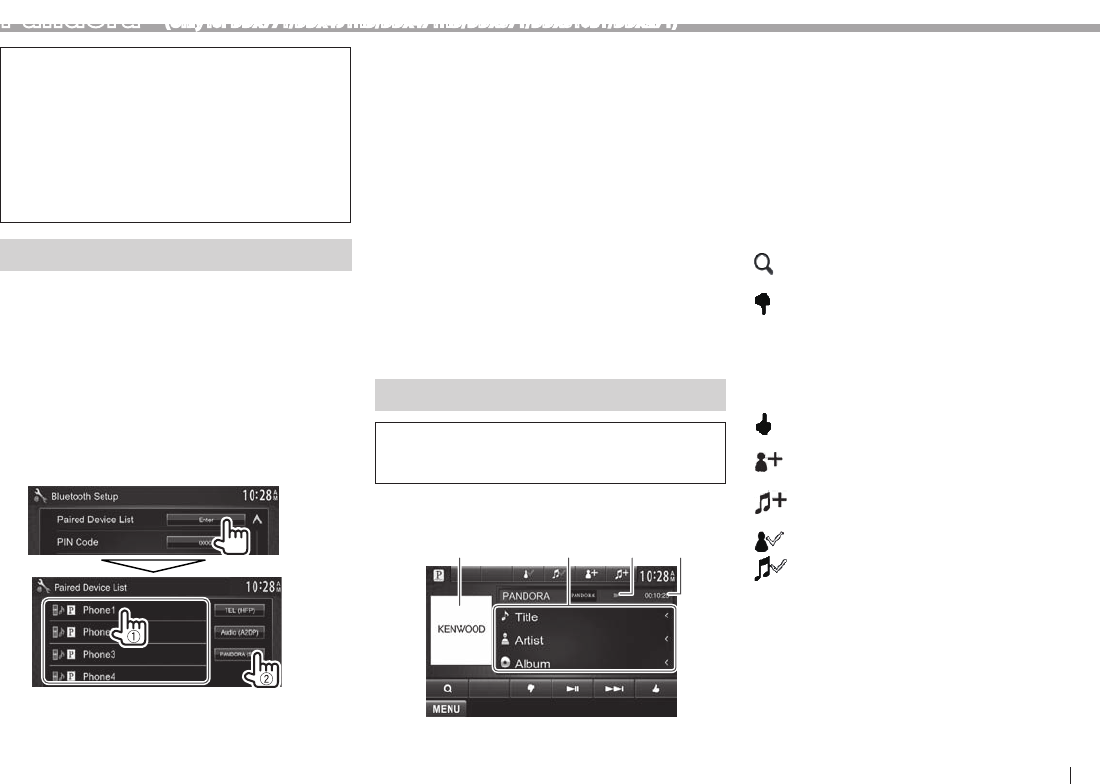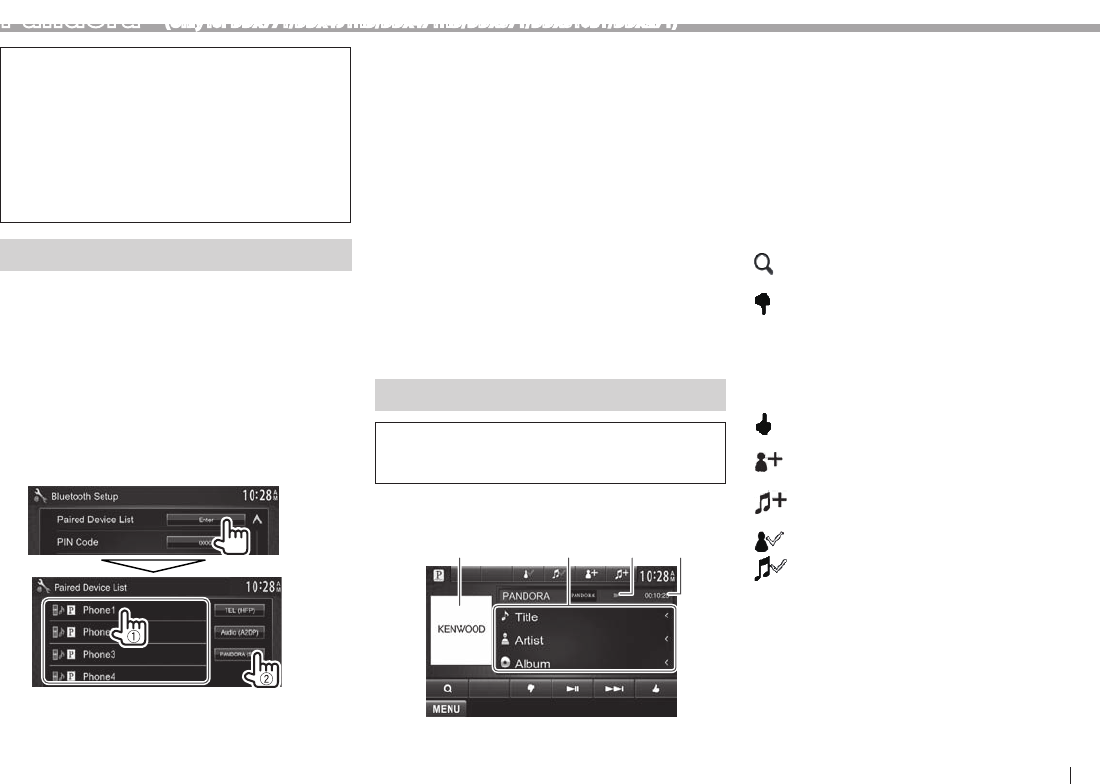
ENGLISH 19
Pandora® (Only for DDX771/DDX491HD/DDX471HD/DDX371/DDX310BT/DDX271 )
You can stream Pandora from iPod touch/
iPhone via a wired connection or from Android or
BlackBerry devices through Bluetooth.
• Install the latest version of the Pandora
application on your iPod touch/iPhone/Android/
BlackBerry.
• Android/BlackBerry devices can only be used
with DDX771/DDX491HD/DDX471HD/DDX371/
DDX310BT .
Preparation
Connect the device, then start Pandora application.
For Android/BlackBerry
1 Pair the Android/BlackBerry device
through Bluetooth. (Page32)
2 Select “Pandora” as the source.
(Page 9)
3 Connect the Android/BlackBerry device for
using Pandora on the <Bluetooth Setup>
screen. (Page33)
“Connected” appears. Press [OK] to confirm the
operation.
When the connection is established, the
Pandora application is started and “Pandora”
source control screen is displayed.
For iPod touch/iPhone
1 Connect the iPod touch/iPhone to the
USB terminal using KCA-iP202 , KCA-iP102
(optional accessory) or USB 2.0 cable
(accessory of the iPod/iPhone). (Page
56 )
2 Start the Pandora application on the
connected iPod touch/iPhone.
The “Pandora” source control screen is
displayed.
• You can also display the “Pandora” source control
screen by connecting the iPod touch/iPhone using
KCA-iP202 after starting the Pandora application.
Playback operations
You can operate Pandora using the remote
controller. Only playing, pausing, and skipping are
available.
Indications and buttons on the source
control screen
21 43
Playback information
1 Picture data (Shown if available from current
content and when iPod touch/iPhone is
connected via USB)
2 Track information
• Pressing [<] scrolls the text if not all of the text
is shown.
3 Playback status ( : play/ : pause)
4 Playing time
Operation buttons
[ ]
Displays the list selecting screen.
(Page 20)
[
]
Thumbs down to the current track
and skips to the next track.
[ ]
Starts/pauses playback.
[ ]
Skips the current track.
• Not available when the Pandora
skip reaches its limit.
[
]
Registers the current track as a
favorite.
[
]
Adds the current artist to the Station
List.
[
]
Adds the current track to the Station
List.
[
]
Bookmarks the artist.
[
]
Bookmarks the current track.
[MENU] Displays the <Top Menu> screen.