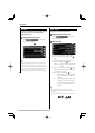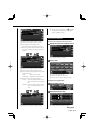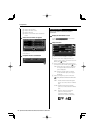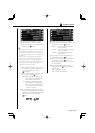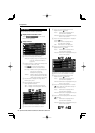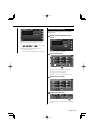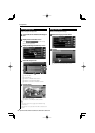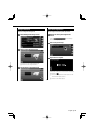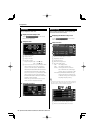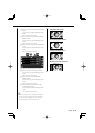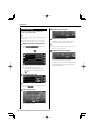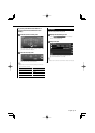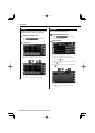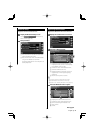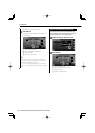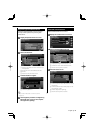68 DNX5220BT/DNX5220/DDX5022/DDX5022Y/DDX52RY
Setup Menu
Clock Setup
You can adjust the clock time.
1 Display the Clock Setup screen
Touch
in the "Setup
Menu" screen (page 56).
2 Setup the Clock
2
2
3
4
3
1
5
1 Clock time display
2 Adjusts hours.
3 Adjusts minutes.
4 Sets "00" minute.
Setup examples: 3:00 – 3:29 \ 3:00
3:30 – 3:59 \ 4:00
5 Sets the clock time in synchronization with
the time data sent from the navigation
system or the RDS station. (DNX5220BT/
DNX5220; DDX5022/DDX5022Y/DDX52RY
with KNA-G520, KNA-G420 or KNA-G421)
Sets the clock time in synchronization with
the time data sent from the RDS station.
(DDX5022/DDX5022Y/DDX52RY with KNA-
DV3200 or KNA-DV2200)
When the synchronized mode is set, the
clock cannot be adjusted manually.
3 Adjust the clock time
Monitor Setup
You can adjust the position, picture quality and
the screen mode of the monitor.
1 Displaying the Monitor Setup screen
Touch
in the "Setup
Menu" screen (page 56).
2 Setup each item
1
2
3
4
5
1 Moves to "Mode Select 1" screen.
2 Brightness control
3 Contrast Control
4 Black Level Adjustment
5 Dimmer Mode Setup
"ON": The display dims.
"OFF": The display doesn’t dim.
"SYNC": Turning the Dimmer function
On or Off when the vehicle light
control switch is turned On or Off.
"NAV-SYNC" (DNX5220BT/DNX5220 only):
Turning the Dimmer function On
or Off according to the Navigation
Day/Night display setting.
⁄
• In this Screen Control screen, you can perform setups for
the menu screen. Setups for videos such as DVD can be
performed on the <Screen Control> (page 44).
6
7
8
9
10
6 Returns to the "Screen Adjust" screen.
7 Moves to the "Mode Select 2" screen.