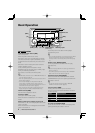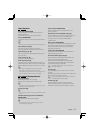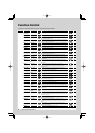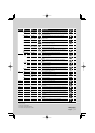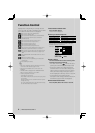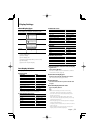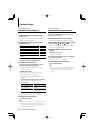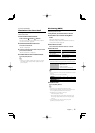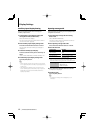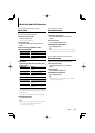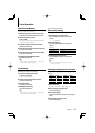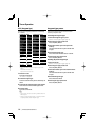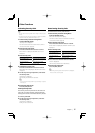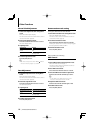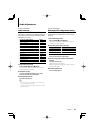12
|
DPX503U/DPX303/DPX313
Auxiliary Input Display Setting
Selects the display below when changing to
Auxiliary input source.
1 Select Auxiliary input display setting item
during Menu mode (In AUX mode)
Select the “Name Set” display.
For how to select Function Control items, refer to
<Function Control> (page 6).
2 Enter Auxiliary input display setting mode
Press the Control knob for at least 1 second.
The presently selected Auxiliary input display is
displayed.
3 Select the Auxiliary input display
Turn the Control knob or push it towards up or
down.
“AUX”/ “DVD”/ “PORTABLE”/ “GAME”/ “VIDEO”/ “TV”
4 Exit Auxiliary input display setting mode
Press the [FNC] button.
⁄
• When operation stops for 10 seconds, the name at that
time is registered, and the Auxiliary input display setting
mode closes.
• The Auxiliary input display can be set only when the
built-in auxiliary input or the auxiliary input of optional
KCA-S220A is used. On the KCA-S220A, “AUX EXT” is
displayed by default.
Opening message edit
Setting the opening message to be displayed when
the power is turned on.
1 Select Opening message edit item during
Menu mode
Select “OPENING MSGE Edit”.
For how to select Function Control items, refer to
<Function Control> (page 6).
2 Enter Opening message edit mode
Press the Control knob for at least 1 second.
3 Enter the character
Operation type Operation
Move the cursor to the enter
character position
Push the Control knob towards right
or left.
Select the character type* Press the Control knob.
Select the characters Turn the Control knob or push it
towards up or down.
* Each time you press the knob, the character type
alternates between the types shown in the table below.
Character type Alphabet upper case
Alphabet lower case
Numbers and symbols
4 Press the Control knob for at least 2 seconds.
“Completed” is displayed.
5 Exit Menu mode
Press the [FNC] button.
⁄
• The Opening message can be displayed up to 8
characters.
Display Settings