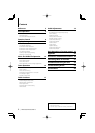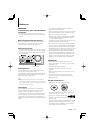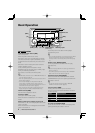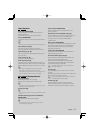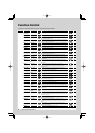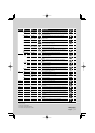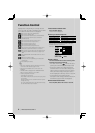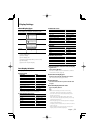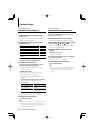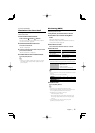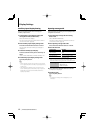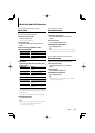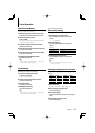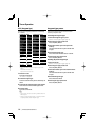8
|
DPX503U/DPX303/DPX313
Function Control
Displayed item is depending on currently selected
source or mode. The mark in Condition column shows
the condition to which the item is displayed.
: Can be set in other than standby state.
: Can be set in standby state.
: Can be set while Audio file source of CD/USB/iPod.
: Can be set while Audio file source of CD/USB
(excluding iPod).
: Can be set while CD/ Disc changer source.
: Can be set while Disc changer source.
: Can be set during Tuner source.
: Can be set during FM reception.
: Can be set while accessing AUX source.
: Can be set only during playback of the iPod source.
(USB source used when the iPod is connected)
: Can be set for sources other than the standby source
by setting “2 ZONE” of <Audio Setup> (page 23) to
“ON”.
: Sets “ILM MSC SYNC” and “AT COL CHG” in the menu
to “OFF”.
: Refer to the reference page.
Å–Î : Can be set when the specified type is selected for
Display Type.
— : Can be set during all sources.
⁄
• Refer to the respective page for information on how to
set the items with reference page number.
• Only the items available to the current source are
displayed.
• “ILM MSC SYNC” is displayed when “MENU”
> “AT COL
CHG” in <Function Control> is set to “OFF”.
• Location played with “File Scan”
- Audio file: First 10 seconds
- Music Editor media: First 10 seconds or the part picked
by Intro Skip.
During Intro Skip, turn the control knob left or right to
change the song.
The scan method depends on the Music Editor setting.
See the Music Editor help for details.
1 Enter Function Control mode
Press the [FNC] button.
Function icon is displayed.
2 Select your desired setup item
Operation type Operation
Movement between items Turn the Control knob.
Selection of item Press the Control knob.
Return to previous item Press the [FNC] button or “
” icon.
Repeat selection and determination until your
desired setup item is selected.
Example:
MENU
DISP
DISP
MENU
SIDE
TYPE
COLOR
COLOR
TEXT
In this manual, the above selection is
indicated as
Select “DISP” > “TYPE”.
3 Make a setting
Turn the Control knob to select a setting value,
and then press the Control knob.
• The value of items with mark can be set by
pushing the Control knob towards right or left.
• Some items require you to keep pressing the
Control knob for 1 or 2 seconds so that you can
make a setting. For these items, the time during
which you need to keep pressing the Control
knob is displayed in the Entry column in seconds.
• For the functions accompanied by the
description of the setting procedure and so forth,
the reference page numbers are displayed.
4 Exit Function Control mode
Press the [FNC] button for at least 1 second.