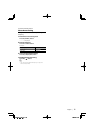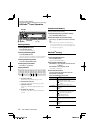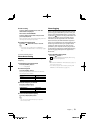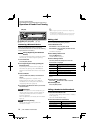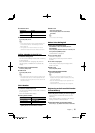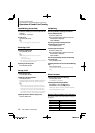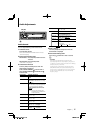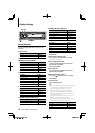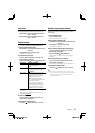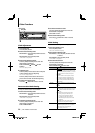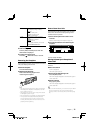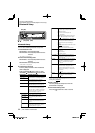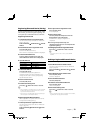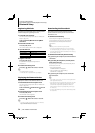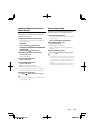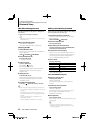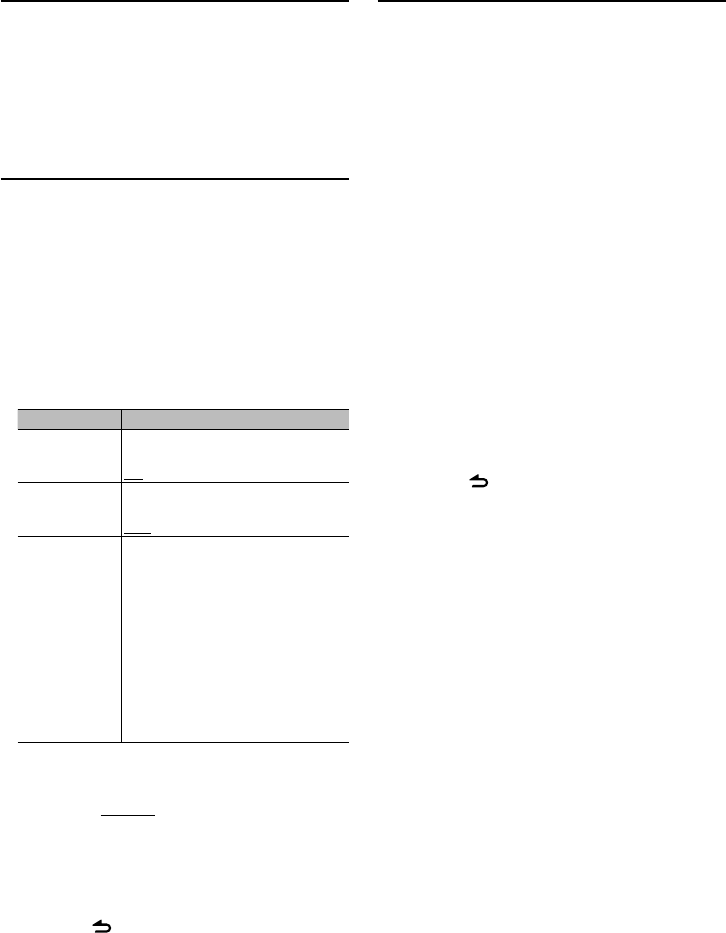
English
|
19
Text Scroll
Scrolling the displayed File name, Song title, etc.
KDC-BT645U: Press the [VOICE] button for at
least 1 second.
KDC-HD545U: Press the [DISP] button for at
least 1 second.
Display Setting
You can select following Display Setting items.
1 Enter Function Setting mode
KDC-BT645U: Press the [VOL] knob for at least
1 second.
KDC-HD545U: Press the [VOL] knob.
“FUNCTION” is displayed.
2 Select the function item
Turn the [VOL] knob and press it when the
desired item is displayed.
Select “SETTINGS” > “DISPLAY” > Function item.
Function item Selectable setting/item
“DIMMER SET”
Adjusts the brightness of the display according to
the surrounding illumination.
OFF/ON
“TEXT SCROLL”
Scrolling the displayed File name, Song title, etc.
Selecting AUTO scrolls them automatically.
AUTO/MANUAL
“BT DVC STATUS”* You can display the connection status, signal
strength, and battery level of cell-phone.
HF-CON: Connection status for cell-phone.
BATT: Battery level of cell-phone.
SIGNAL: Signal strength of cell-phone.
• Data are not displayed if information cannot be
obtained from the cell-phone.
• Since the number of steps of this unit is
different from that of the cell-phone, the
statuses displayed on this unit may discord
from those displayed on the cell-phone.
AD-CON**: Connection status for BT Audio.
*KDC-BT645U/KDC-HD545U with KCA-BT200 (Optional
Accessory)
**KDC-HD545U with KCA-BT200 (Optional Accessory) only
(Factory setting: Underlined)
3 Make a setting
Turn the [VOL] knob and press it when the
desired item is displayed.
4 Exit Function Setting mode
Press the [ ] button for at least 1 second.
Auxiliary Input Display Setting
Selecting the display when changing to Auxiliary
input source.
1 Select the AUX source
Press the [SRC] button.
Select the “AUX”/ “AUX EXT” display.
2 Enter Function Setting mode
KDC-BT645U: Press the [VOL] knob for at least
1 second.
KDC-HD545U: Press the [VOL] knob.
“FUNCTION” is displayed.
3 Enter Auxiliary input display setting mode
Turn the [VOL] knob and press it when the
desired item is displayed.
Select “SETTINGS” > “AUX NAME SET”.
The presently selected Auxiliary input display is
displayed.
4 Select the Auxiliary input display
Turn the [VOL] knob and press it when the
desired item is displayed.
“AUX”/ “DVD”/ “PORTABLE”/ “GAME”/ “VIDEO”/ “TV”
5 Exit Function Setting mode
Press the [ ] button for at least 1 second.
⁄
• The Auxiliary input display can be set only when the
built-in auxiliary input or the auxiliary input of optional
KCA-S220A is used. On the KCA-S220A, “AUX EXT” is
displayed by default.