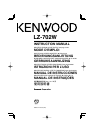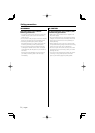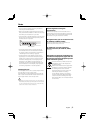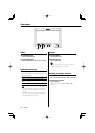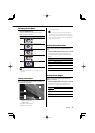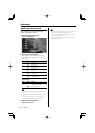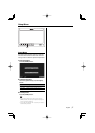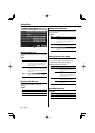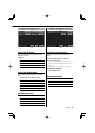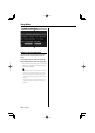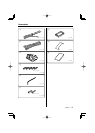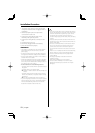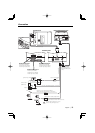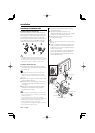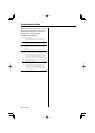6
|
English
Adjusting the Screen Control
You can adjust the picture quality and Auto
dimmer control of the monitor.
1 Enter the Screen Control mode
Press the [SCRN] button.
2 Adjusting the Picture Quality
Each time you touch the button, the setting
alternates between the settings shown in the
table below.
Item Touch Setting
"BRT" [3]
[2]
Brighter screen
Darker screen
"TIN" [3]
[2]
Stronger red level
Stronger green level
"COL" [3]
[2]
Deeper color
Paler color
"CONT" [3]
[2]
Stronger contrast
Less contrast
"BLK" [3]
[2]
Less black level
Stronger black level
Auto Dimmer
Item Touch Setting
"Auto DIM" [7On] When it gets dark, the brightness of
display lowers automatically.
[7Off] The display doesn't dim.
• The "BRT" can be adjusted when "Auto DIM" is set to
"Off".
• The "TIN" can be adjusted when NTSC video signal is
input.
• The "TIN" and "COL" cannot be adjusted for the
navigation picture (RGB) or the control screen.
3 Exit the Screen Control mode
Touch the [OK] button.
• Separate picture quality settings can be stored for the
video, control screens and navigation picture.
• The Screen Control is displayed only when you have
applied the parking brake.
• If you make no operation for 15 seconds, this mode is
automatically canceled.
Operations