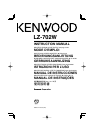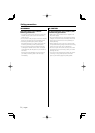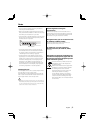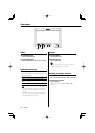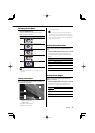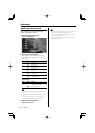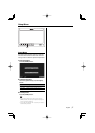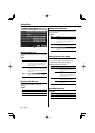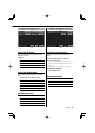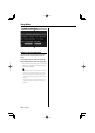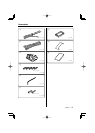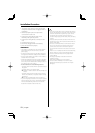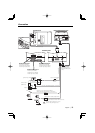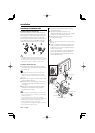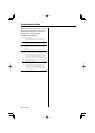8
|
English
Setting the AV-IN2 input
Setup switch method of the picture input to "AV2
INPUT" terminal.
"AV-IN2"
Touch Setting
[7Video 2] It becomes the video mode setting. Operate the
[V.SEL] button when the image from the device
connected to "AV2 INPUT" terminal is shown on
the monitor.
[7R-Cam] It becomes the Rear view camera mode setting. refer
to <Setting the Rear view camera> (page 8).
[7Off] It becomes the Off mode setting. Use this setting
when there’s nothing connected to the "AV2 INPUT"
terminal.
Setting the Rear view camera
Setting the display when this device is switched
to internal "AV2 INPUT" terminal input source.
1 Touch the [R-Cam] button of "AV-IN2".
2 Setting the Rear view camera.
Item Touch Setting
"Reverse" [7On] Switches to the rear view camera video
display when engaging the shift knob of car
to "Reverse".
[7Off] Switches to the rear view camera video
display when engaging the shift knob of car
to "Reverse" and then pressing the [V.SEL]
switch several times.
"Mirror" [7On] The image which appeares in the camera is
turned left-side right and displayed.
[7Off] The image which appeares in the camera is
displayed as it is.
Switching the Screen
"SYSTEM1"
Touch Setting
[3] Displays the System Setup-2.
[Return] Return to the setup menu.
Setup Menu
Setting the NAV input
Setup input and switch method of the navigation
picture.
"NAV"
Touch Setting
[7RGB] It becomes the RGB mode setting. Operate the
[V.SEL] button when the image from the navigation
unit connected to "TO NAVIGATION" terminal is
shown on the monitor.
[7AV-IN1] It becomes the AV-IN1 mode setting. Operate the
[V.SEL] button when the image from the navigation
unit connected to "AV1 INPUT" terminal is shown
on the monitor.
[7Off] It becomes the Off mode setting. Use this setting
when there’s nothing connected to the navigation
unit.
Display the AV-IN1 input
Setting status of "AV1 INPUT" terminal is
displayed.
"AV-IN1"
Display Setting
"Video 1" Video 1 mode is selected.
"NAV" Navigation mode is selected.
= [MENU] = [System Setup]
«
«