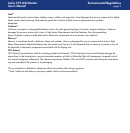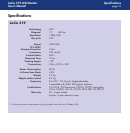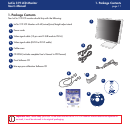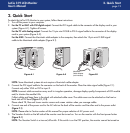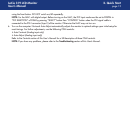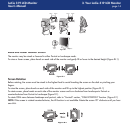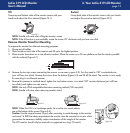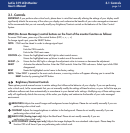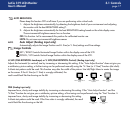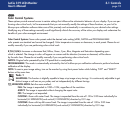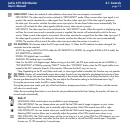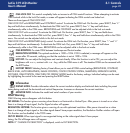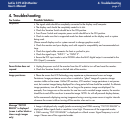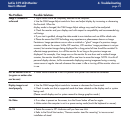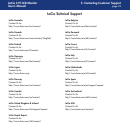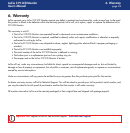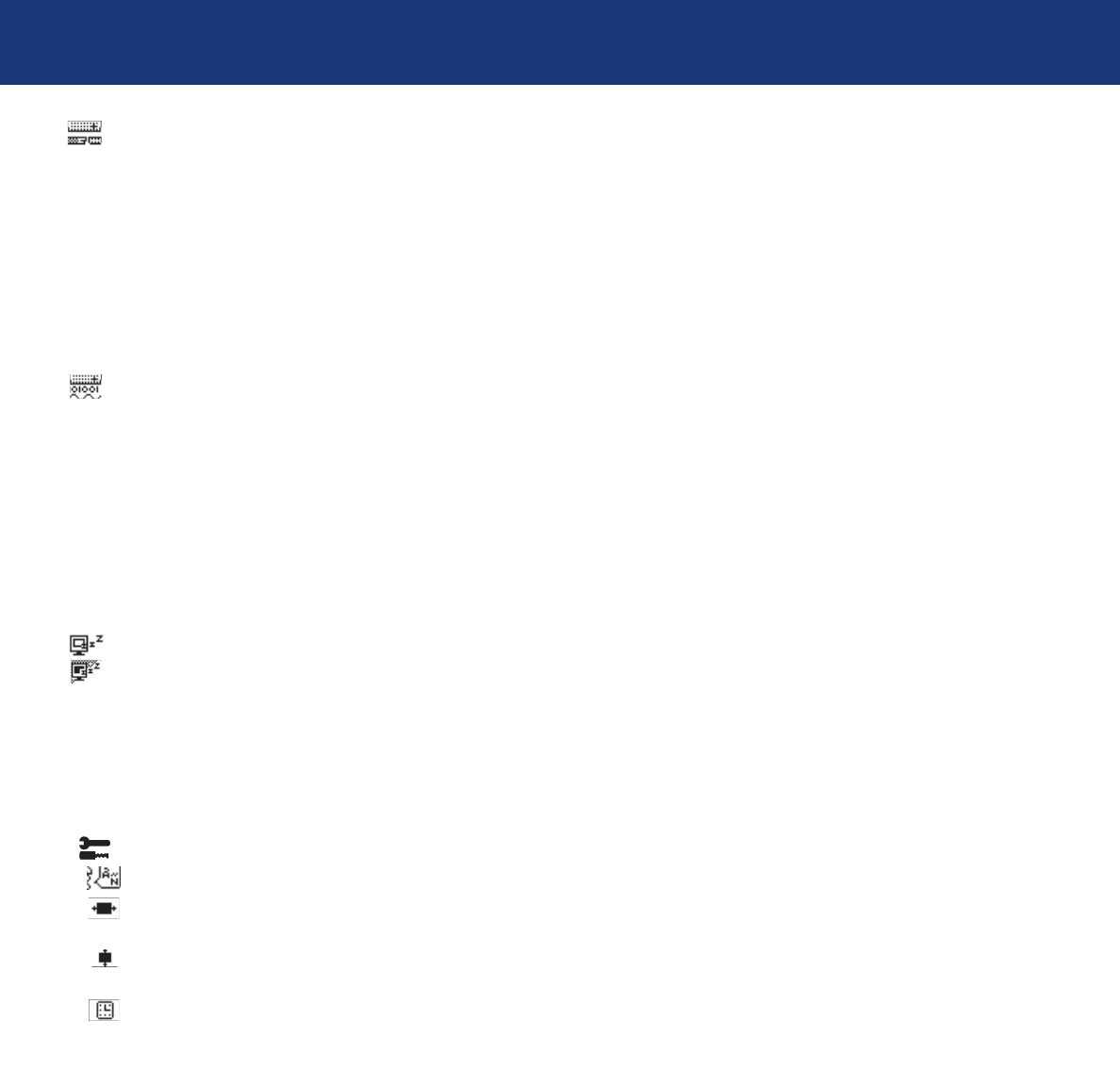
3.1 Controls
page 19
LaCie 319 LCD Monitor
User’s Manual
VIDEO DETECT: Selects the method of video detection when more than one computer is connected.
FIRST DETECT: The video input has to be switched to “FIRST DETECT” mode. When current video input signal is not
present, the monitor searches for a video signal from the other video input port. If the video signal is present in
the other port, the monitor switches the video source input port to the new found video source automatically. The
monitor will not look for other video signals while the current video source is present.
LAST DETECT: The video input has to be switched to the “LAST DETECT” mode. When the monitor is displaying a sig-
nal from the current source and a secondary source is supplied, the monitor will automatically switch to the new
source. When current video signal is not present, the monitor searches for a signal from the other video input port. If
the video signal is present in the other port, the monitor switches the video port to the new source automatically.
NONE: The monitor will not search the other video input port unless the monitor is turned on.
DVI SELECTION: This function selects the DVI input mode (Input 1). When the DVI selection has been changed, the
computer has to be restarted.
AUTO: By using the DVI-D to DVI-D cable, the DVI SELECTION is DIGITAL. By using the D-SUB to DVI-A cable, the
DVI SELECTION is ANALOG.
DIGITAL: DVI digital input is available.
ANALOG: DVI analog input is available.
Note: For the MAC with digital output: Before turning on the MAC, the DVI Input mode must be set to DIGITAL in
“DVI SELECTION” of OSM by pressing “SELECT” button then “CONTROL” button when the DVI signal cable is con-
nected to the DVI-I connector (Input1) of the monitor. Otherwise the MAC may not turn on.
Note: Depending on the PC and Video card used, or when signal cable is attached, this function may not operate.
OFF TIMER: Monitor will automatically power-down when the end user has selected a pre-determined amount of time.
IPM: Monitor will go into power-save mode automatically a few minutes after the surrounding illumination is less than
the one pre-determined at the User Setting. You can adjust this illumination setting in the Advanced menu Tag 7.
During the power-save mode, the LED is amber blinking.
During the power-save mode, push any of the front buttons, except power button or SELECT button, and the monitor
will return to normal mode.
When the surrounding illumination is over than the one pre-determined at the User Setting, the monitor will return to
normal mode automatically.
Tools 2
LANGUAGE: OSM control menus are available in seven languages.
OSM LEFT/RIGHT: You can choose where you would like the OSM control image to appear on your screen.
Selecting OSM Location allows you to manually adjust the position of the OSM control menu left or right.
OSM DOWN/UP: You can choose where you would like the OSM control image to appear on your screen.
Selecting OSM Location allows you to manually adjust the position of the OSM control menu down or up.
OSM TURN OFF: The OSM control menu will stay on as long as it is use. In the OSM Turn Off submenu, you can
select how long the monitor waits after the last touch of a button to shut off the OSM control menu. The preset
choices are 10-120 seconds by 5 seconds step.