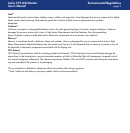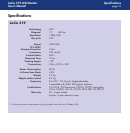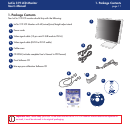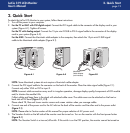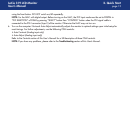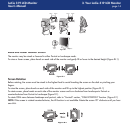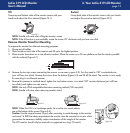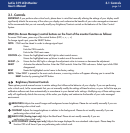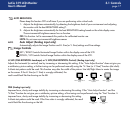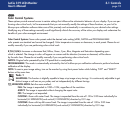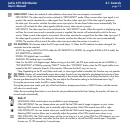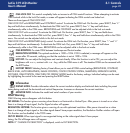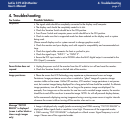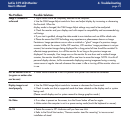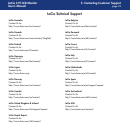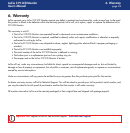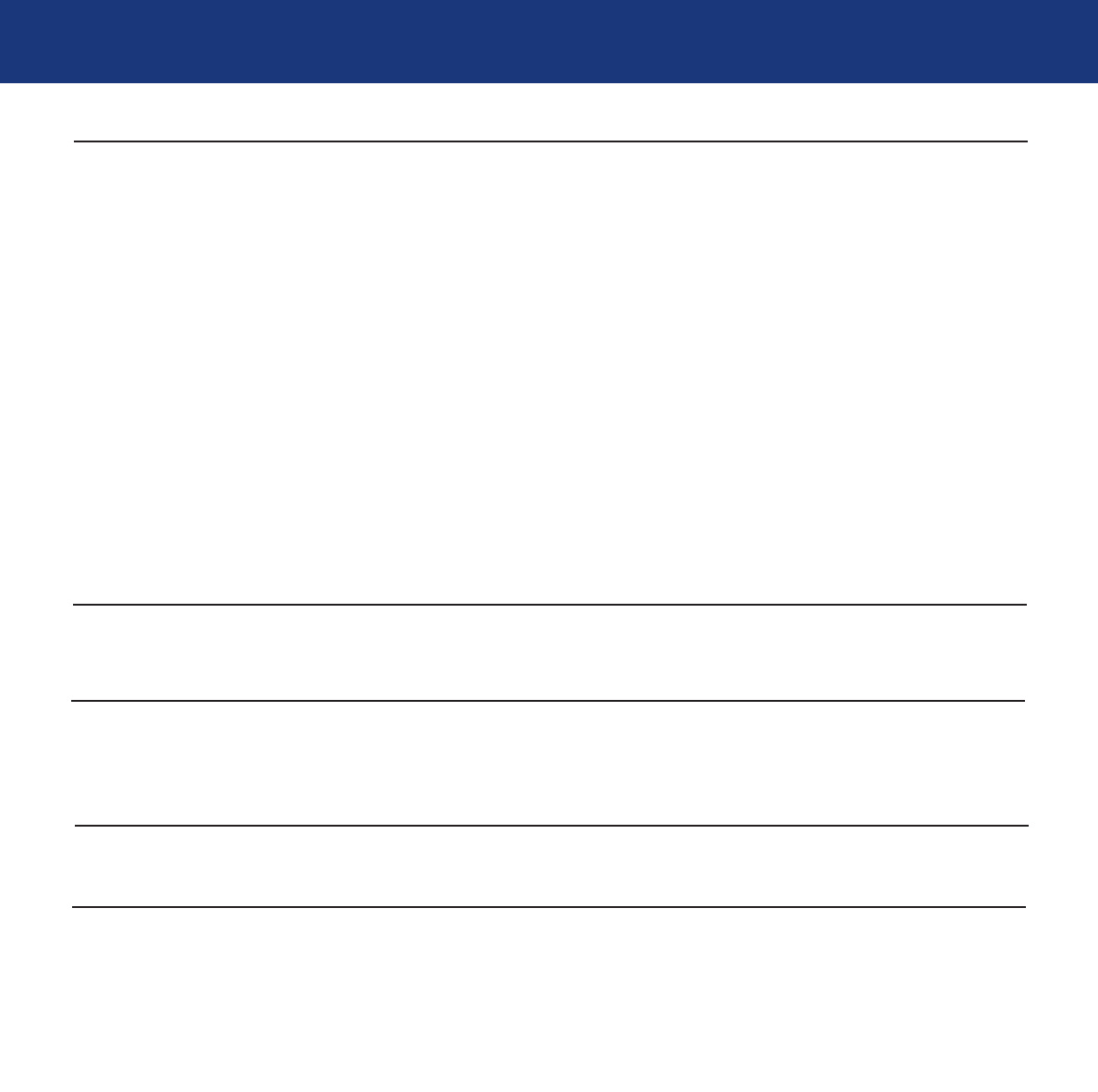
4. Troubleshooting
page 22
LaCie 319 LCD Monitor
User’s Manual
The Problem
Image is unstable or
unfocused
LED on monitor is not lit
(no green or amber color
can be seen)
Display image is not
sized properly
No Video
No Tilt
Possible Solutions
• Signal cable should be completely attached to the computer.
• Use the OSM Image Adjust controls to focus and adjust display by increasing or decreasing
the fine total. When the
display mode is changed, the OSM Image Adjust settings may need to be readjusted.
• Check the monitor and your display card with respect to compatibility and recommended sig-
nal timings.
• If your text is garbled, change the video mode to non-interlace and use 60Hz refresh rate.
• Please be aware that LCD Technology may experience a phenomenon known as Image
Persistence. Image persistence occurs when a residual or “ghost” image of a previous image
remains visible on the screen. Unlike CRT monitors, LCD monitors’ image persistence is not per-
manent, but constant images being displayed for a long period of time should be avoided. To
alleviate image persistence, turn off the monitor for as long as the previous image was
displayed. For example, if an image was on the monitor for one hour and a residual image
remains, the monitor should be turned off for one hour to erase the image. NOTE: As with all
personal display devices, LaCIe recommends displaying moving imagesand using a moving
screen saver at regular intervals whenever the screen is idle or turning off the monitor when not
in use.
• Power Switch should be in the ON position and power cord should be connected.
• Use the OSM Image Adjust controls to increase or decrease the Coarse total.
• Check to make sure that a supported mode has been selected on the display card or system
being used.
(Please consult display card or system manual to change graphics mode.)
• If no video is present on the screen, turn the Power button off and on again.
• Make certain the computer is not in a power-saving mode (touch the keyboard or mouse).
• Rotate the screen to 90° clockwise until you hear one click.
• Refer to the Quick Start section, “Remove monitor stand for mounting” to insure correct
installation of stand.