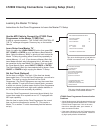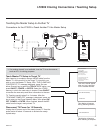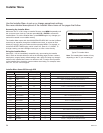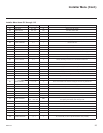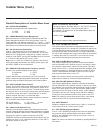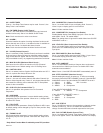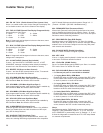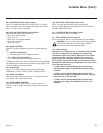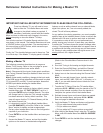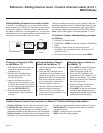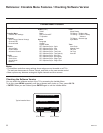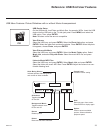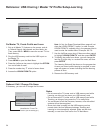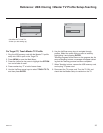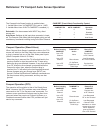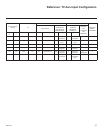30
206-4118
IMPORTANT INSTALLER SETUP INFORMATION! PLEASE READ THE FOLLOWING...
To set up a Master TV, you will need to know
how to enter the TV Installer Menu and make
changes to the default values as required. If
necessary, familiarize yourself with the Installer
Menu and how to make and save changes in the menu,
before attempting to clone the Master TV Setup.
You will also need an LG Installer Remote similar to the
one shown in this manual. The Installer Remote must have
a SOURCE button or its equivalent. The remote shown in
this manual has an INPUT button, which serves the pur-
pose of a SOURCE button.
Finally, the TV’s clonable features need to be set up. This
is a critical step. If the Master TV display panel’s clonable
features, such as adding channel icons or channel labels,
digital font options, etc., are not correctly added, the
cloned TVs will all have problems.
As you perform the cloning procedure, you must complete
specific steps at the indicated times in order to achieve the
desired result. Be sure to perform each task as indicated.
If a procedure or step is left out or not performed com-
pletely, cloning may not work. At each step, pay attention
to ensure the TV screen shows the proper message when
cloning. If the message indicated does not appear, there is
a problem with that step, and cloning may not be success-
ful. Cloning is only possible when the signal source is an
analog channel, not a digital channel.
Reference: Detailed Instructions for Making a Master TV
Making a Master TV
The following procedure describes how to prepare a
Master TV for cloning. Refer to the next page for proce-
dures for adding channel icons and/or labels.
Note 1: Disconnect all Aux inputs. Under certain conditions,
Auto Tuning (Channel Search) is disabled if there is an Aux
input active.
Note 2: Under certain conditions, changes to the input mode
of the RGB inputs will not take effect until the power is cycled
(TV is turned OFF and ON). To avoid confusion, disconnect
all RGB inputs before entering the Installer Menu.
1. Enter the TV Installer Menu.
a. Reset the internal controller to factory default: access
Installer Menu item 117 FACT DEFAULT, set it to 1,
and press ENTER on the Installer Remote. The value
will change back to 0 after the TV’s internal controller
has been restored to factory default condition. This
step will ensure that the TV Channel Memory will be
the active Channel List.
b. It is important to set the Tuning Band (Installer Menu
item 003 BAND/AFC) at this time. Refer to the “Installer
Menu” section for details, and set as appropriate.
c. Set any other Installer Menu items to the configuration
required of your institution.
2. Press ENTER to exit the Installer Menu and save your
changes.
3. Access the Master TV menus, and set the clonable
options on the menus to the desired configuration
(Refer to the Clonable Menu Features chart in this
manual.)
4. Run Auto Tuning to find analog and digital channels.
5. Enter the Channel Edit Menu, and edit the Channel
Lineup to include the Free-To-Guest channels only.
6. Assign icons to the channels using the Channel Label
Menu.
Note: You can add channel icons, typically network
logos, such as ABC, NBC, PBS, etc., in this step; or, in
step 8, you can add channel icons or labels for chan-
nels without icons.
7. Transfer the TV Setup: Enter the TV Installer Menu,
and press 2-5-5 + MENU to start the transfer of the TV
Setup to the internal controller. Once the transfer is
complete, the system will exit the Installer Menu.
8. Edit/add channel icons and channel labels as needed.
Enter the Installer Menu, and press 2-5-4 + MENU.
See next page for detailed instructions.
9. Verify the Master TV Setup and feature configuration:
• Did you add channel icons and/or labels?
• Did you add source labels?
• Did you adjust all TV menu options as required?
10. After verifying the Master Setup, enter the TV Installer
Menu, and set Installer Menu item 028 CH. OVERIDE
to 000.
11. Press ENTER to exit the Installer Menu and save your
changes.