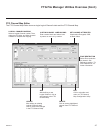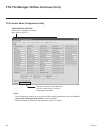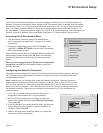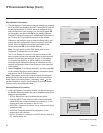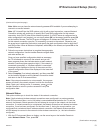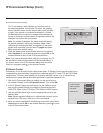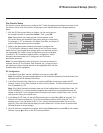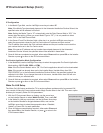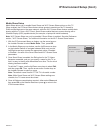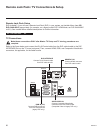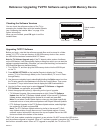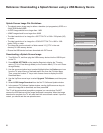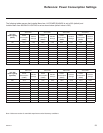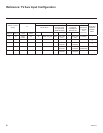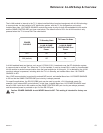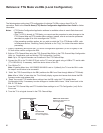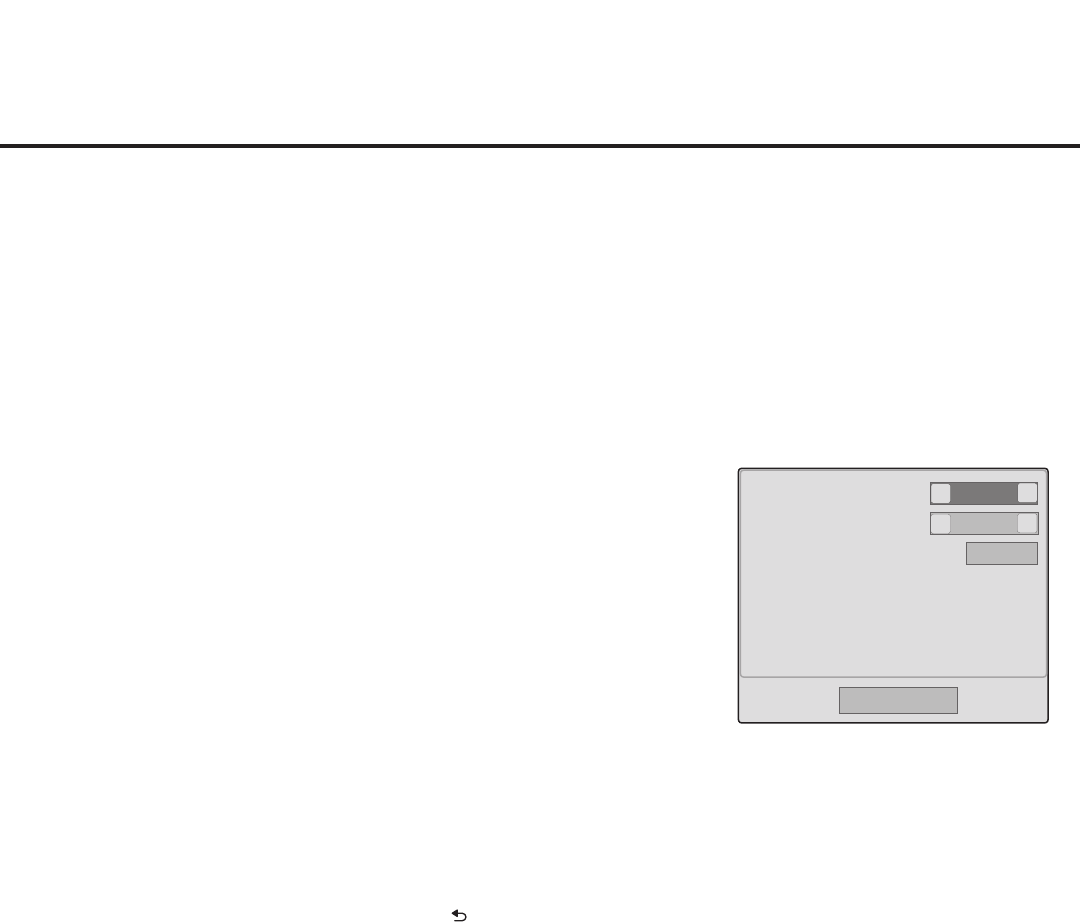
55
206-4214
1. With the IP Environment Menu on display, use the arrow keys on
the Installer Remote to select Media Share. Then, press OK.
2. In the Media Share pop-up window, use the Up/Down arrow keys
on the Installer Remote to navigate between elds, and use the
Left/Right arrow keys to select the appropriate value—Disabled
or Enabled—for each of the Smart Share and Wi-Fi Screen Share
parameters.
3. Once Smart Share is enabled, the Edit option for the TV Name
becomes accessible, and you can specify a name for this TV so
that it is easy to identify and differentiate from other TVs for which
sharing has been enabled.
To edit the TV name, use the Up/Down arrow keys to select Edit,
and then press OK. Then, use the arrow and/or number keys on
the Installer Remote to specify a name.
Note: The default name of each LT770H TV is its serial number.
Note: While Smart Share and Wi-Fi Screen Share settings are
clonable, the TV name cannot be cloned.
4. Once all elds are completed as required, either select Close and
then press OK on the Installer Remote or press
to return to the
IP Environment Menu.
IP Environment Setup (Cont.)
Disabled
Disabled
<
<
Smart Share
Wi-Fi Screen Share
TV Name
[TV]207KJCZAJ740
>
>
Edit
Close
Media Share Setup
Media Share allows you to enable Smart Share and Wi-Fi Screen Share options on this TV.
When enabled, the LG Smart Share feature allows guests to see data on the TV shared by
DLNA certied devices on the same network, while the Wi-Fi Screen Share feature enables data
sharing with the TV from a Wi-Fi Direct, Smart Share enabled device or screen sharing with a
Wireless Display (WiDi) capable device (for example, a laptop with Intel
®
hardware).
Note: Wi-Fi Screen Share can only be enabled if Smart Share is enabled. See also Reference
section, “Wi-Fi Screen Share,” for additional information on the Wi-Fi Screen Share feature.