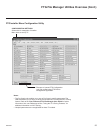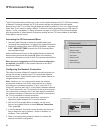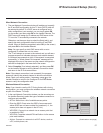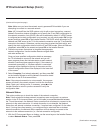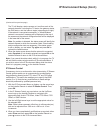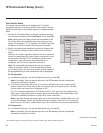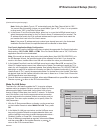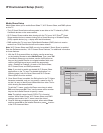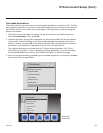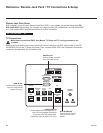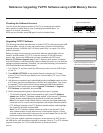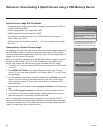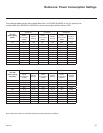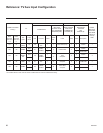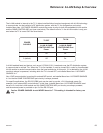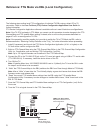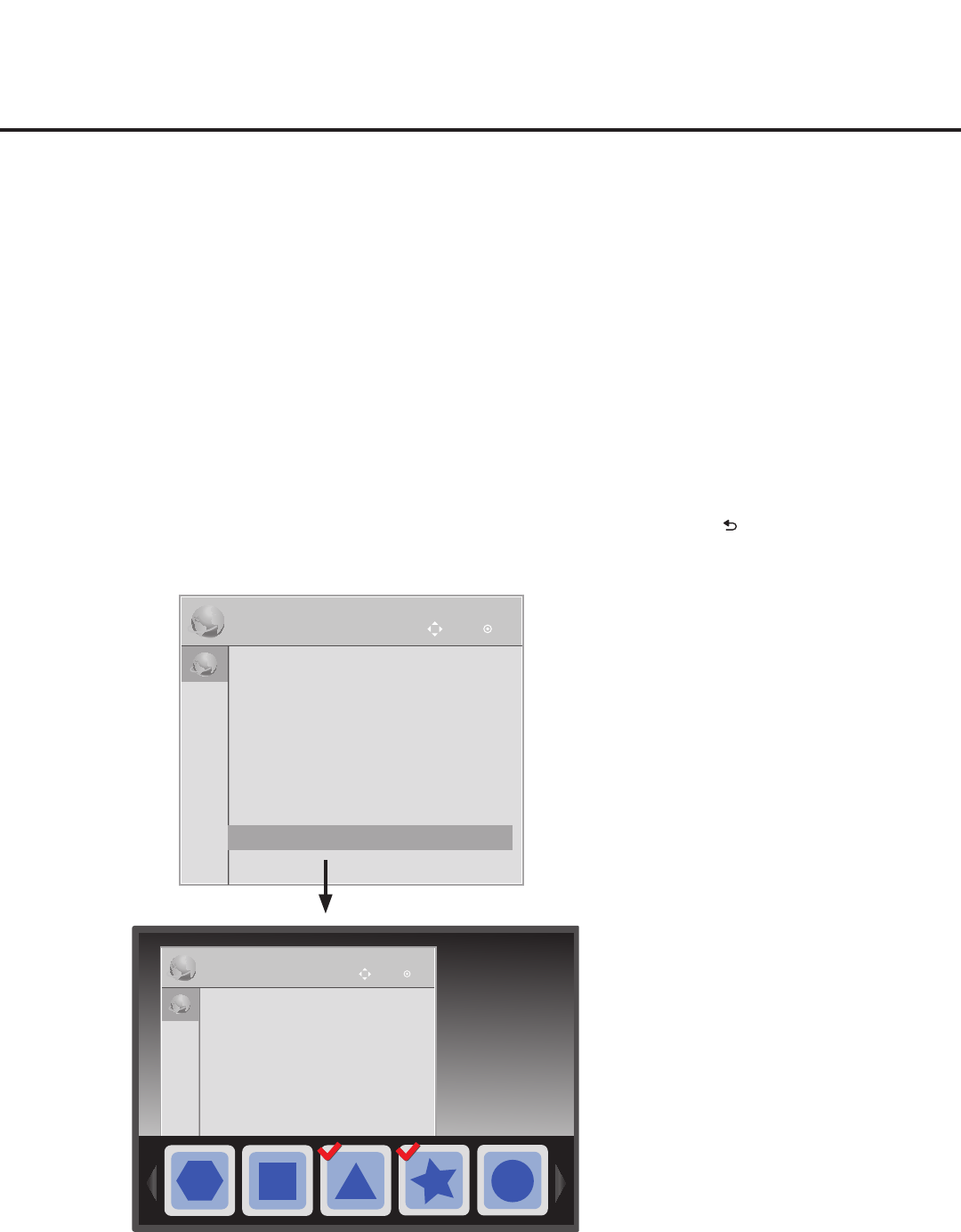
63
206-4235
IP Environment Setup (Cont.)
Pre-loaded Applications
This option allows you to select which of the pre-loaded applications to enable on this TV. When
the Pro:Centric application is not loaded, the enabled applications are available to end users via
the PORTAL button on the remote control and appear in the Application Launch bar along the
bottom of the screen.
1. With the IP Environment Menu on display, use the arrow keys on the Installer Remote to
select Pre-loaded Apps. Then, press OK.
2. Available application options will be displayed in a horizontal scrollable list along the bottom
of the screen. Use the Left/Right arrow keys to select/highlight the application you wish to
enable or disable, and press OK on the Installer Remote. When an application is selected to
be enabled, a red checkmark is displayed at the top left of the selected icon.
The available application list includes three Wi-Fi Screen Share applications: Wi-Fi Direct,
Smart Mirroring, and WiDi. In order to enable any of these applications, you must rst enable
the appropriate Media Share options. See “Media Share Setup” on the previous page.
3. When you are done enabling or disabling the pre-loaded applications, as required, press to
return to the IP Environment Menu.
IP Environment
OK
Move
• Network Connection
• Network Status
• IP Stream Control
• Pro:Centric
• Wake On LAN
• Media Share
IP Environment
OK
Move
IP Environment
OK
Move
• Network Connection
• Network Status
• IP Stream Control
• Pro:Centric
• Wake On LAN
• Media Share
• Pre-loaded Apps
(Application
Launch Bar)