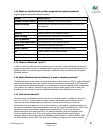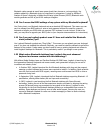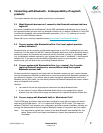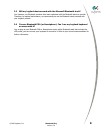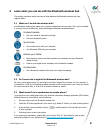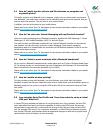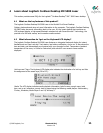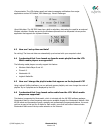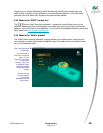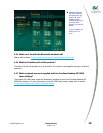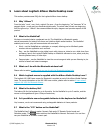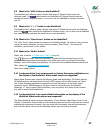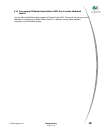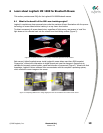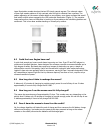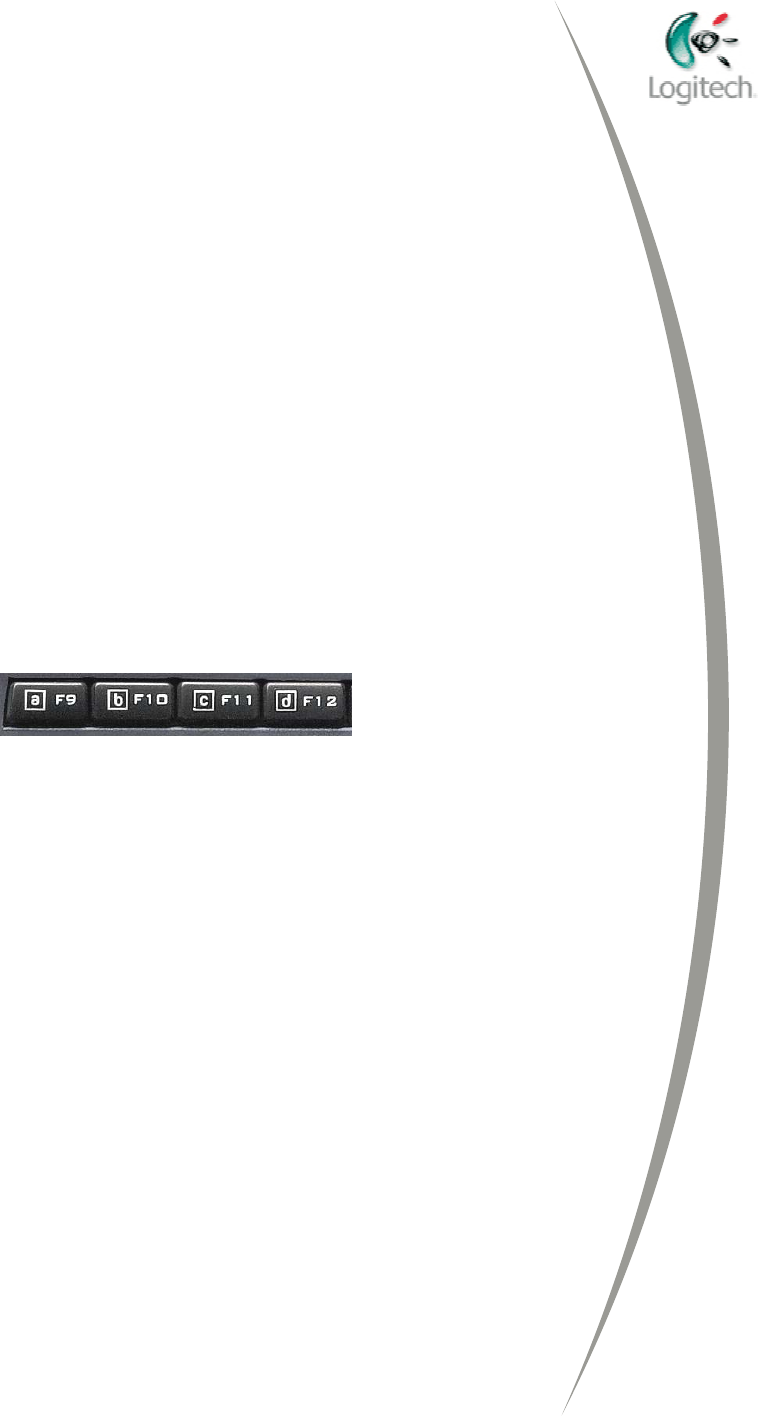
4.7 How can I change the order of online radio stations that appear on the
keyboard LCD?
Using the Logitech SetPoint Software, you can add and remove radio stations, and even change
their order. Up to 9 radio stations can be displayed by the LCD.
4.8 I understand that I can paste calculator results into any computer
application. How do I do this?
Once you have completed your calculation and pressed Enter, simply go to the destination
application, choose where you want to see the result appear and select paste from the application
drop-down menu (or press Ctrl+V).
4.9 I understand that I can receive email and instant messaging notifications
on the keyboard LCD. What applications are supported?
The Cordless Desktop MX 5000 Laser supports the following global email applications: MS Outlook
Express, MS Outlook and any web based email client with POP3 support such as MSN Hotmail and
Yahoo! Mail. Instant Messaging applications supported by this feature include Yahoo! Messenger 6.0
and above, MSN Messenger 6 and above, and Windows Messenger 4.7.
4.10 How can I assign an application, document, folder or website to a Smart
Key (F9 to F12)?
Simply launch the application, folder or document you want to assign and long press on the Smart
key (F9 to F12), just like you would do with your car stereo to memorize a new radio station.
4.11 What is the Touch Sensitive Media Center located on the left side of the
keyboard?
The MX 5000 Keyboard features a Touch Sensitive Media Center for a more precise and comfortable
experience. It includes two sliding strips for volume and zoom and media transport (Next, Previous,
Play, Stop). Backlit touch sensitive media controls let you glide to exactly the desired volume or
image size.
4.12 The MX 5000 features "SecureConnect" technology. What is this?
Setting up a Bluetooth desktop hasn’t always been simple. It can be fastidious and for some
users a technical challenge since they need to understand concepts inherent to Bluetooth: pairing,
passkey, discovery mode, and so on. Until now.
Users spoke, saying they expected their new Bluetooth mouse and keyboard to work immediately,
right out of the box. There shouldn’t be any finicky setup needed, they said. Logitech’s engineers
listened and took up the challenge. The result, following two years of research and development, is
SecureConnect™, the best possible cordless experience you’ll ever have with a Bluetooth desktop.
With Logitech’s new SecureConnect technology, the Bluetooth keyboard, mouse, and Bluetooth
wireless hub are all pre-synchronized and pre-connected during manufacturing.
© 2005 Logitech, Inc. Bluetooth FAQ 13
Version 2.0