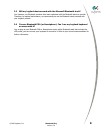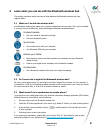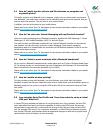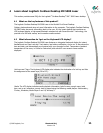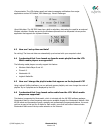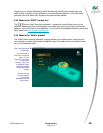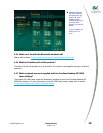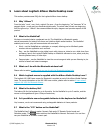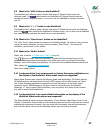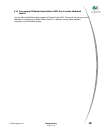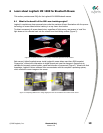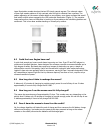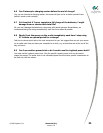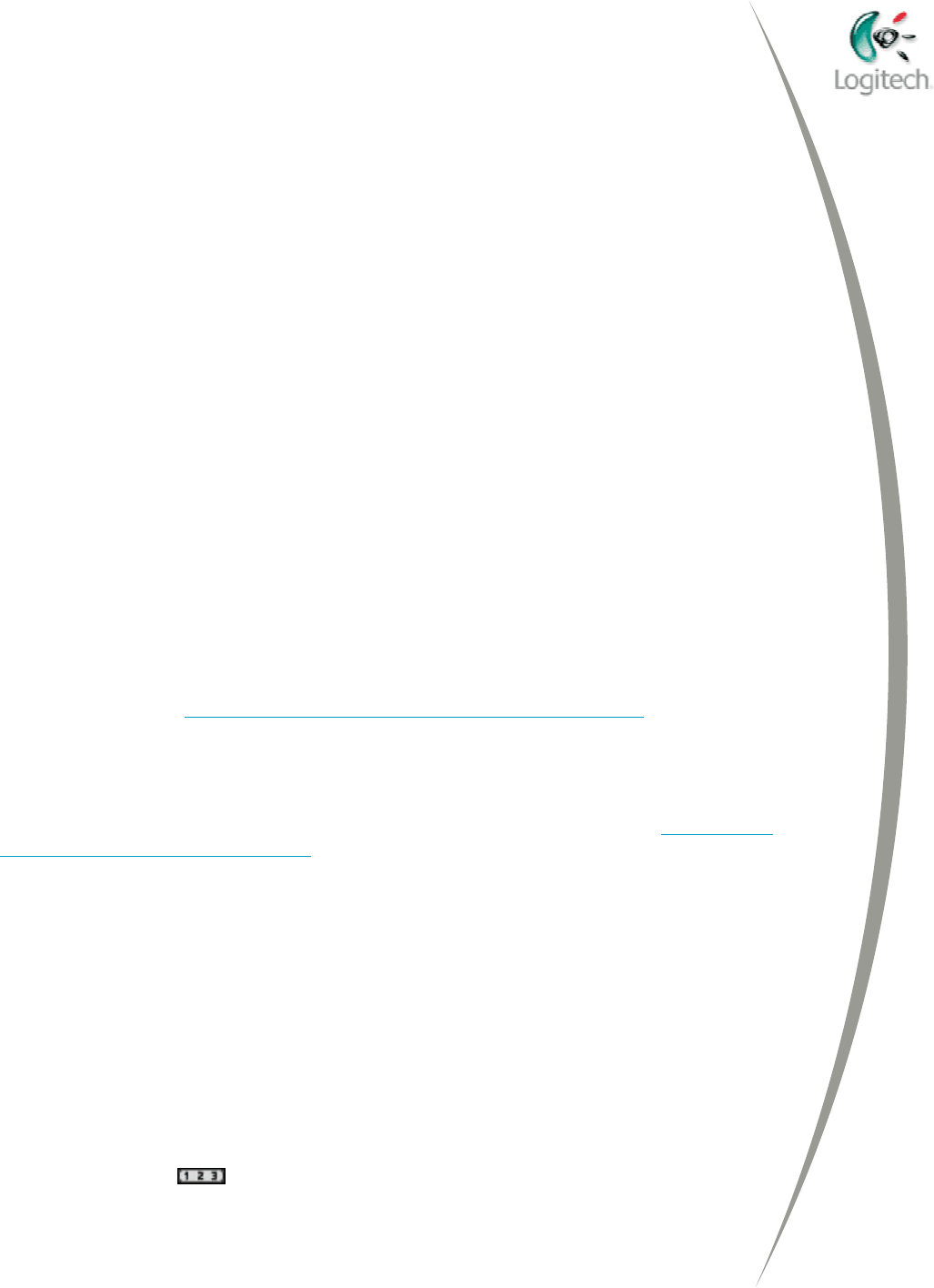
5 Learn about Logitech diNovo Media Desktop Laser
This section provides some FAQs for the Logitech diNovo Laser desktop.
5.1 Why "diNovo"?
From the Latin "novo", new, fresh, original. De novo = from the beginning. “de” becomes “di” to
suggest digital – a new way to orchestrate digital media. The whole idea is fresh new beginning,
from the ground up. "diNovo" also communicates the style, elegance and premium aspect of this
product.
5.2 What is the MediaPad?
We have re-invented what a numberpad can do! The MediaPad is a Bluetooth remote
control/commander for today’s full-screen and intuitive digital media interface. The MediaPad
enables you to work, play and communicate with one touch.
• Work – use the MediaPad as a calculator or numpad, allowing you to effortlessly paste
numbers into an application such as Excel.
• Play – use the MediaPad to enjoy digital music with pictures or video to run a slide show from
a distance; launch the Logitech Media Desktop or MediaLife software to view, select, and play
favorite jukebox tunes, or video clips.
• Communicate – use the MediaPad to view the current song and artist you are listening to; be
notified of email and instant messages
.
5.3 What can I do with the Bluetooth wireless hub?
Please refer to section 3 Learn what you can do with the Bluetooth wireless hub.
5.4 Which Logitech mouse is supplied with the diNovo Media Desktop Laser?
The Logitech MX 1000 Laser mouse for Bluetooth is supplied as part of the diNovo Media Desktop
Laser. For more information on the MX 1000 Laser mouse, please refer to section 6 Learn about
Logitech MX 1000 for Bluetooth Mouse
.
5.5 What is the battery life?
The battery life for the keyboard is up to 6 months, for the MediaPad is up to 3 months, and the
mouse is rechargeable and gives 15 days of autonomy.
5.6 Is it possible to use rechargeable batteries in the keyboard or MediaPad?
Yes, however, we do not recommend using rechargeable batteries in these products.
5.7 What is the "123" button on the MediaPad?
The MediaPad has 3 different modes: Numeric Pad mode, PC Remote Control mode and
Calculator mode. The
button switches the MediaPad to Numeric Pad mode. You can then
use your MediaPad as a classic numeric pad.
© 2005 Logitech, Inc. Bluetooth FAQ 16
Version 2.0