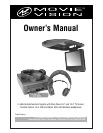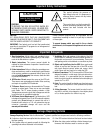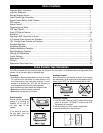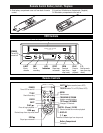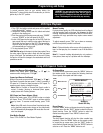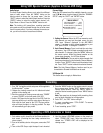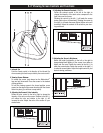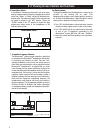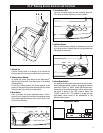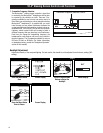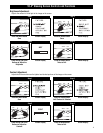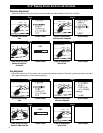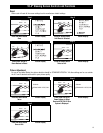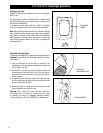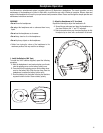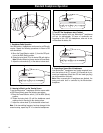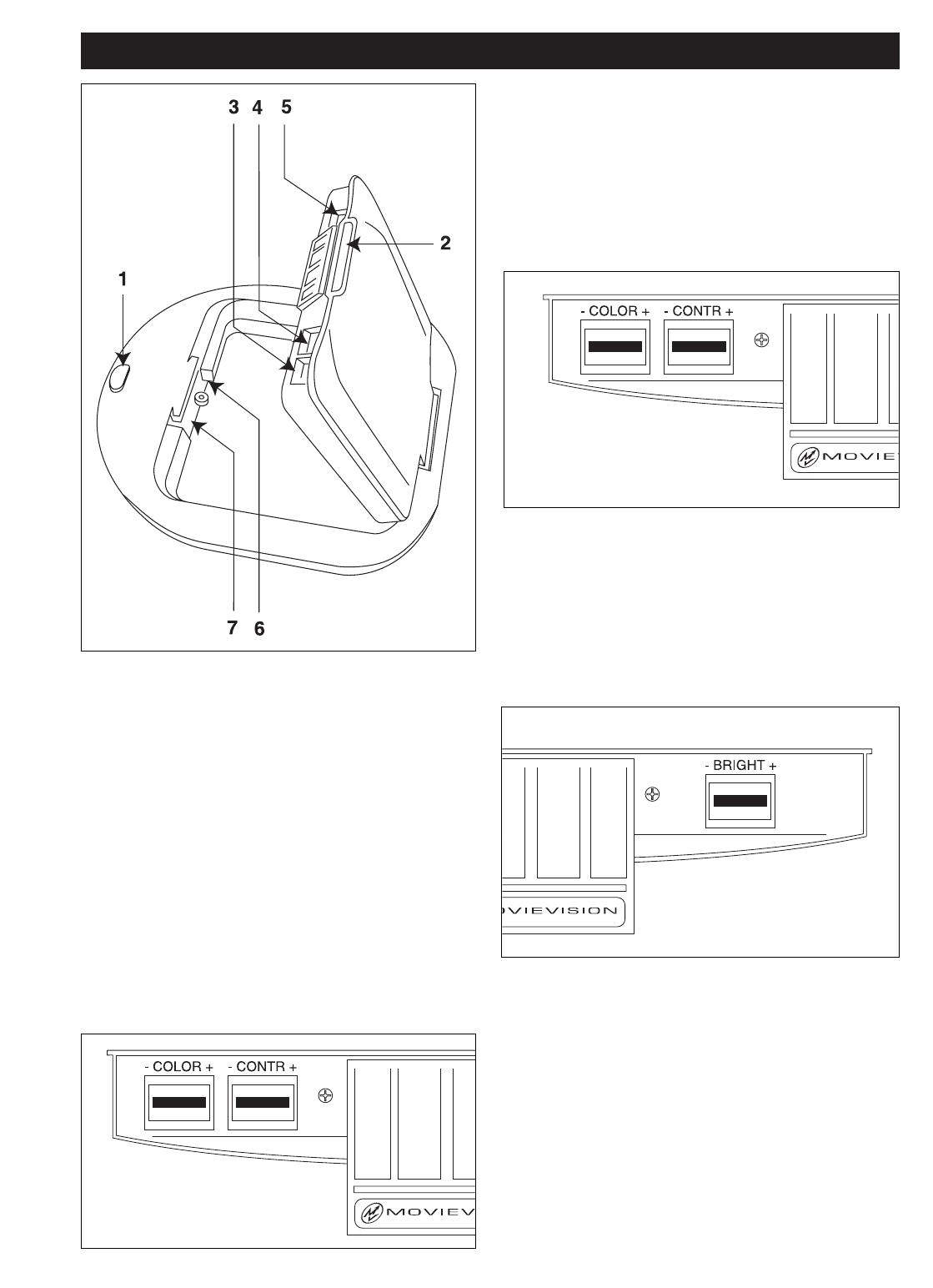
6.4" Viewing Screen Controls and Functions
1. Infrared Eye
Point the remote control in the direction of the Infrared Eye
when accessing the functions provided by the remote control.
2. Viewing Screen Release
To release the screen, push inward on the Movievision
TM
logo and pull downward. Place the screen to the desired
viewing position.
To lock the viewing screen in the closed position, press
upward on the edge of the screen housing until the screen
locks into place (you will hear a snap sound).
3. Adjusting the Screen’s Color Intensity:
Rotate t
he color control to the left or right to change the
intensity of the colors on the screen. Rotation to the left (-)
will reduce the color and rotation to the right (+) will
increase the color. Adjust
the color of the screen to your
desired taste.
4. Adjusting the Screen’s Contrast: (CONTR)
Rotate the contrast control to the left or the right to
change the intensity of the dark colors compared to the
light colors and vise versa.
Rotating the control to the left (-) will make the screen
darker (dark colors will dominate). Rotating the screen to
the right (+) will make the screen lighter (lighter colors will
dominate). Adjust the contrast of the screen to your view-
ing preference.
5. Adjusting the Screen’s Brightness:
Rotate the bright (brightness) to the left or the right to
change background lighting of the screen from darker to
lighter and vise versa. Rotate the control to the left (-) to
make the screen darker. Rotate the control to the right (+)
to make the screen lighter. Adjust the bright control to your
desired viewing preference.
7