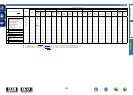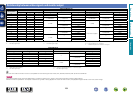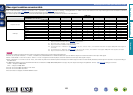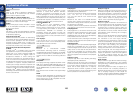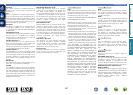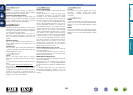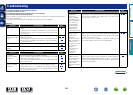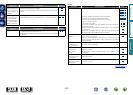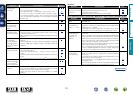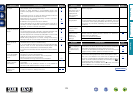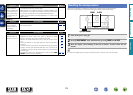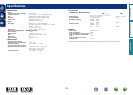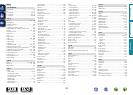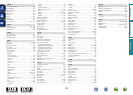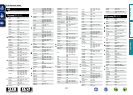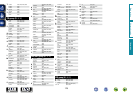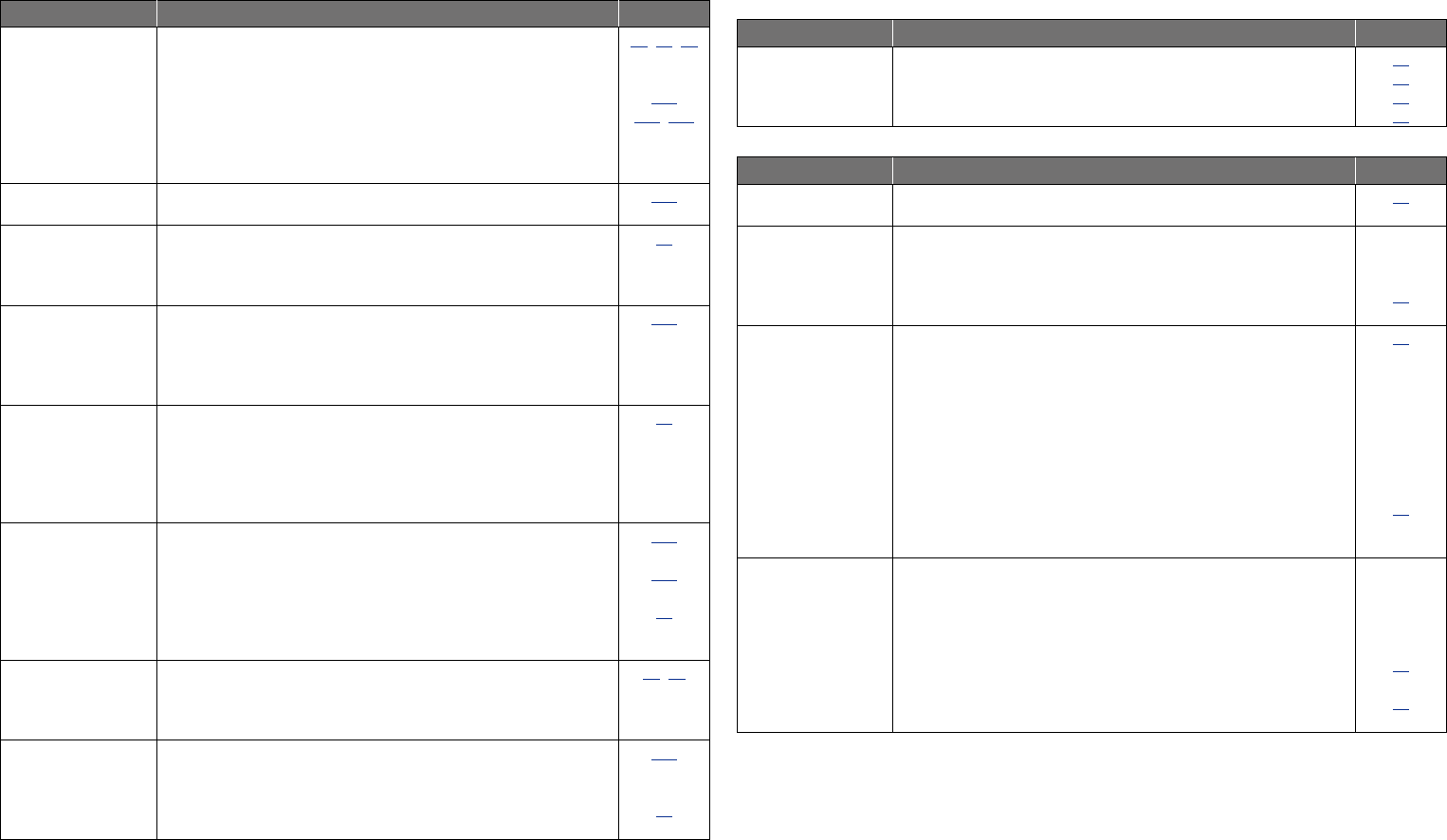
171
Symptom Cause/Solution Page
No sound is
produced from
subwoofer.
•Check the subwoofer connections.
•Turn on the subwoofer’s power.
•Set “Speaker Config.” – “Subwoofer” on the menu to “Yes”.
•If “Front” and “Center” for “Speaker Config.” are set to “Large”,
and “Subwoofer Mode” is set to “LFE”, no sound may be output
from the subwoofers, depending on the input signal or selected
sound mode.
26,86,87
–
127
127, 128
DTS sound is not
output.
•Set “Decode Mode” on the menu to “Auto” or “DTS”.
124
Dolby TrueHD, DTS-
HD, Dolby Digital
Plus audio is not
output.
•Make HDMI connections.
11
Dolby PLg mode or
DTS NEO:6 mode
cannot be selected.
•Check that “Speaker Config.” – “Center” or “Surround” is set to
other than “None”. If the speaker system is 2.0/2.1ch, this sound
mode cannot be selected.
•When headphones are used, Dolby PLg or DTS NEO:6 cannot be
selected.
127
–
Audyssey MultEQ
®
XT, Audyssey
Dynamic EQ
®
and
Audyssey Dynamic
Volume
®
cannot be
selected.
•Switch the sound mode to other than “DIRECT” or “PURE
DIRECT”.
•When headphones are used, Audyssey MultEQ
®
XT, Audyssey
Dynamic EQ
®
and Audyssey Dynamic Volume
®
cannot be
selected.
77
–
Audyssey DSX
®
cannot be selected.
•Check that “Speaker Config.” – “Front Height” or “Front Wide” is
set to other than “None”.
•Check that “Speaker Config.” – “Center” is set to other than
“None”.
•Switch the sound mode to DOLBY listening mode or DTS listening
mode.
•When headphones are used, Audyssey DSX
®
cannot be selected.
128
127
77
–
Audyssey Dynamic
EQ
®
and Audyssey
Dynamic Volume
®
cannot be selected.
•Run Audyssey
®
Setup.
29, 88
“M-DAX” cannot be
selected.
•Check that an analog signal or PCM signal (Sample Rate=44.1/48
kHz) is input. For playback of multichannel signals such as Dolby
Digital or DTS surround, “M-DAX” cannot be used.
•Switch the sound mode to other than “DIRECT” or “PURE
DIRECT”.
111
77
GHDRadioH
Symptom Cause/Solution Page
Reception fails, or
there is a lot of noise
or distortion.
•Change the antenna orientation or position.
•Separate the AM loop antenna from the unit.
•Use an FM outdoor antenna.
•Separate the antenna from other connection cables.
23
23
23
23
GiPod / USB memory device / Internet radio / Media server / Flickr / Pandora / SiriusXM / SpotifyH
Symptom Cause/Solution Page
iPod cannot be
played.
•Some iPods do not support being used connected directly to the
iPod/USB port.
20
The file names
are not displayed
properly (“...”, etc.).
•Characters that cannot be displayed are used. This is not a
malfunction. On this unit, characters that cannot be displayed are
replaced with a “.” (period).
•Invalid tags are used for files within the USB memory device
connected to this unit. Use tags that are supported by this unit.
–
42
When a USB
memory device is
connected, “No
Connection” is
displayed.
•The set cannot recognize a USB memory device. Check the
connection.
•This unit supports mass storage class and MTP-compatible USB
memory devices. It will not recognize other USB memory devices.
•A USB memory device that the set cannot recognize is connected.
This is not a malfunction. marantz does not guarantee that all USB
memory devices will operate or receive power.
•USB memory device is connected via USB hub. Connect the USB
memory device directly to the iPod/USB port.
•The unit supports file structures with up to 8 levels and a total
maximum of 5000 subfolders and files per 1 folder. Change the
file structure of the USB memory device if necessary.
20
–
–
–
42
Files on a USB
memory device
cannot be played.
•The USB memory device format should be set to FAT16 or
FAT32. For details, refer to the USB memory device’s operating
instructions.
•If the USB memory device is divided into multiple partitions, only
files in partition one can be played.
•Files are stored in a non-compatible format. Record the files in a
compatible format.
•You are attempting to play a file that is copyright protected. Files
that are copyright protected cannot be played on this unit.
–
–
42
42
Basic version
Advanced version
InformationInformation
v See overleaf
DVD