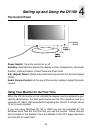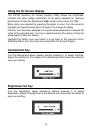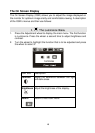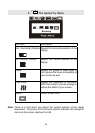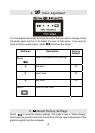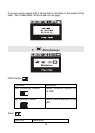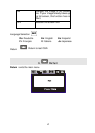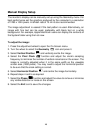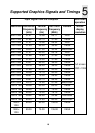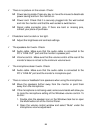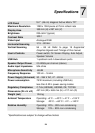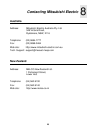22
9 There is no picture on the screen. Check:
Power saving mode. Press any key or move the mouse to deactivate
power saving and turn the monitor on.
Power cord. Check that it is securely plugged into the wall socket
and into the monitor and that the wall socket is switched on.
Signal cable connector pins. If there are bent or missing pins,
consult your place of purchase.
9 Characters look too dark or too light.
Adjust the brightness and contrast settings.
9 The speakers don’t work. Check:
Audio cable. Make sure that the audio cable is connected to the
PC’s “LINE-OUT” port and the monitor’s speaker port.
Volume control. Make sure that the volume control at the rear of the
monitor’s base is not set to the minimum volume level.
9 The microphone doesn’t work. Check:
Audio cable. Make sure that the audio cable is connected to the
PC’s “LINE-IN” port and the monitor’s microphone port.
9 There is noise or feedback from speakers when using the microphone.
Move the speakers further away from the monitor or point them
away from the microphone.
If the microphone is not being used, some sound cards will allow you
to mute the microphone setting of the Windows volume control. To
do this:
1. Double click the speaker icon on the Windows task bar or open
the Multimedia icon of the Control Panel.
2. Open the volume control window and select “Mute” under the
microphone volume adjustment.