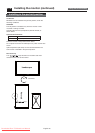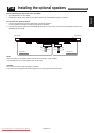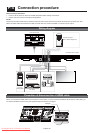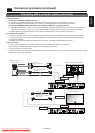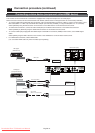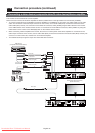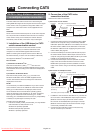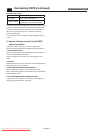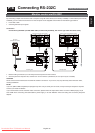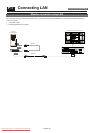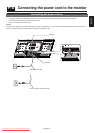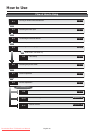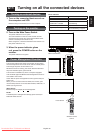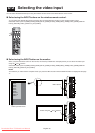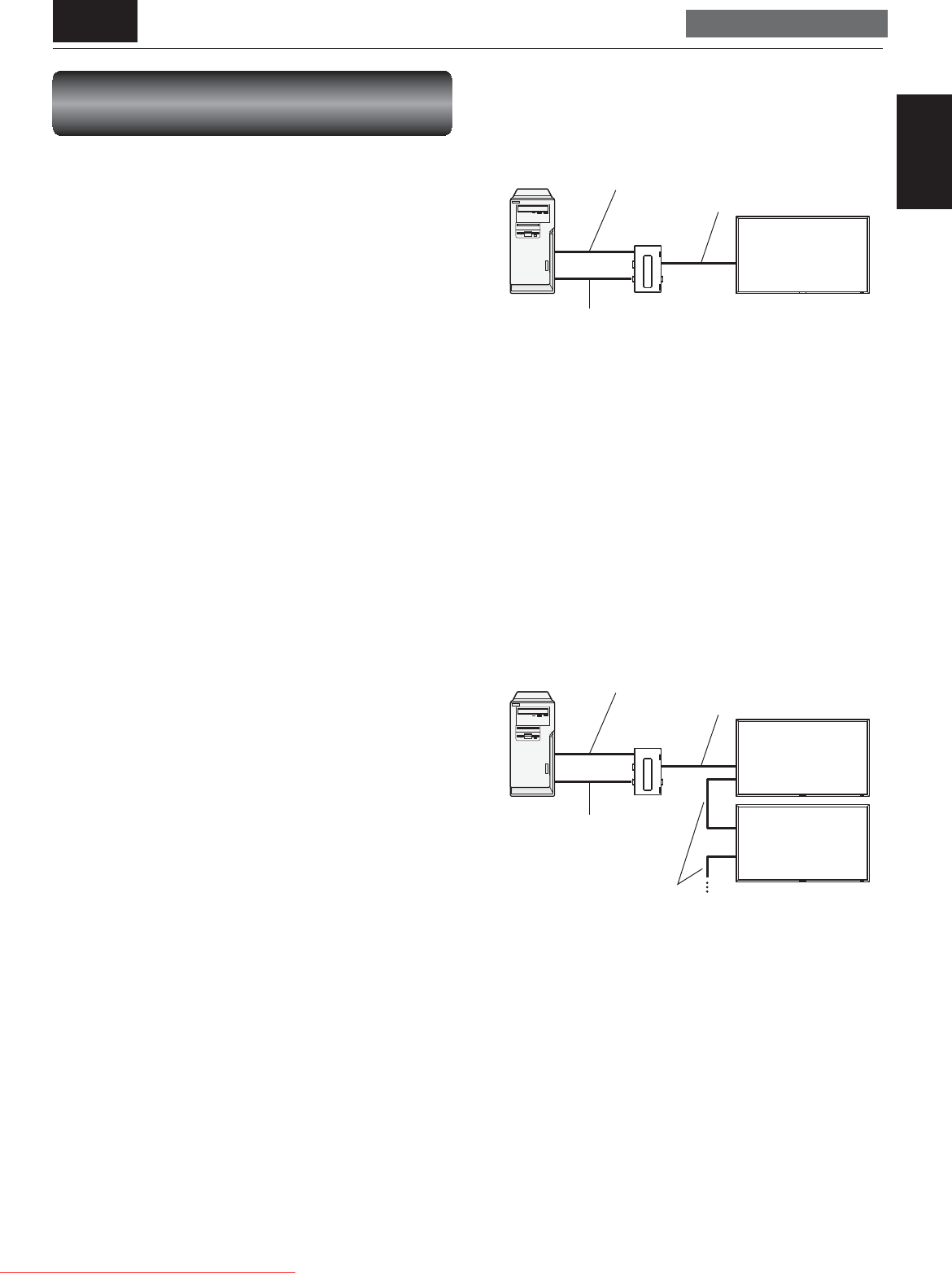
English-23
English
USB cable (commercially available)
CAT5 Tx BOX
(accessory)
Signal cable (Mini D-SUB 15-pin to Mini D-SUB 15-pin)
(accessory)
CAT5 cable (commercially available)
Computer
Monitor
USB cable (commercially available)
Signal cable (Mini D-SUB
15-pin to Mini D-SUB 15-pin)
(accessory)
CAT5 cable (commercially available)
CAT5 cable (commercially available)
Computer
Monitor
(fi rst monitor)
Monitor
(second monitor)
CAT5 Tx BOX
(accessory)
P-5 Connecting CAT5
Carry out as necessary
CAT5 for long-distance connection
or multiple-monitor connection
The CAT5 video connection function is for transmitting the
analog RGB video signal of the computer and the control signal
of the monitor over a long distance using CAT5 cables. The
computer can control the monitor via the supplied CAT5 Tx
BOX.
CAUTION:
Never connect network devices (such as a hub and a computer
for LAN) to the CAT5 Tx BOX and the IN and OUT connectors
of the monitor. If they are connected, the network devices
themselves, CAT5 Tx BOX, and monitor may be damaged.
1. Installation of the USB driver for CAT5
serial communication control
To connect the computer and the CAT5 Tx BOX via USB
interface, it is necessary to install the USB driver to the
computer from the CD-ROM supplied with the monitor.
(When connecting the computer and the CAT5 Tx BOX via
RS-232C interface, you don’t have to install the USB driver.)
OS supported: Windows
®
XP, Windows Vista
®
How to install:
1) Installation to Windows
®
XP
Start the “PL2303-Driver_XP2K_v
******
.exe” fi le in the
Windows XP folder on the CD-ROM supplied with the monitor
and install the driver according to the instructions displayed on
the screen.
2) Installation to Windows Vista
®
Start the “PL2303_Prolifi c_Vista_
******
.exe” fi le in the
Windows VISTA folder on the CD-ROM supplied with the
monitor and install the driver according to the instructions
displayed on the screen.
NOTE:
It is unnecessary to install the USB driver if you don’t use the
communication control or the USB driver. When the window
asking you to install the driver is displayed, select cancel.
As for the latest driver for the Windows operating system,
check the operation of the interface IC “PL-2203” in advance,
referring to the website of Prolifi c Technology Inc. Prolifi c
Technology Inc. and Mitsubishi don’t assume any responsibility
or liability for any damages incurred by the user.
Operation check by Mitsubishi
• File name: PL2303_Prolifi c_DriverInstaller_v110.zip, Release
date: December 2, 2009, Version: V1.1.0
Windows XP (32 bits): Operated
Windows Vista (32 bits): Operated
Windows 7 (32 bits): Operated
2. Connection of the CAT5 video
connection function
There are two cases of connection.
1) Connection to one monitor
1. Connect the USB connector of the supplied CAT5 Tx BOX
and that of the computer using a commercially available
USB cable. (When the USB driver isn’t available, connect an
RS-232C cable in addition to the USB cable. In this case,
the RS-232C cable serves for supplying the power to the
CAT5 Tx BOX.) See page 36.
2. Connect the RGB input connector (Mini D-SUB 15-pin) of
the CAT5 Tx BOX and the D-SUB output connector of the
computer using the signal cable (Mini D-SUB 15-pin to Mini
D-SUB 15-pin) supplied with the monitor.
3. Connect the CAT5 output connector (Modular connector
8-pin) of the CAT5 Tx BOX and the IN connector of the
RGB5/CAT5 input/output connector (Modular connector
8-pin) of the monitor using a commercially available CAT5
cable.
2) Connection to multiple monitors
1. In addition to the connection described in 2-1), connect the
OUT connector of the RGB5/CAT5 input/output connector
(Modular connector 8-pin) of the fi rst monitor and the
IN connector of the RGB5/CAT5 input/output connector
(Modular connector 8-pin) of the second monitor using a
commercially available CAT5 cable.
2. Connect the third and later monitors in the same way.
You can connect up to 5 monitors.
Downloaded From TV-Manual.com Manuals