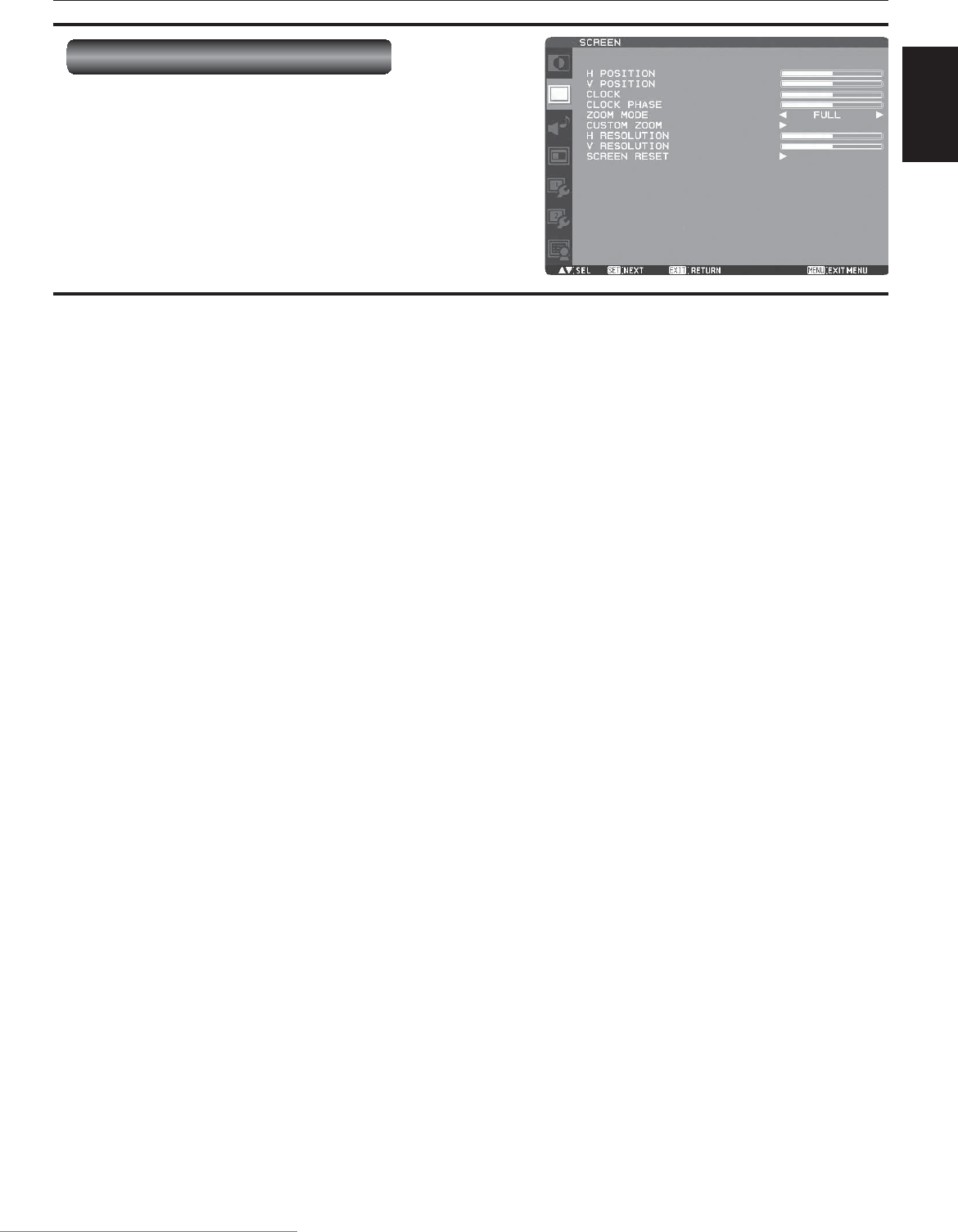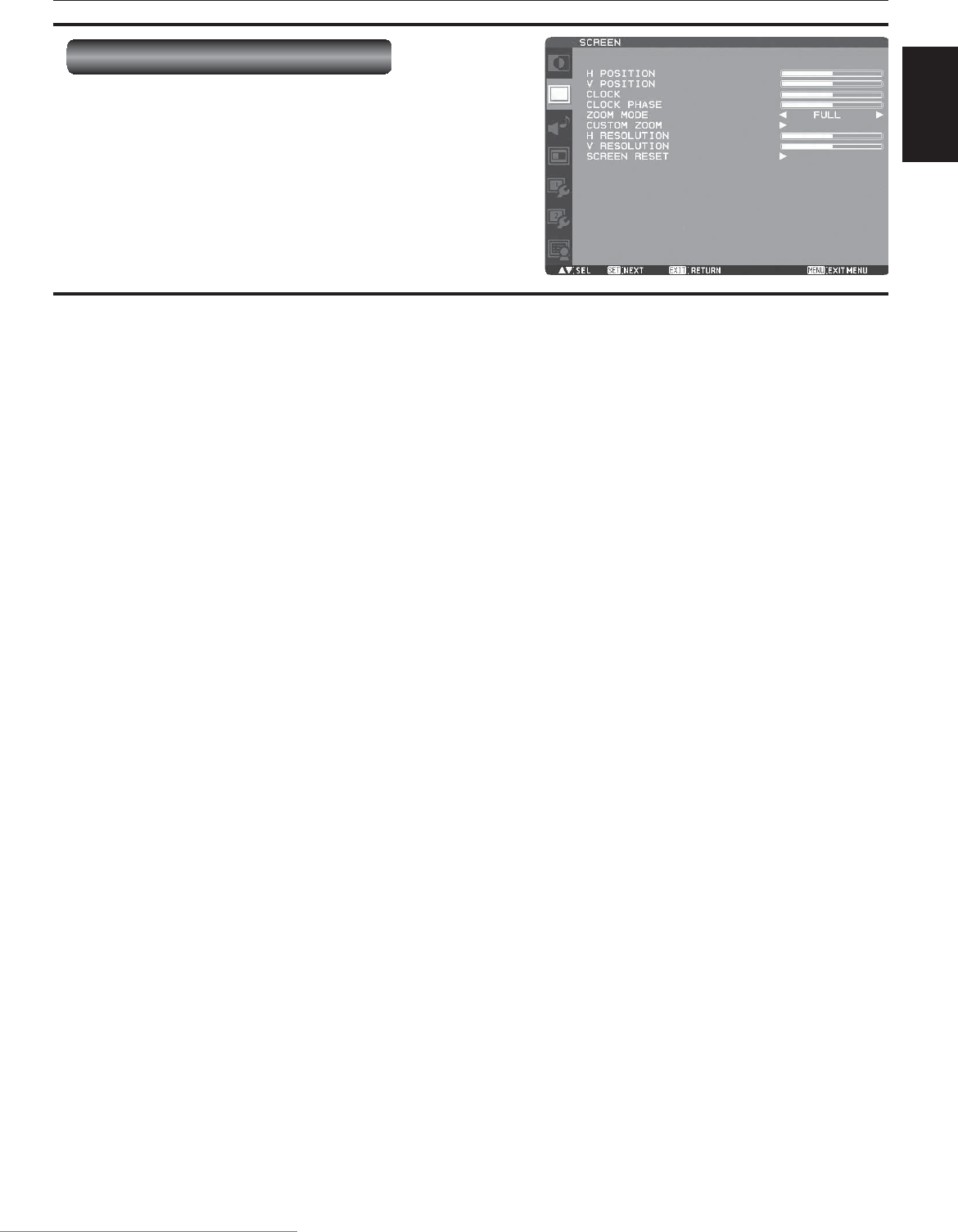
English-43
English
OSD screen functions (continued)
SCREEN
H POSITION
You can adjust the horizontal image position.
Press the PLUS (+) button to move the image to the right.
Press the MINUS (-) button to move the image to the left.
V POSITION
You can adjust the vertical image position.
Press the PLUS (+) button to move the image up. Press the
MINUS (-) button to move the image down.
CLOCK
* For the RGB3 and RGB4 inputs only.
You can adjust the image size of the computer and eliminate
blurred letters.
Press the PLUS (+) button to expand the width of the image
on the screen to the right. Press the MINUS (-) button to
narrow the width of the image on the screen to the left.
CLOCK PHASE
* For the RGB3 and RGB4 inputs only.
You can adjust the level of the periodic variation of the
screen fl icker.
ZOOM MODE
You can select the mode to stretch the image to fi t it to the
screen.
For the RGB1, RGB2, RGB3, RGB4, RGB5, and RGB6
inputs, you can select FULL, NORMAL, CUSTOM, or REAL.
For DVD/HD, VIDEO<S>, and VIDEO, you can select FULL,
NORMAL, DYNAMIC, CUSTOM, or REAL.
FULL: The image is stretched to fi ll the screen
regardless of its aspect ratio.
NORMAL: The image is stretched vertically to the full
height of the screen while keeping the aspect
ratio.
DYNAMIC: The image is stretched to fi ll the screen with
different magnifi cations at the screen center
and the screen edges.
CUSTOM: You can stretch the image horizontally and
vertically as you desire using the CUSTOM
ZOOM setting.
REAL: The image is displayed without being stretched
or reduced.
NOTE: In the DYNAMIC mode, the top and the bottom of
the image may be cropped. Full HD images are
displayed as in the FULL mode.
CUSTOM ZOOM
CUSTOM ZOOM becomes selectable when you set ZOOM
MODE to CUSTOM.
ZOOM: You can expand the horizontal and vertical
sizes simultaneously.
H ZOOM: You can expand the horizontal size only.
V ZOOM: You can expand the vertical size only.
H POSITION: Pressing the PLUS (+) button moves the
image to the right. Pressing the MINUS (-)
button moves the image to the left.
V POSITION: Pressing the PLUS (+) button moves the
image up. Pressing the MINUS (-) button
moves the image down.
H RESOLUTION
* For the RGB3 and RGB4 inputs only.
Use this setting when AUTO SETUP and AUTO ADJUST
cannot obtain the horizontal resolution of the image
supplied from an external device.
Press the PLUS (+) button to increase the resolution. Press
the MINUS (-) button to decrease the resolution.
V RESOLUTION
* For the RGB3 and RGB4 inputs only.
Use this setting when AUTO SETUP and AUTO ADJUST
cannot obtain the vertical resolution of the image supplied
from an external device.
Press the PLUS (+) button to increase the resolution. Press
the MINUS (-) button to decrease the resolution.
SCREEN RESET
You can reset all the SCREEN settings to the factory
defaults.
Downloaded From TV-Manual.com Manuals