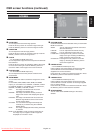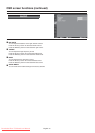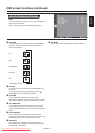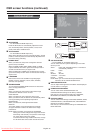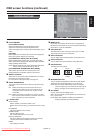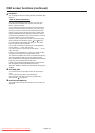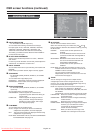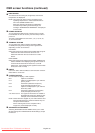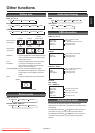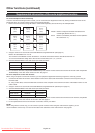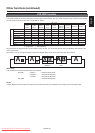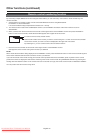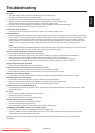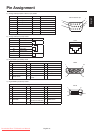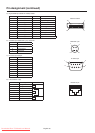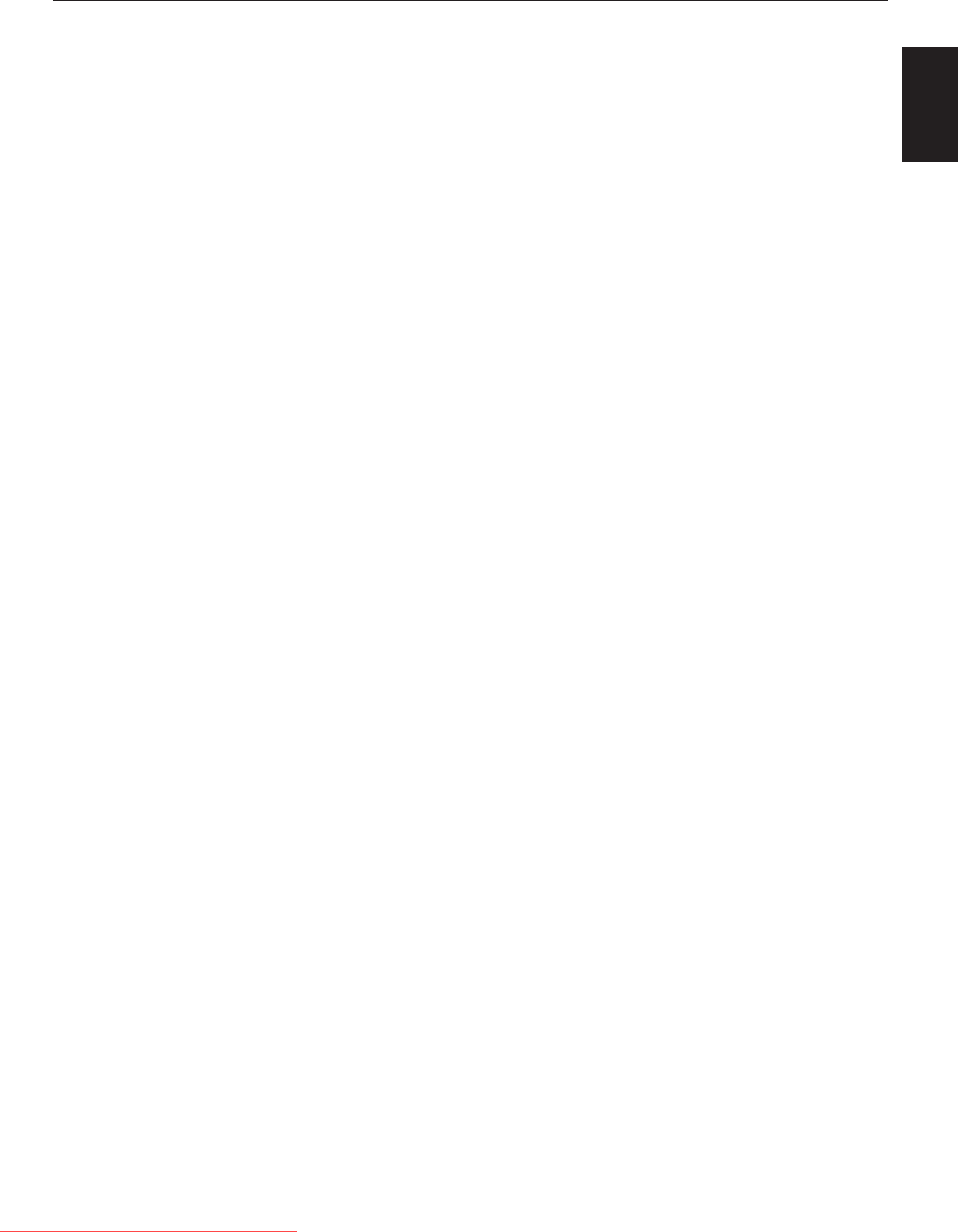
English-55
English
No picture
• The signal cable should be securely connected to the display card/computer.
• The display card should be securely seated in its slot.
• The Main Power Switch and the computer power switch should be in the ON position.
• Make sure that the correct mode has been selected on the display card or system being used.
(Please consult the display card or system manual to change the graphics mode.)
• Check the monitor and your display card with respect to the compatibility and recommended settings.
• Check the signal cable connectors for bent or pushed-in pins.
Power button does not respond
• Unplug the power cord of the monitor from the AC outlet to turn off and reset the monitor.
Image persistence
• Please be aware that LCD Technology may experience a phenomenon known as “image persistence.” Image persistence occurs
when a residual or “ghost” image of a previous image remains visible on the screen. Unlike CRT monitors, LCD monitors’ image
persistence is not permanent, but constant images being displayed for a long period of time should be avoided. To alleviate
image persistence, turn off the monitor for as long as the previous image was displayed. For example, if an image was on the
monitor for one hour and a residual image remains, the monitor should be turned off for one hour to erase the image.
NOTE:
As with all display devices, MITSUBISHI ELECTRIC recommends displaying moving images and using a moving screen saver at
regular intervals whenever the screen is idle or turning off the monitor when not in use.
Image is unstable, unfocused or swimming is apparent
• Signal cable should be securely attached to the computer.
• Use the OSD Image Adjust controls to focus and adjust the display by increasing or decreasing the fi ne adjustment.
When the display mode is changed, the OSD Image Adjust settings may need to be re-adjusted.
• Check the monitor and your display card with respect to the compatibility and recommended signal timings.
• If the displayed text is garbled, change the video mode to the non-interlace mode and use 60 Hz refresh rate.
Image of component signal is greenish
• Check to see if the DVD/HD input connector is selected.
LED on the monitor is not lit (No green or red color can be seen)
• Power Switch should be in the ON position and power cord should be connected.
• Make certain the computer is not in the power-saving mode (touch the keyboard or mouse).
RED LED on the monitor is blinking
• A certain failure may have occurred. Please contact your nearest authorized MITSUBISHI ELECTRIC service facility.
Displayed image is not sized properly
• Use the OSD Image Adjust controls to increase or decrease the coarse adjustment.
• Make sure that the correct mode has been selected on the display card or system being used.
(Please consult the display card or system manual to change the graphics mode.)
Selected resolution is not displayed properly
• Use OSD Display Mode to enter Information menu and check that the appropriate resolution has been selected. If not, select
corresponding option.
No sound
• Check to see if the speaker cable is properly connected.
• Check to see if the mute is activated.
• Check to see if the volume is set to the minimum level.
Wireless remote control is not available
• Check the wireless remote control’s batteries status.
• Check if the batteries are inserted correctly.
• Check if the wireless remote control is pointing at the monitor’s remote sensor.
“SCHEDULE”/“OFF TIMER” function is not working properly
• The “SCHEDULE” function will be disabled when the “OFF TIMER” is set.
• If the “OFF TIMER” function is enabled and the power to the LCD monitor is turned off if the power supply is interrupted
unexpectedly, then the “OFF TIMER” will be reset.
Either light vertical or horizontal stripes may appear, depending on the specifi c display pattern. This is no product fault or
degradation.
Tr ou b l e s ho ot i n g
Downloaded From TV-Manual.com Manuals