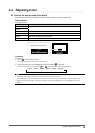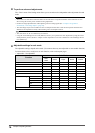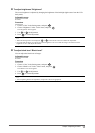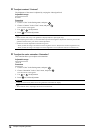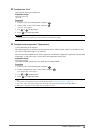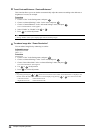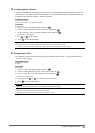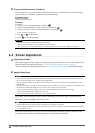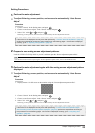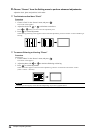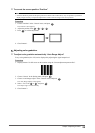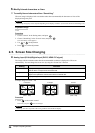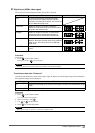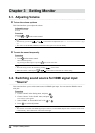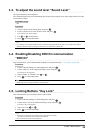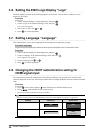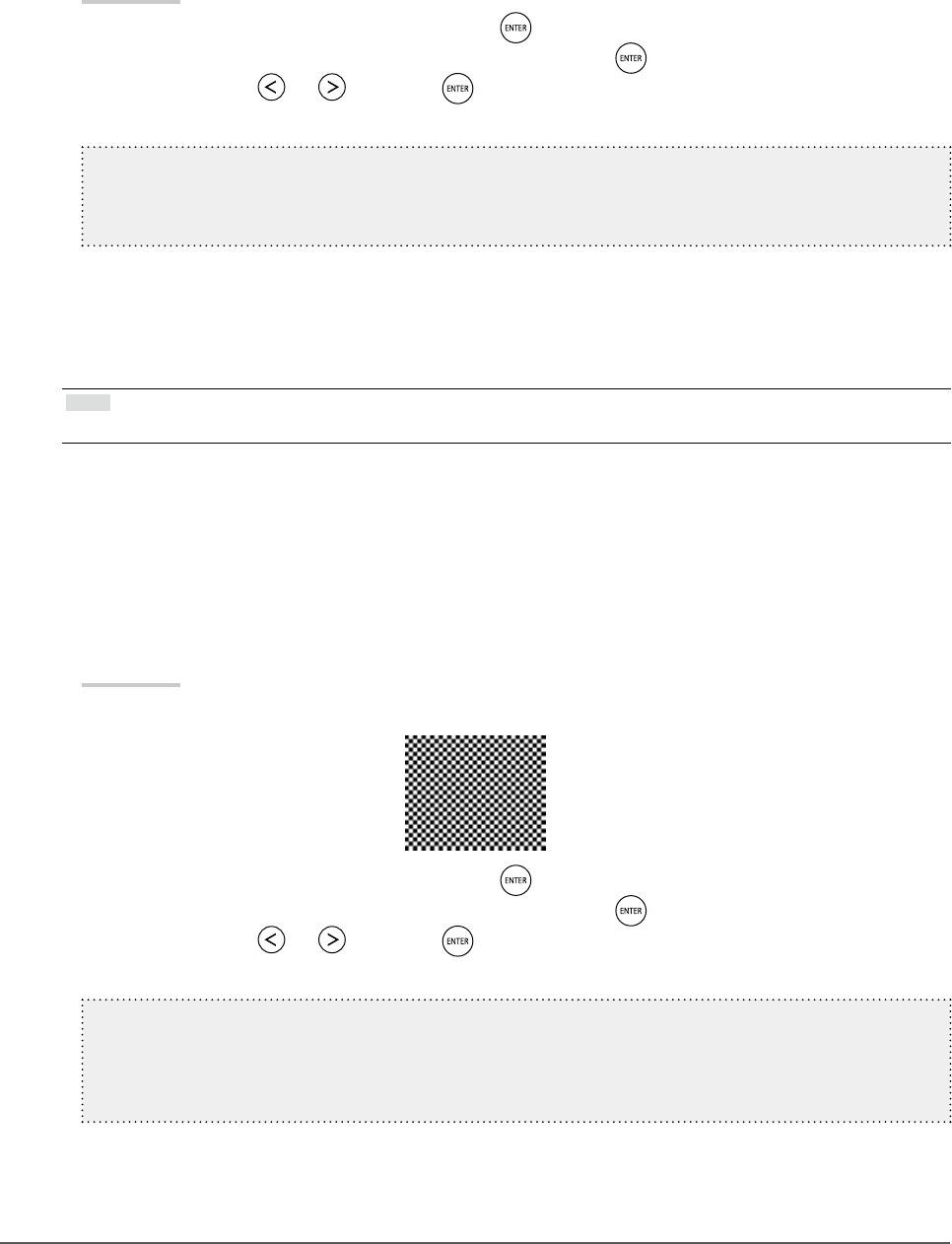
23
Chapter2AdjustingScreens
Setting Procedures
1.
Perform the auto adjustment.
●
To adjust ickering, screen position, and screen size automatically “Auto Screen
Adjust”
Procedure
1. Choose “Screen” in the Setting menu, and press
.
2. Choose “Auto Screen Adjust” in the “Screen” menu, and press
.
3. Select “Yes” with
or , and press .
Flickering, screen position, and screen size are corrected by the auto-adjustment function.
Ifthescreenisnotdisplayedcorrectlyevenafterperforming“1.Performtheautoadjustment.”(page23),
performtheadjustmentsaccordingtotheproceduresonthefollowingpages.Ifthescreenisdisplayed
correctly,goto“5.Adjustingcolorgradation.”(page25).
2.
Prepare to use analog screen adjustment patterns.
Load the “EIZO LCD Utility Disk” to your PC, and then open the “Screen adjustment pattern les”.
Note
• For details and instructions on opening the “Screen adjustment pattern les”, refer to the Readme.txt le.
3.
Perform the auto adjustment again with the analog screen adjustment pattern
displayed.
●
To adjust ickering, screen position, and screen size automatically “Auto Screen
Adjust”
Procedure
1. Display Pattern 1 in full screen on the monitor using the “Screen adjustment pattern les”.
2. Choose “Screen” in the Setting menu, and press .
3. Choose “Auto Screen Adjust” in the “Screen” menu, and press
.
4. Select “Yes” with
or , and press .
Flickering, screen position, and screen size are corrected by the auto-adjustment function.
Ifthescreenisnotdisplayedcorrectlyevenafterperforming“3.Performtheautoadjustmentagain
withtheanalogscreenadjustmentpatterndisplayed.”(page23),performtheadjustmentsaccordingto
theproceduresonthefollowingpages.Ifthescreenisdisplayedcorrectly,goto“5.Adjustingcolor
gradation.”(page25).