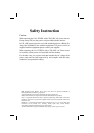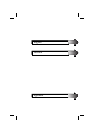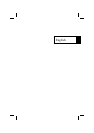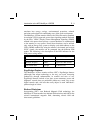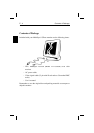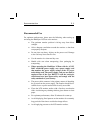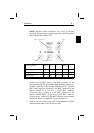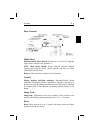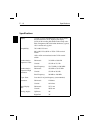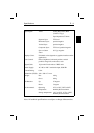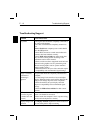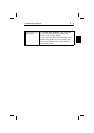Installation
Connection the Monitor to your graphics Card
The MultiSync LCD300 color monitor complements a host of
computing platforms including PC systems and workstations. When
setting up the MultiSync LCD
300 monitor to run in its 1280x1024
resolution, it is very important to know the specific video mode or
timing your graphics card or system will be using.
To attach the monitor to your system, follow these instructions:
1. Turn off the power to the monitor and computer.
2. If necessary, install the graphics card and drivers capable of
supporting 1280x1024 resolution.
3. Determine the graphics card or system type and the 1280x1024
video mode you will be using. Specifically, you will need to
know the horizontal and vertical frequencies, pixel clock output
and Sync mode of the graphics. If you need help, check your
graphics card or system manual.
4. Using Appendix 2, locate the corresponding entry for the video
mode and signal timings supported by your card.
5. Set DIP switches 1 through 6 on the back of the MultiSync
LCD
300 monitor according to the switch settings that correspond to
your selected graphics card’s video mode. DIP switch 7 should
always remain in the down/OFF position. DIP switch 8, the Sync
mode select switch, should be set to up/ON for separate or
composite Sync and down/OFF for Sync on Green priority mode.
6. Make sure the appropriate BNC cable is used. Should the
graphics adapter require a connector other than the 15 pin mini
D-sub male included with the monitor, please call your NEC
dealer. Connect cable to system.
7. Connect BNC cables as follows according to the input video
mode selected above.
E - 6 Installation