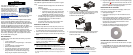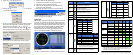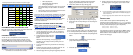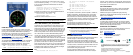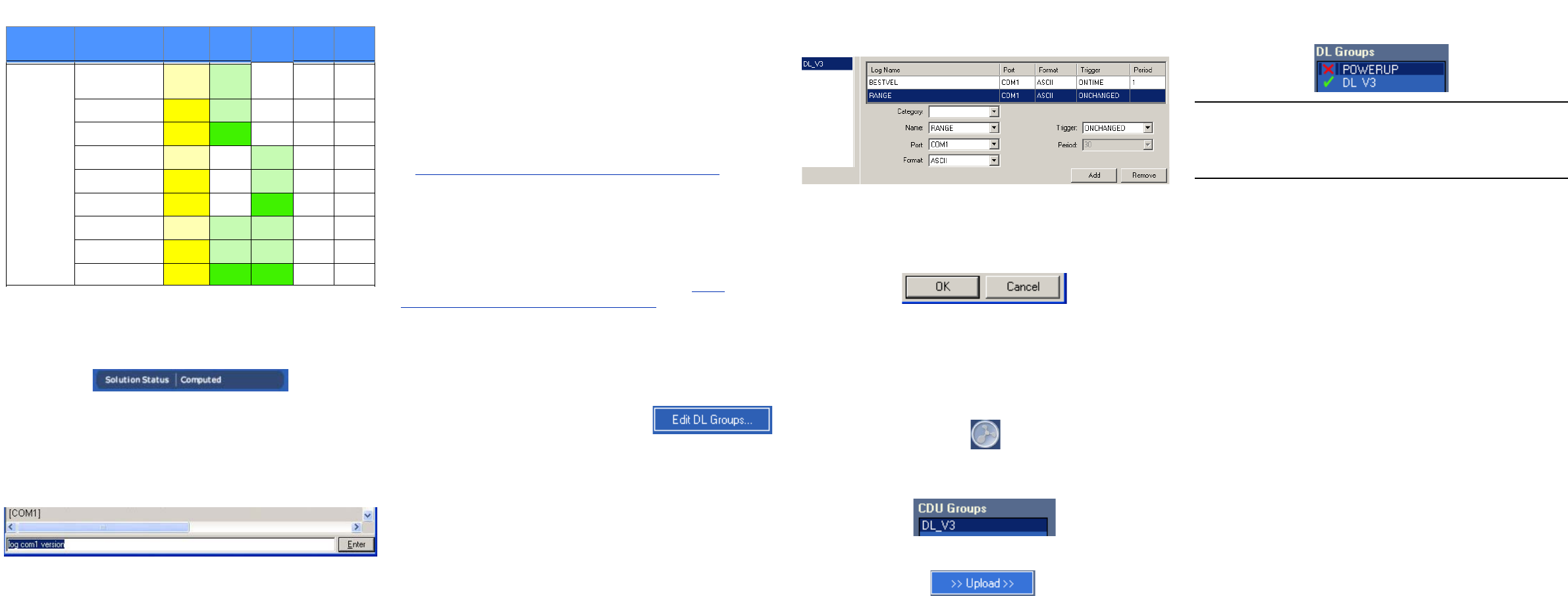
DETERMINING WHEN THE POSITION IS VALID
When the receiver has a valid position, the Solution Status field
in CDU’s Position window shows Computed.
ENTERING COMMANDS
The DL-V3 uses a comprehensive command interface.
Commands can be sent to the receiver using the Console
window in CDU, which is opened from the View menu. Enter
commands in the text box at the bottom of the Console window.
The following information is important when entering commands:
• Commands can be entered in three formats:
• ASCII (log bestposa)
• Abbreviated ASCII (log bestpos)
• Binary (log bestposb).
Abbreviated ASCII is the best format to use to work with
the receiver directly. For data collection, use ASCII or
Binary.
• Press Enter to send the command string to the receiver.
• The commands are not case sensitive.
Refer also to the DL-V3 User Manual, available from our website
at http://www.novatel.com/Downloads/docupdates.html
, for DL-
V3-specific commands and logs. The OEMV Family Quick
Reference Guide, provided with the receiver, lists other OEMV
available commands and the parameters they use for the
Abbreviated ASCII format.
CREATING A LOG GROUP USING DL EXPLORER
CDU is available to download from our website at http://
www.novatel.com/support/fwswupdates.htm. DL Explorer is part
of CDU. Log groups are sets of logs used by the DL-V3. A group
can be created in DL Explorer and then uploaded to the DL-V3.
1. Launch CDU and open, or create, a DL-V3 configuration.
See the Establishing Receiver Communication section on
the first page of this guide.
2. Select DL Explorer in the Tools menu
and then select the Edit DL Groups...
button.
Within the DL Groups dialog, an empty log group is
provided. You can change its name by clicking on it and
editing it directly.
3. In the Logs tab, select the log to add from the Name drop-
down list.
4. Select the log format using the Format drop-down list. You
can only use ASCII or Binary format to log to file.
5. Select the trigger for the log using the Trigger drop-down list.
If the On Time trigger is selected, select the period for
logging using the Period drop-down list or type it in.
6. Select OK to add the new log to the log group.
7. To log to file, select File from the Port drop-down list.
8. Repeat steps 3 through 7 to add more logs to the group.
9. Select OK in the DL Groups dialog to save the changes to
the group.
UPLOADING A LOG GROUP
Once a log group has been created, it can be uploaded to the
DL-V3. The steps below provide details on uploading a group.
1. In the DL Explorer window, select the Group Management
button.
2. Select the group to upload to the DL-V3 from the list of
groups in the CDU panel of the dialog.
3. Select the UpLoad button to copy the group.
4. Select a group in the DL Groups panel and press Start on
the dialog’s right to start logging to your CF card or COM
port.
1. A red cross beside a log group name indicates the group is not
active in the DL-V3. A green check mark indicates the group is
active in the DL-V3.
2. Up to 5 log groups can be stored in the DL-V3 at any one time.
ENABLING SBAS
DL-V3 models are also capable of SBAS positioning. This
positioning mode is enabled using the SBASCONTROL command.
These commands are typically used to enable the WAAS (North
America) and EGNOS (Europe) systems respectively:
SBASCONTROL ENABLE WAAS
SBASCONTROL ENABLE EGNOS
Once enabled, the Position Type field shown in CDU’s Position
window should change from Single to WAAS and you may see
SBAS satellites in the Constellation window. An example is
shown on the next page.
Positioning Mode LEDs table continued from the previous page
Position
Mode
Position
Mode Detail
1
left
2 3 4
5
right
OmniSTAR VBS
(searching)
Amber Green Off Off Off
VBS (pulling in)
Amber Green Off Off Off
VBS
Amber Green Off Off Off
XP (searching)
Amber Off Green Off Off
XP (pulling in)
Amber Off Green Off Off
XP
Amber Off Green Off Off
HP (searching)
Amber Green Green Off Off
HP (pulling in)
Amber Green Green Off Off
HP
Amber Green Green Off Off