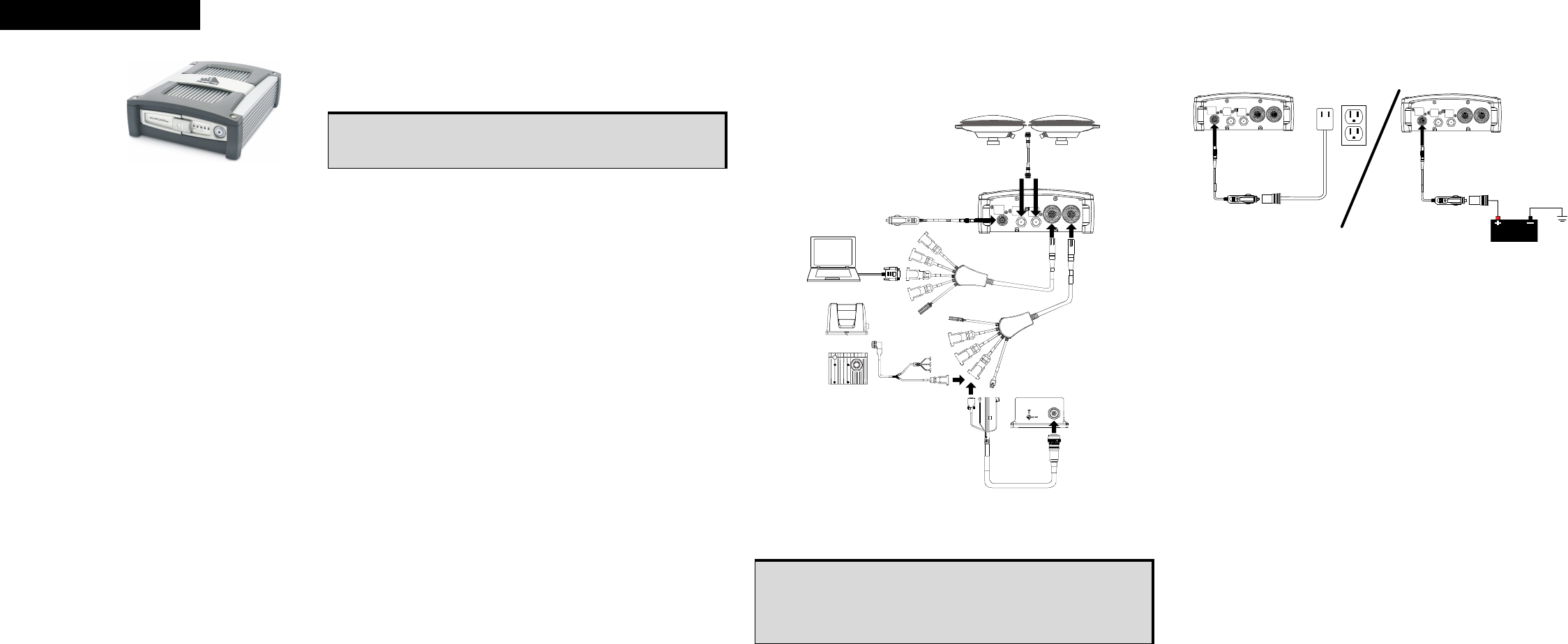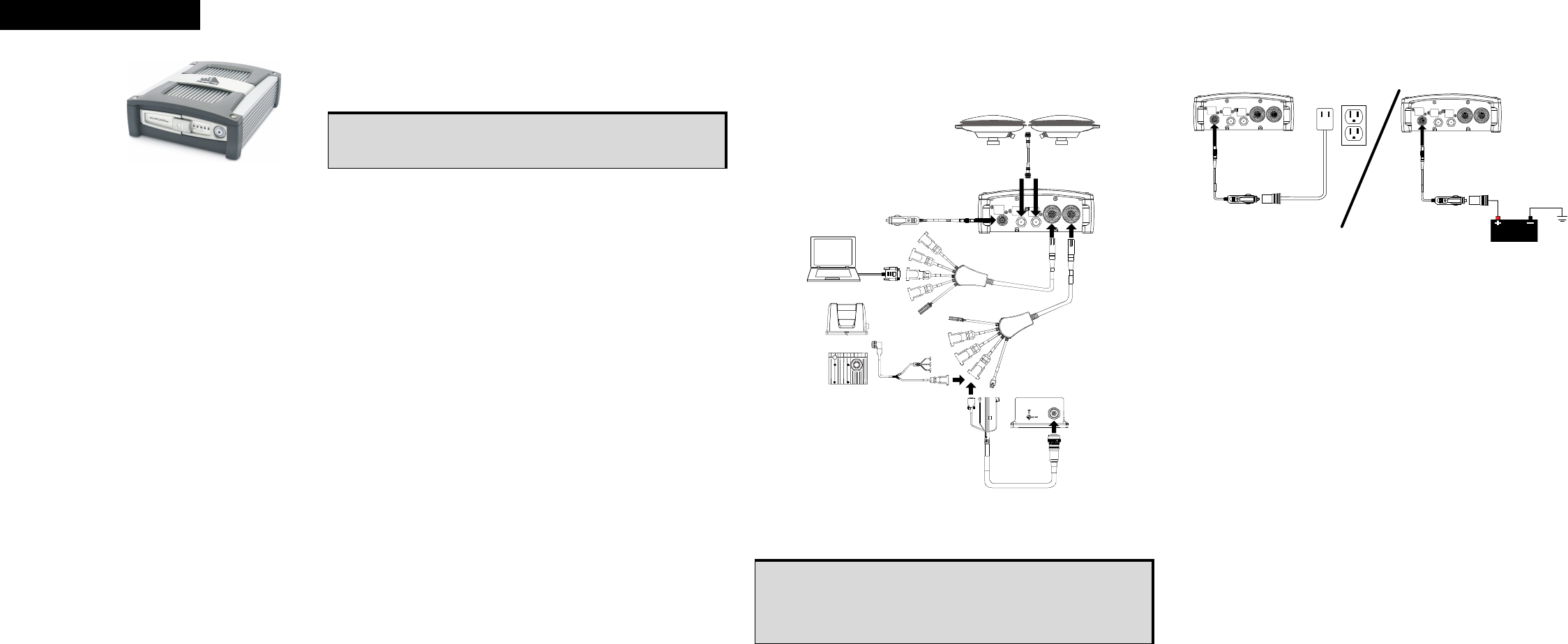
SPAN-SE Receiver
GM-14915082 Rev 3 May/2012
This guide provides the basic
information you need to set up
and begin using your SPAN-SE
receiver.
BOX CONTENTS
In addition to this Quick Start
Guide, the following is provided in your SPAN-SE package:
• 1 SPAN-SE receiver
• 2 multi-connector cables
• 1 mounting bracket with screws
• 1 6-foot USB 2.0 cable
• 1 industrial SD memory card
• 1 power cable
• 1 multi I/O connector cover
• 1 CD containing PC Utilities and product documentation
• 1 patent notice and manual request postcard
ADDITIONAL EQUIPMENT REQUIRED
The following additional equipment is needed for a basic setup:
• A Windows
®
-based computer with an RS-232 DB9, USB
or Ethernet port
• A power supply that produces 12 – 28 volts DC
• A quality dual frequency GNSS antenna such as the
GPS-702, the GPS-702-GG, the ANT-A72GA-TW-N for
airborne/high speed applications, or the GPS-702L
antenna for L-Band corrections
• A TNC to appropriate antenna connector RF cable
• A SPAN-supported IMU such as NovAtel numbers:
IMU-H58, IMU-H62, IMU-H00, IMU-LN200,
IMU-FSAS-EI, IMU-FSAS-EI-O, IMU-CPT, UIMU-LCI,
IMU-HG1900 or IMU-HG1930
INSTALLING NOVATEL PC UTILITIES
Before setting up your SPAN-SE system, install NovAtel’s PC
Utilities
on the Windows-based computer that you will use to
communicate with it.
1. Start the computer.
2. Insert the accompanying CD in the CD-ROM drive.
3. Select Install the OEMV PC Utilities from the window that is
automatically displayed. If the window does not
automatically open when the CD is inserted, select Run from
the Start menu and select the Browse button to locate
Setup.exe on the CD drive.
4. Install the PC Utilities by advancing through the steps
provided in the NovAtel GPS PC Utilities setup program.
SPAN HARDWARE SET-UP
Complete the following steps to set up and power your
SPAN-SE.
1. Mount the IMU and antenna securely to a vehicle. Ensure
that the devices cannot move and that the distance and
relative direction between them is fixed.
2. Connect the 30-pin connector of the I/O 2 Yellow Cable to
the yellow port labelled I/O 2 on the SPAN-SE. The cable
clicks when connected properly.
3. Connect the GNSS antenna to the port labelled GPS1 on the
receiver using an appropriate antenna cable.
4. Connect a communications cable from your computer to the
SPAN-SE.
If you want to connect via a serial connection, connect the
COM1 connector of the I/O 2 Yellow Cable to a computer
using a straight-through serial cable.
If you want to connect via USB, connect a USB cable from
the computer to the USB Device port on the SPAN-SE.
If you want to connect via Ethernet, connect a shielded
network cable from the computer to the Ethernet port on the
SPAN-SE.
See the SPAN-SE User Manual for information on
communication connection options.
5. Connect the IMU connector of the I/O 2 Yellow Cable to an
IMU with the IMU interface cable.
6. Insert the SD card into the slot behind the front panel door.
7. Apply power to the receiver. Do not press the power button;
the receiver powers up automatically. If possible, add a
back-up battery between the receiver and its voltage supply
if installed in a vehicle. The backup battery acts as a buffer
to prevent power dips that can cause the receiver and IMU
to lose lock and calibration settings.
8. Connect additional serial communications equipment as
needed. The following ports are available:
• 4 UART serial (RS-232/RS-422 configurable)
• 1 USB
• 1 Ethernet
Refer to the SPAN-SE User Manual for detailed information on
configuring the SPAN-SE communication ports.
LED STATUS INDICATORS
There are six LEDs on the front of the SPAN-SE receiver that
represent the following status categories:
•Power
• SD card memory
• Internal OEMV-3 card status (GPS 1)
• Internal OEMV-2 card status (GPS 2)
• INS filter
• IMU communication
To access and download the most current version of our OEMV PC
Utilities, go to the Support page of the NovAtel web site at
www.novatel.com.
Files stored on the SD card can be transferred to a host computer
for data analysis or other types of post-processing by using the FTP
functionality built into the SPAN-SE or by removing the SD card and
inserting it into a host computer that has an SD card slot or an
adapter attached.