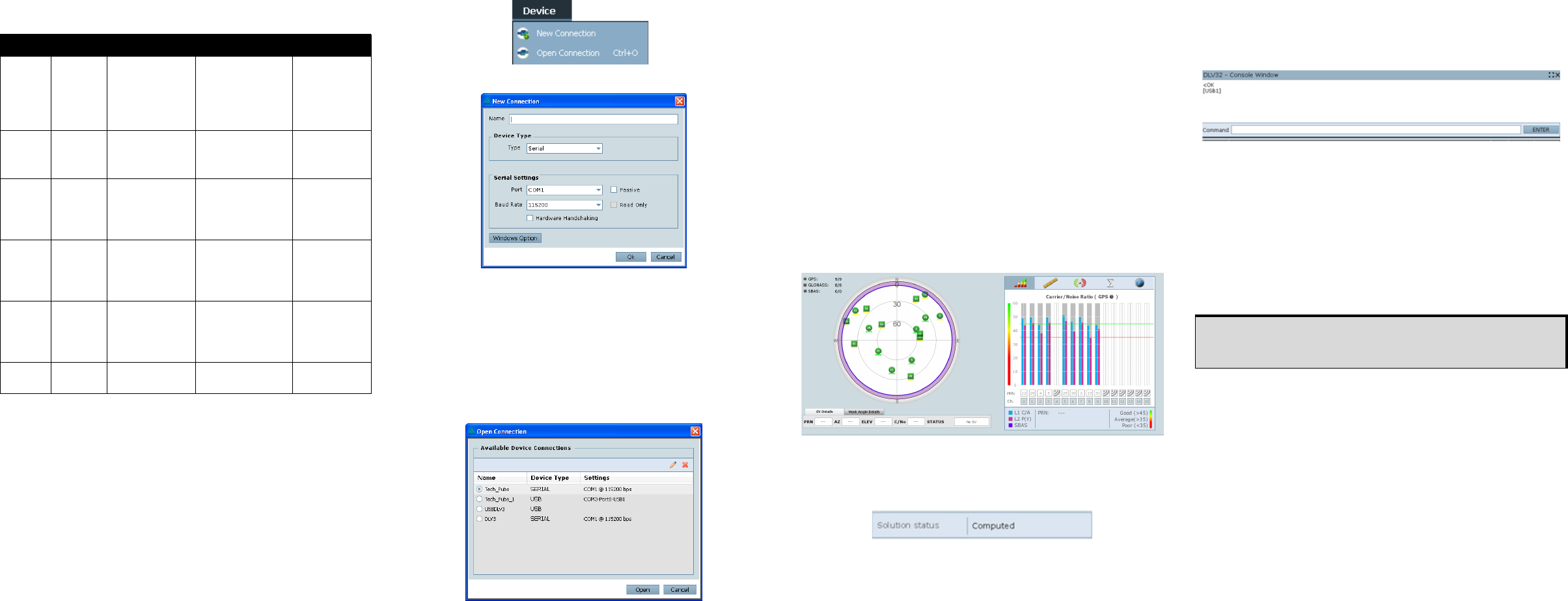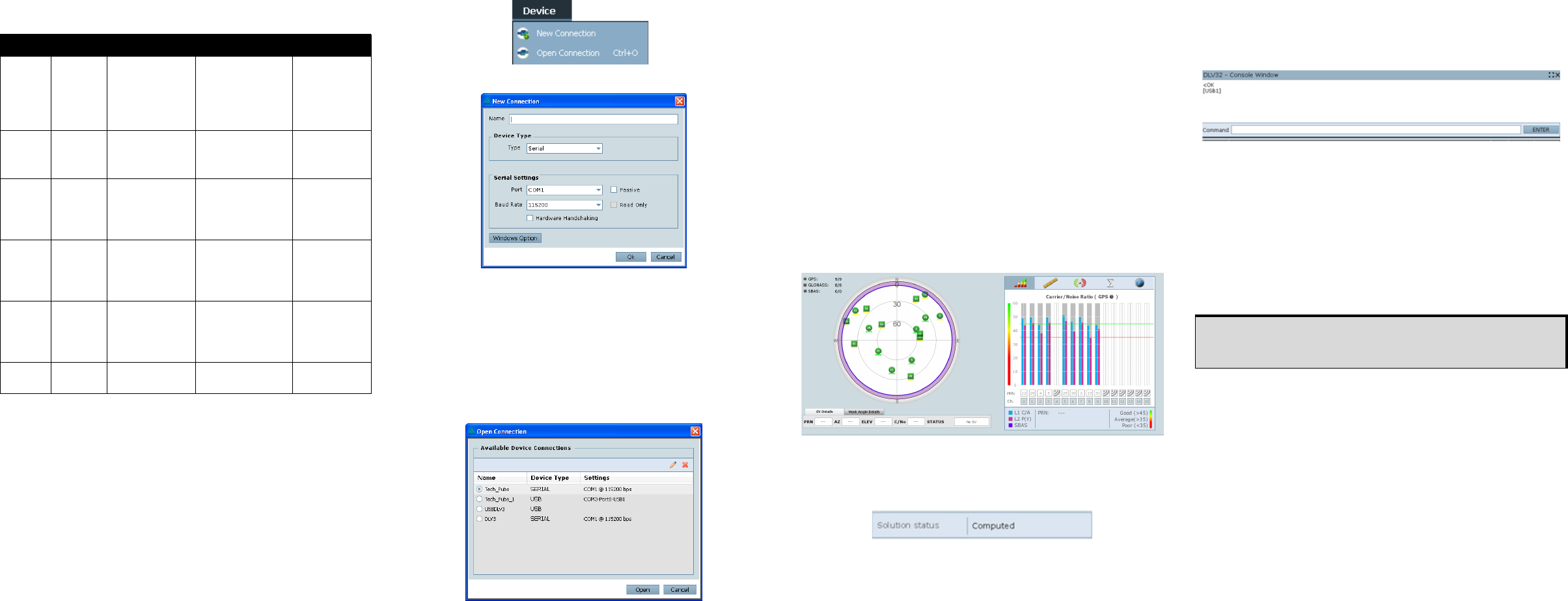
The following table details the states of each LED, which remain
solid unless the table indicates a flashing condition.
ESTABLISHING RECEIVER COMMUNICATION
To open a serial port to communicate with the receiver, complete
the following:
1. Launch Connect from the Start menu folder specified during
the installation process. The default location is Start | All
Programs | NovAtel PC Software | NovAtel Connect.
2. Select New from the Device menu.
3. Enter a name for the Connection setup.
4. Select Serial from the Type list.
5. Select the computer port that the SPAN-SE is connected to
from the Port list.
6. Select 115200 from the Baud Rate list.
7. Ensure the Hardware Handshaking check box is cleared.
8. Click the OK button to save the new device settings.
9. From the Device menu, select Open Connection.
10. Select the new configuration from the Available Device
Connections area of the Open Connection dialog and click
the Open button.
Connect establishes a communication session with the
receiver and displays the progress. Once connected, the
progress box disappears and several windows open,
including the Console window. Connect is now ready for use
to view status information, enter commands or log data.
Using Connect
Connect provides access to key information about your receiver
and its position. The information is displayed in windows
accessed from the View menu. For example, select Position
Window from the View menu to display the position solution of
the receiver. To show details of the GNSS and geostationary
(SBAS) satellites being tracked, select the Tracking Status
Window from the View menu. Select Help from the main menu
for more details on Connect, its windows and features.
Determining When the Position is Valid
When the receiver has a valid position, the Solution Status field
in the Connect Position window shows Computed:
Entering Commands
The SPAN-SE uses a comprehensive command interface.
Commands can be sent to the receiver using the Console
window in Connect, which is opened from the View menu. Enter
commands in the text box at the bottom of the Console window.
The OEMV Family Quick Reference Guide, available on the CD
or on our Web site, provides comprehensive information about
available commands. The SPAN-SE User Manual provides
information on a subset of these commands; in particular, the
ones commonly used with the SPAN-SE.
SAVECONFIG Command
If you change the configuration of a function and want to save
the new settings for your next session, use the SAVECONFIG
command.
CONFIGURING GNSS
Depending on the accuracy of the solution required, GNSS can
be augmented with a number of correction sources including
SBAS, L-Band and RTK (RTCA, RTCM, RTCM V3 and CMR).
Refer to the SPAN-SE User Manual for SBAS, L-Band or RTK
setup and operation.
Table 1: SPAN-SE LEDs
LED Off Green Orange Red
Power
No power
to the unit
Powered and the
unit is off
Flashing:
powered and the
unit is on
N/A N/A
SD No card
Card in
Flashing:
file open
Card in, low space
Flashing:
file open
Card in, full
OEMV3 No board
Solution complete
+ fine steering
Flashing:
coarse steering
Insufficient
observations
Receiver status
error
(bits: 0,1,2, 7)
OEMV2 No board
Solution complete
and fine steering
Flashing:
coarse steering
Insufficient
observations
Receiver status
error
(bits: 0,1,2, 7)
INS GPS only
Solution good
Flashing:
alignment
complete
Aligning
Flashing:
solution bad
INS inactive
IMU No IMU
Good RAWIMU
packets
No RAWIMU (IMU
type not set)
IMU status
error bits
When using NovAtel Connect to configure your receiver, ensure all
of the graphical windows are closed before you issue the
SAVECONFIG command.