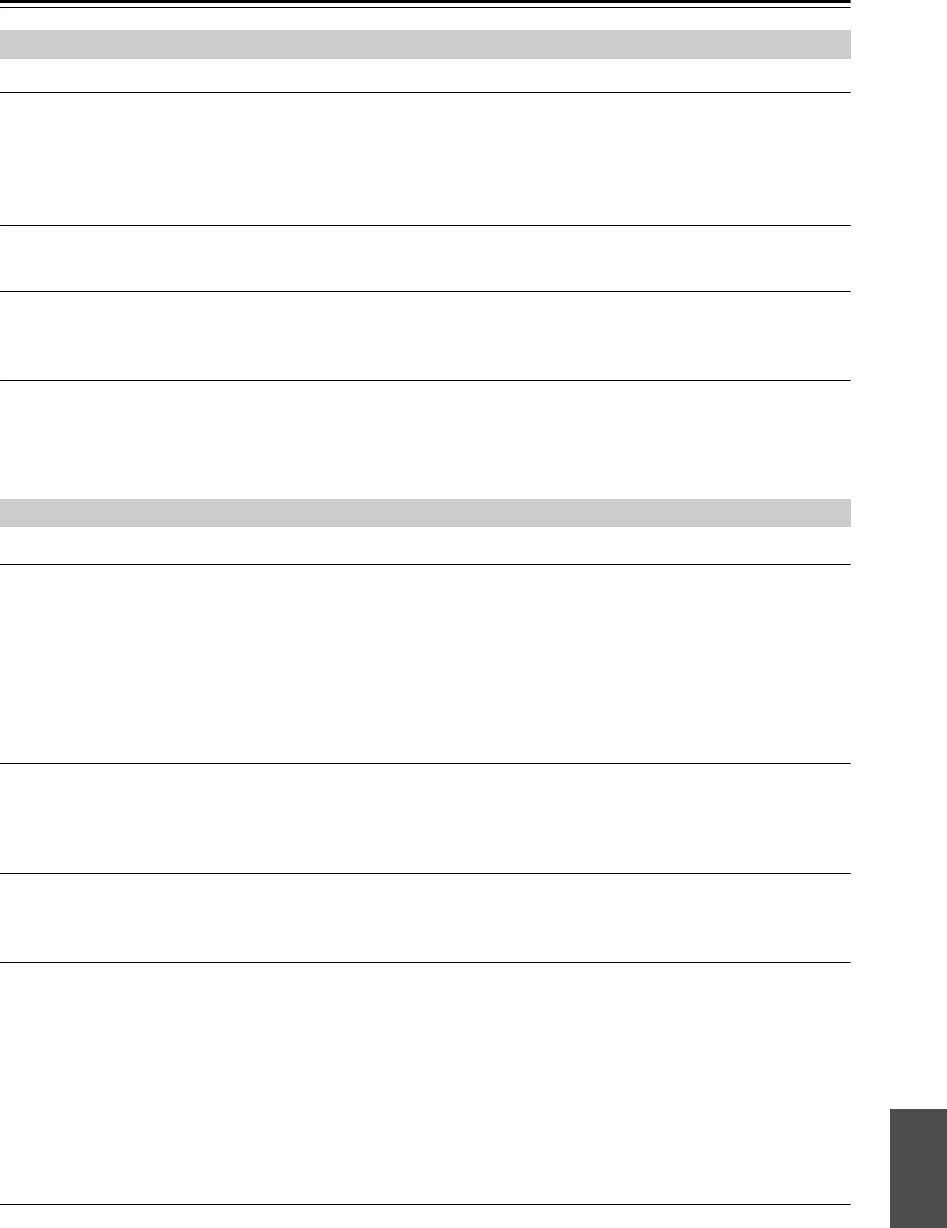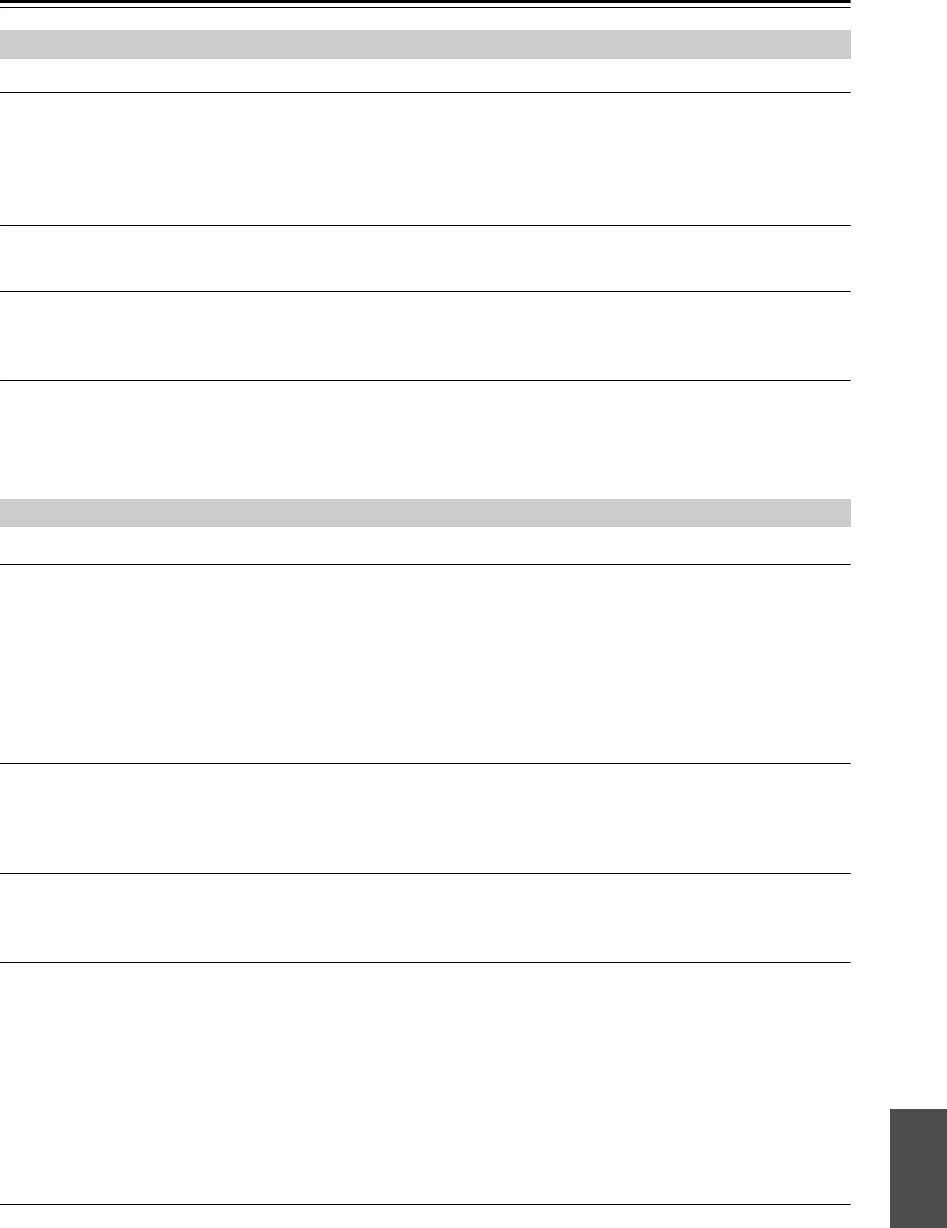
En-35
Troubleshooting—Continued
The disc will not play.
• Make sure the disc has been loaded correctly, with the label-side facing up.
• Check to see if the surface of the disc is dirty (see page 12).
• If condensation is suspected, turn on the CD receiver and leave it for 2 to 3 hours before playing any discs.
• Some CD-R/RW discs may not be playable (see page 12).
It takes a long time for playback to start.
• It may take the CD receiver a while to read CDs that contain many tracks or files.
Playback jumps.
• The CD receiver is being subjected to vibration or the disc is scratched or dirty (see page 13).
• The volume may be too loud. Turn down the volume (see page 17).
Can’t play MP3 Discs.
• Use only ISO 9660 Level 1 or Level 2 format discs (see page 12).
• The disc has not been finalized. Finalize the disc.
• Check whether the file format is supported (see page 12).
• MP3 files without a “.MP3” or “.mp3” filename extension are not recognized.
There’s no sound.
• Make sure that your iPod/iPhone is not connected to the USB port. The iPod/iPhone must be connected to the iPod
dock.
• Make sure your iPod/iPhone is properly seated in the CD receiver’s iPod dock. Even very thin iPod/iPhone cases can
prevent the iPod/iPhone from seating properly on the dock connector, so always remove any case before inserting
your iPod/iPhone (see page 24).
• Make sure the CD receiver is turned on, the input source is set to iPod, and the volume is not set too low.
• Make sure that your iPod/iPhone is compatible with the system (see page 6).
No video output.
• Hold down the [MODE] button to select “Video On” (see page 25).
• Check the settings of your iPod/iPhone. Even if the CD receiver is set to “Video On,” the settings of the iPod/iPhone
might take priority.
No video on the screen of the iPod/iPhone when you play back a movie.
• The video is output from the CD receiver’s VIDEO output. Hold down the [MODE] button to select “Video Off.”
External output might also be selected on your iPod/iPhone.
Can’t control your iPod/iPhone with the CD receiver’s remote controller.
• Make sure your iPod/iPhone is properly seated in the CD receiver’s iPod dock. Even very thin iPod/iPhone cases can
prevent the iPod/iPhone from seating properly on the dock connector, so always remove any case before inserting
your iPod/iPhone (see page 24).
• You may not be able to control your iPod/iPhone immediately after inserting it into the CD receiver’s iPod dock. In
this case, wait a few moments until your iPod/iPhone wakes up.
• Depending on your iPod/iPhone model, its software version, or the content you’re playing, some functions may not
work as expected (see pages 24 and 25).
• The iPod/iPhone might not be connected if its power is turned off, or if it is insufficiently charged. Check the state of
your iPod/iPhone.
Can’t recharge the iPod/iPhone.
• Check the iPod/iPhone connection.
• Depending on the state of your iPod/iPhone, the CD receiver might not be able to charge it. Try using the dedicated
charging method provided for the iPod/iPhone.
CD Playback
iPod/iPhone