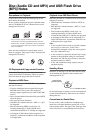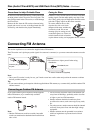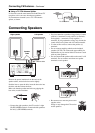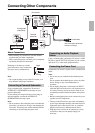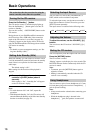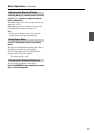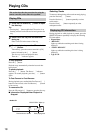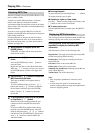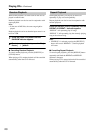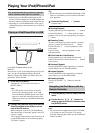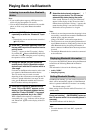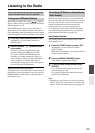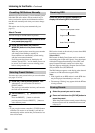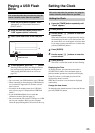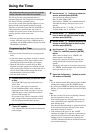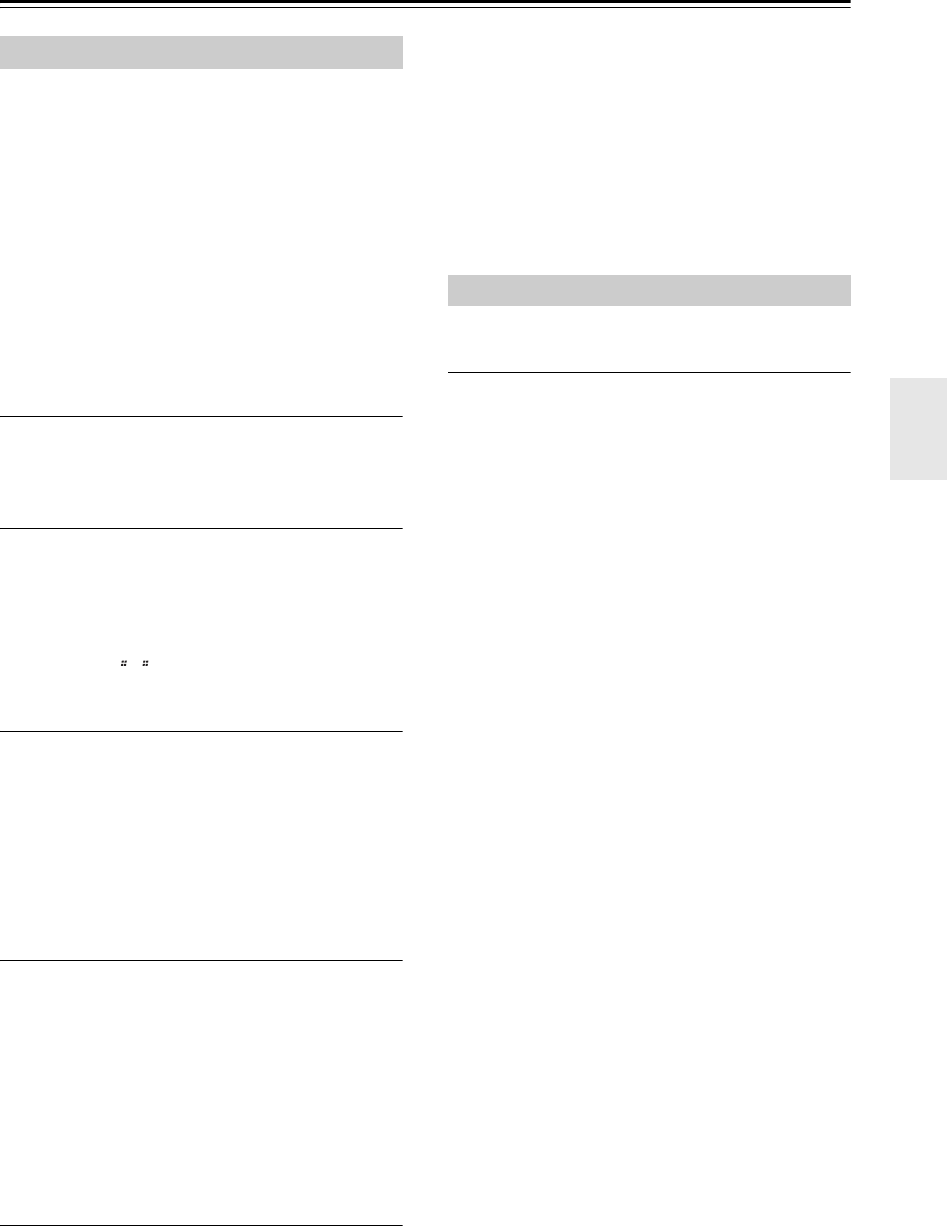
19
Playing CDs—Continued
The files on an MP3 CD can be located at the disc’s root
level or within a folder.
A folder can contain additional folders, with other
folders inside them in a hierarchical structure.
A maximum of 648 files and folders (total) can be shown
within a folder. Files and folders are listed alphabetically
without distinction.
If you don’t select a specific MP3 file or folder for
playback, all of the MP3 files will be played in numerical
order starting with file #1.
If random playback is selected, the files will not be
played in the numerical order. If you want the files to
play in the numerical order, you must cancel random
playback (see page 20).
1
While playback is stopped, press the
[MODE] button.
“FOLDER” will light, and the name of the first
folder will be shown.
2
Use the arrow [ ]/[ ] buttons to select a
folder.
Press the [ENTER] button or the [ ] button to
enter the folder.
Repeat this operation to select the desired folder.
When the “ ” message is shown, you can press
the [ENTER] button to return to the upper-level
folder.
3
Use the arrow [ ]/[ ] buttons to select the
MP3 files within the folder.
The name of the MP3 file inside the folder is
displayed.
To select a different folder, press the [ ]/[ ]
button, then use the [ ]/[ ] buttons to select the
desired folder, and finally press the [ENTER]
button. Use the [ ]/[ ] buttons to select the
desired file.
4
To start playback, press the [ENTER] button
or Play/Pause [ / ] button.
Playback will start with the specified file and
continue until all of the MP3 files have been
played.
To select an MP3 file in another folder during
playback, press the [MODE] button, select the
folder by using the arrow [ ]/[ ]/[ ]/[ ] buttons,
and then press the [ENTER] button. Now use the
arrow [ ]/[ ] buttons to select the MP3 files
within that folder.
■ Pausing Playback
To pause playback, press the Play/Pause [ / ] button.
To resume playback, press it again.
■ Selecting a higher or lower folder
Press the [ ] button to select a higher-level folder, or the
[ ] button to select a lower-level folder.
■ To return to the root
Press the [MODE] button, and then press the [MENU]
button.
You can display various information about the MP3 file
currently playing, such as title, artist, and album.
During playback, press the [DISPLAY] button
repeatedly to display the following MP3
information.
The information is shown in the following order.
Elapsed time: The length of time that the current MP3
file has been playing (default display).
Remain time: The length of remaining time for the
current MP3 file.
File name: Name of the current MP3 file.
Folder name: Name of the current folder.
Sampling rate and Bit rate: Sampling rate and Bit rate
of the current MP3 file.
Volume label: Title of the current disc.
Note:
• Only single-byte alphanumeric characters can be
shown.
• A folder name, file name, or volume label that
contains anything other than single-byte alphanumeric
characters might be garbled.
Selecting MP3 Files
Displaying MP3 Information