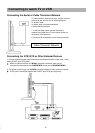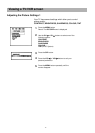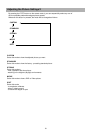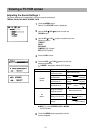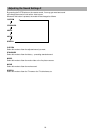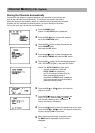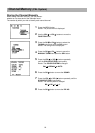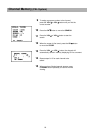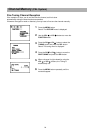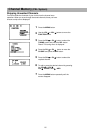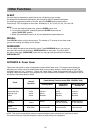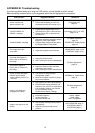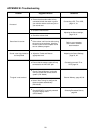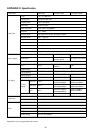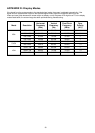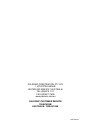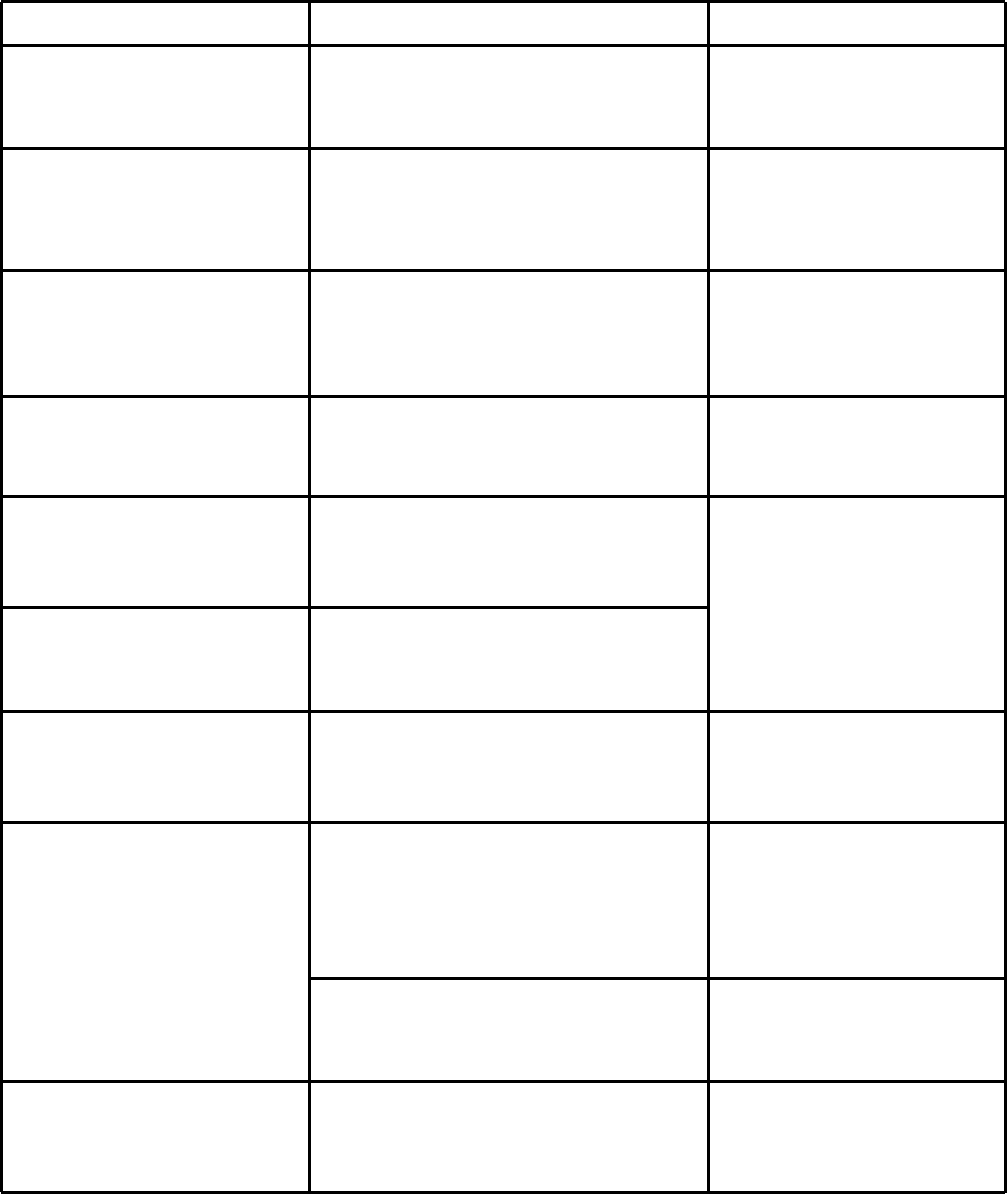
APPENDIX B: Troubleshooting
If you have a problem setting up or using your LCD monitor, you may be able to solve it yourself.
Before contacting customer service, try the suggested actions that are appropriate to your problem.
What you see...
Screen is blank and
power indicator is off
"CHECK CABLE OR
SIGNAL" message
“INVALID MODE" message
The image is too light
or too dark
Horizontal bars appear to
flicker, jitter or shimmer on
the image
Vertical bars appear to
flicker, jitter or shimmer on
the image.
Screen is blank and power
indicator light is steady
amber or blinks every 0.5 or
1 seconds
Image is not stable and
may appear to vibrate
Image is not centred on the
screen.
Suggested Actions
Ensure that the power cord is firmly
connected and the LCD monitor is on.
Ensure that the signal cable is firmly
connected to the PC or video sources.
Ensure that the PC or video sources
are turned on.
Check the maximum resolution and the
frequency of the video adaptor.
Compare these values with the data in
the Display Modes Timing Chart.
Adjust the Brightness and Contrast.
Adjust the Clock function.
Auto Tracking will clear it automatically.
Adjust the Phase function and then
adjust the Clock function.
Auto Tracking will clear it automatically.
The monitor is using its power
management system.
Move the computer’s mouse or press a
key on the keyboard.
Auto tracking will clear it automatically
Check that the display resolution and
frequency from your PC or video board
is an available mode for your monitor.
On your computer check :
Control Panel, Display, Settings
Horizontal frequency
Vertical frequency
Maximum refresh rate
Auto Position will set the best position
automatically
Adjust the horizontal and vertical
position.
Reference
Connecting a PC,
page 13.
Connecting a PC, TV or VCR,
Page 12, 18.
PC Stable Adjustment,
page 19.
APPENDIX D: Display Modes
page 33.
BRIGHTNESS, page 15, 20.
CONTRAST, page 15, 20.
PC Stale Adjustment.
page 18.
APPENDIX A : Power Saver,
page 33.
PC Stable Adjustment,
page 18.
31KHz - 69KHz
56Hz - 85Hz
1024 x 768 @85Hz
AUTO POSITION, page 17.
H-POSITION, page 17.
V-POSITION, page 17.
27
.
.
.
.
.
.
.
.
.
.
.
.
.
.
.
.
.
.
.