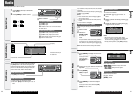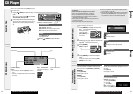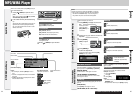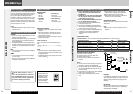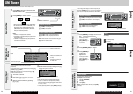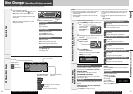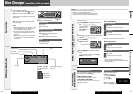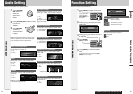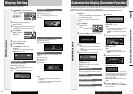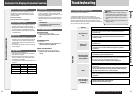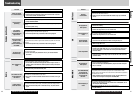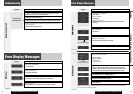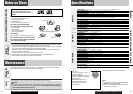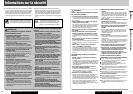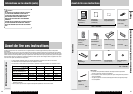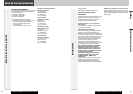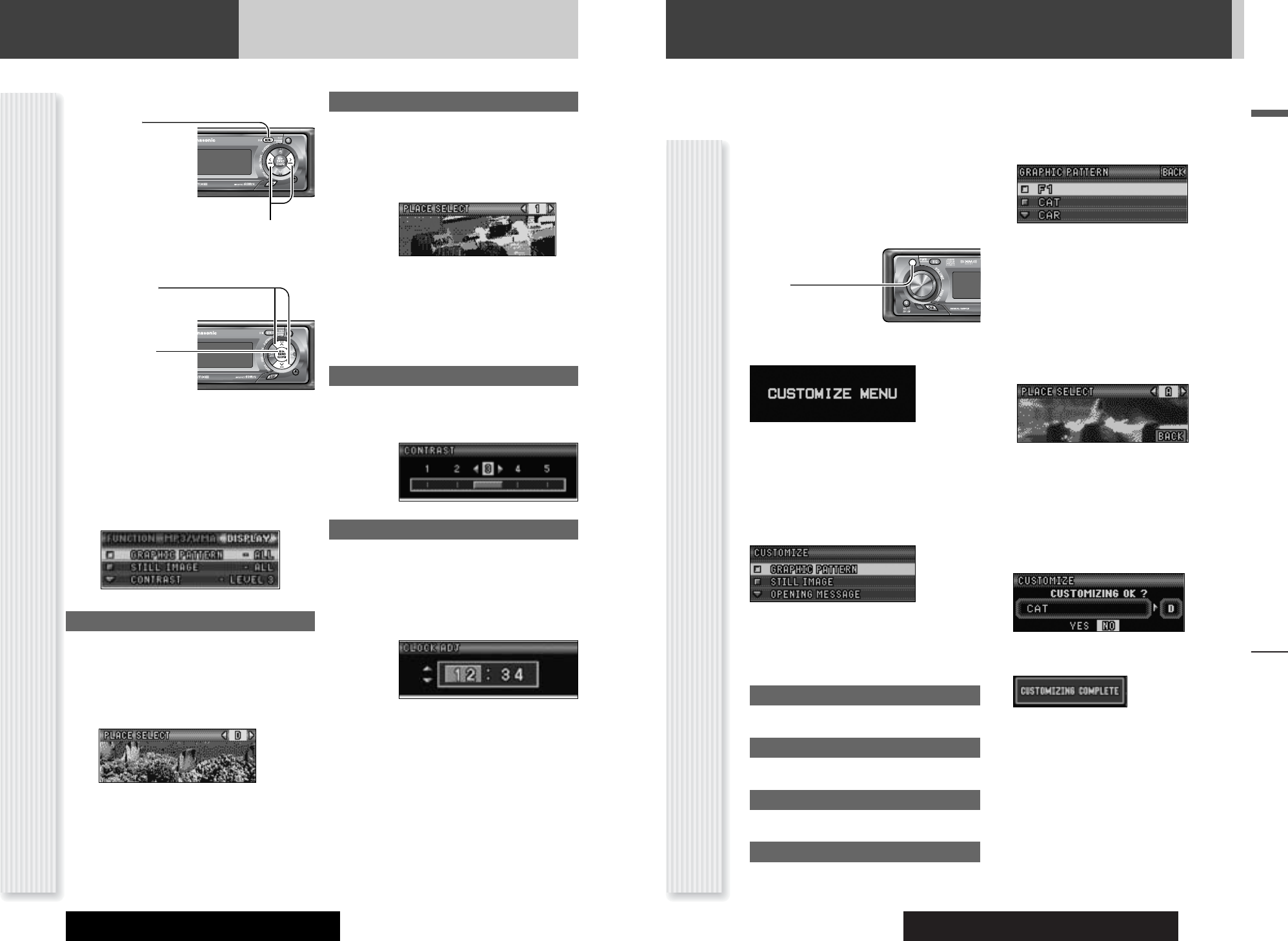
CQ-C8401U/C8301U/C7401U/C7301U
Customize the Display (Customize Function)
You can edit the moving images and still images that are initially stored in the unit. You also can use the data that is downloaded from
the Panasonic Web site and the data that is stored with a digital camera or other devices and processed with exclusive software,
IMAGE STUDIO. See “Notes on Customize function” (a page 38) as well.
Note: Visit Panasonic Web site (http://panasonic.co.jp/pas/en/software/customize/index.html) for details.
CUSTOMIZE Menu Display
36
Display Setting
Adjustment to display on the DISPLAY menu
CQ-C8401U/C8301U/C7401U/C7301U
37
English
Display Setting, Customize the Display (Customize Function)
Preparation:
Put the CD-R/RW that contains data to
be customized in hand.
1
If there is a disc inside, take out the
disc.
2
Press [SRC] to
select the CD
mode.
3
Hold down [SEL] for 4 sec. or more to
display the menu screen.
4
Load a CD-R/RW that contains data.
Note:
¡It may take time for the unit to identify the CD-
R/RW.
¡Discs recorded by the packet writing software are
not supported.
5
Select an item to be customized.
[}][{]: Select
[BAND] (SET):Confirm
Note: To exit the customize menu, hold down
[SEL] 4 sec. or more.
GRAPHIC PATTERN
Moving image (graphic pattern) data (a page 36)
STILL IMAGE
Still image data (a page 36)
OPENING MESSAGE
Moving image at power on (a page 14)
CLOSING MESSAGE
Moving image at power off (a page 14)
6
Select a file.
[}][{][]][[]:Select
[BAND] (SET): Confirm
Notes:
¡ Files are automatically identified by their exten-
sions, and target files are displayed.
¡ If ”BACK” is selected, the screen of step 5
appears.
7
For a moving image file or still image
file, select where to save the file.
[]][[]: Select
[BAND] (SET):Confirm
Notes:
¡ New data overwrites existing data.
¡ If “BACK” is selected, the screen of step 6
appears.
8
Confirm the changed item.
[]][[]: Select
[BAND] (SET):Confirm
Customization is performed. Do not turn off the
power in mid-operation. (It takes approx. 1 minutes
to complete this operation for a 168 kB moving
image.) After completion of this operation, the
screen of step 5 appears.
Note: If “NO” is selected, the screen of step 5
appears.
9
Hold down [SEL] 4 sec. or more.
The CD mode comes back. Press the [OPEN] but-
ton to eject the disc.
DISPLAY Menu Display
1
Press [MENU] to display the menu
display.
For using the remote
control, hold down
[SEL] (MENU) for 2
sec. or more.
2
Press []] or [[] to display the
DISPLAY menu.
3
Press [}] or [{] to select a function to
be adjusted.
4
Press [BAND]
(SET) to confirm
the display.
5
Adjust the setting value.
6
Press [BAND] (SET).
7
Press [MENU] to confirm the
adjustment.
For using the remote control, hold down [SEL]
(MENU) for 2 sec. or more.
CQ-C8401U
CQ-C8401U
GRAPHIC PATTERN
(Setting range: 6 types, Default: All)
Switching by []] or [[]
All: Sequential display from pattern A to D.
Pattern A-D
S.A.: 19-band display (Spectrum analyzer)
STILL IMAGE
(Setting range: 11types, Default: All)
Switching by []] or [[]
All: Sequential display from pattern 1 to 10
No.1-10
CONTRAST
(Setting range: 1 to 5, Default: Contrast 3)
[[]: Tilting up view angle
[]]: Tilting down view angle
CLOCK ADJ
Note: Adjust the clock when “ADJUST” appears on the
display.
[[]: Adjusting minutes
[]]: Adjusting hours
[}]: Forward
[{]: Backward
Notes:
¡ The graphic pattern and still image are changeable.
(a page 37)
¡ If corrupted data is selected, “DISPLAY FILE INCOM-
PLETE” appears. (a page 38)
SRCSRC