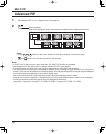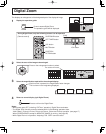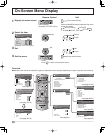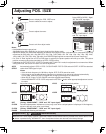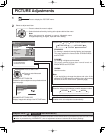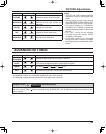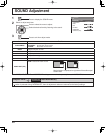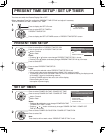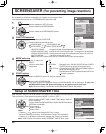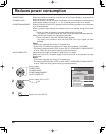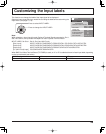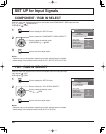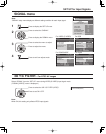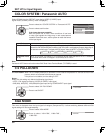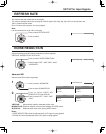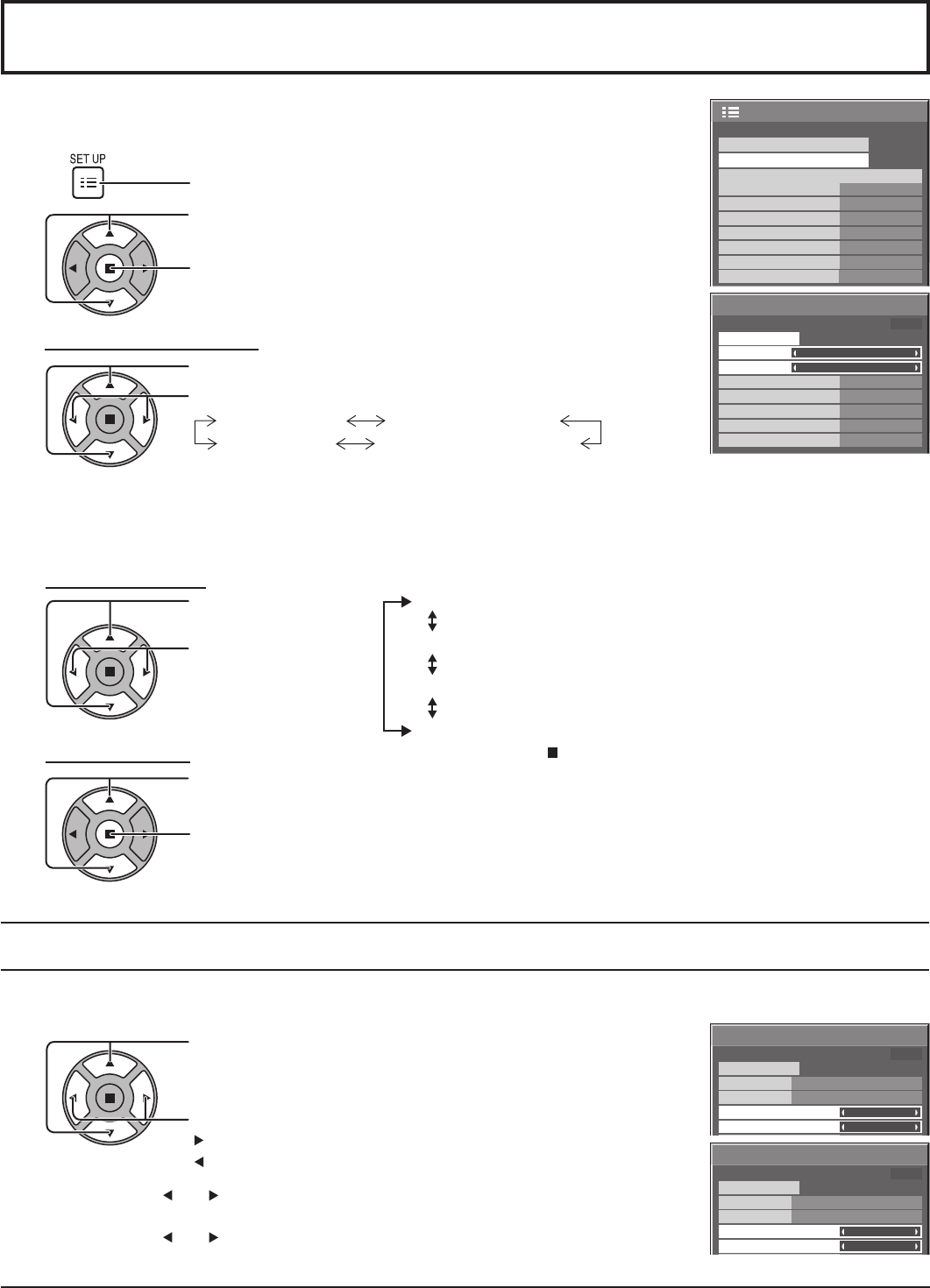
1/2
SIGNAL
SCREENSAVER
PC
OFF
STANDBY SAVE
OFF
POWER MANAGEMENT
OFF
AUTO POWER OFF
OFF
OSD LANGUAGE ENGLISH
(
US
)
COMPONENT/RGB-IN SELECT
RGB
INPUT LABEL
POWER SAVE
SET UP
SCREENSAVER
START
FUNCTION
WOBBLING
PEAK LIMIT
FINISH TIME
START TIME
SCROLLING BAR ONLY
6:15
12:30
OFF
OFF
SIDE BAR ADJUST
BRIGHT
PRESENT TIME OF DAY 99:99
MODE
OFF
SCREENSAVER
START
FUNCTION
MODE
FINISH TIME
START TIME
SCROLLING BAR ONLY
TIME OF DAY
6:15
12:30
PRESENT TIME OF DAY 15:00
SCREENSAVER
START
FUNCTION
MODE
SAVER DURATION
SHOW DURATION
SCROLLING BAR ONLY
INTERVAL
12:00
3:00
PRESENT TIME OF DAY 15:00
26
Do not display a still picture, especially in 4:3 mode, for any length of time.
If the display must remain on, a SCREENSAVER should be used.
FUNCTION selection
2
3
1
4
Press to display the SET UP menu.
Press to select the SCREENSAVER.
Press to select the SCREENSAVER screen.
Press to select the FUNCTION.
Press to select the desired function.
SCROLLING BAR ONLY
OVERLAY SCROLLING BAR
NEGATIVE IMAGE
WHITE SCREEN
MODE selection
START setting
5
When the MODE is set to ON, press to select START.
Press to start SCREENSAVER.
The menu screen will disappear and the SCREENSAVER will be activated. To stop the
SCREENSAVER under ON, press the R button or any buttons on the main unit.
Note: When the display is turned off, the SCREENSAVER will be deactivated.
Press to select the
MODE.
Press to select each
mode items.
SCREENSAVER (For preventing image retention)
Setup of SCREENSAVER Time
After selecting TIME OF DAY or INTERVAL, the relevant Time Setup will become available for selection and the Operating
Time may be set. (Time cannot be set when “MODE” is “ON” or “OFF”.)
Press to select START TIME / FINISH TIME (When TIME OF
DAY is selected).
Press to select SHOW DURATION / SAVER DURATION (When
INTERVAL is selected).
Press to setup.
button: Forward
button: Back
Note: Timer function will not work unless “PRESENT TIME OF DAY” is set.
Notes:
• Pressing “ ” or “ ” button once changes the Time 1 minute.
[However, switching occurs every 15 minutes when Periodic Time is selected.]
• Pressing “ ” or “ ” button continuously changes the Time by 15 minutes.
Off
INTERVAL
: Operates when SHOW DURATION and SAVER
DURATION are set up and those times arrive.
TIME OF DAY
: Operates when START TIME and FINISH TIME are
set up and those times arrive.
ON : Operates when START is selected and the ACTION
( ) button is pressed.
NEGATIVE IMAGE : A negative image will be displayed on the screen.
SCROLLING BAR ONLY :
A white bar will scroll from left to right. The image won't be displayed.
OVERLAY SCROLLING BAR
:
The brightness of the image will be decreased and a white bar will scroll on it.
WHITE SCREEN : The whole screen will be white.
Note: OVERLAY SCROLLING BAR is not effective during two screen display.