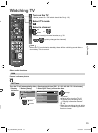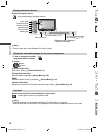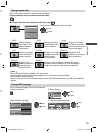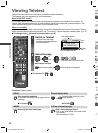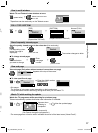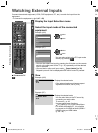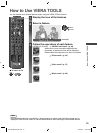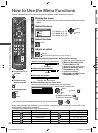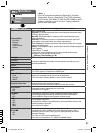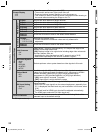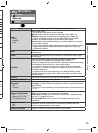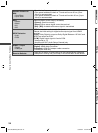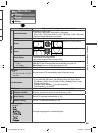Watching External Inputs
18
Watching External Inputs
H
●
I
f
d
Connect the external equipment (VCRs, DVD equipment, PC, etc.) to watch the input from the
equipment.
●
To connect the equipment (p. 9, 47 - 49)
TV
AVTVPC
INPUT
■ To return to TV
1
Display the Input Selection menu
2
Select the input mode of the connected
equipment
Example (AV2)
Input Selection
AV1
AV2
AV3
PC
HDMI1
HDMI2
TV
SD Card/USB
select
watch
Example (PC)
Input Selection
AV1
AV2
AV3
PC
HDMI1
HDMI2
TV
SD Card/USB
select
watch
●
You can also switch to the PC input mode
directly by pressing
PC
.
●
You can also select the input by pressing the AV button on the remote
control or the side panel of the TV (p. 10) repeatedly until the desired
input is selected.
●
You can label or skip each input mode [Input Labels] (p. 30)
Skipped inputs will not be displayed when the AV button is pressed.
3
View
Example (AV2)
AV2
PAL
16:9
Displays the selected mode
●
If the external equipment has an aspect
adjustment function, set to [16:9].
Example (PC)
PC
640X480 / 60Hz
16:9
Displays the selected mode
●
You can also listen to the PC sound by
connecting an audio cable.
To connect p. 49
●
You can setup some functions
[PC Setup] (p. 25) in the Setup Menu.
●
For HDMI-compatible PC, it is possible
to connect to an HDMI terminal (HDMI1 /
HDMI2) using an HDMI cable
(p. 48 - 49).
Y
o
■
EX
I
TH-L32C3KMTX_EN.indd 18TH-L32C3KMTX_EN.indd 18 6/17/2011 10:26:39 AM6/17/2011 10:26:39 AM