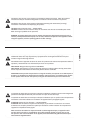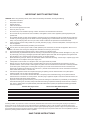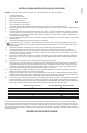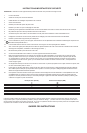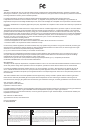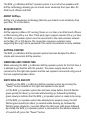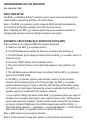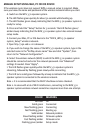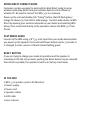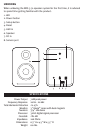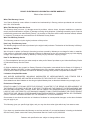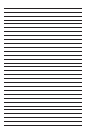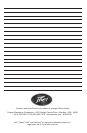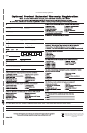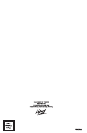MANUAL SETUP USING MAC, PC OR iOS DEVICE
If the wireless router does not support WPS, a manual setup is required. Make
sure you know the name and password of the wireless network before you start.
A. Switch on the WFS 3.70 speaker system.
B. The LED flashes green quickly for about 30 seconds while booting up.
C. The LED flashes green slowly indicating that the WFS 3.70 speaker system is
ready for setup.
D. Press and hold the “Setup” button for 5 seconds. The LED flashes green/
amber slowly indicating that the WFS 3.70 speaker system has entered manual
setup mode.
E. Connect your Mac, PC or iOS device to the “NOCS_WFS 3.70 speaker
system_Setup” wireless network.
F. Open http://192.168.1.1 in a browser.
G. If you wish to change the name of the WFS 3.70 speaker system, type in the
selected name in the “AirPlay device name” box and click “Update”, then
return to the “Network Configuration”.
H. Select the wireless network (SSID) to which the WFS 3.70 speaker system
should be connected and enter the network password. Use “Advanced”
settings if needed. Press “Apply”.
I. The LED flashes green quickly while the WFS 3.70 speaker system is
rebooting, followed by flashing green slowly while connecting.
J. The LED turns solid green followed by a beep to indicate that the WFS 3.70
speaker system is connected to the wireless network.
Note 1. It is recommended that the DHCP checkbox remains checked.
Note 2. In areas with a lot of Wi-Fi interference, connecting to the WFS 3.70
speaker system wireless network sometimes requires more than one attempt.
COLOR MEANING
No color Off
Solid green Connected
Slow flashing green Connecting
Fast flashing green Booting up
Solid amber Network problem
Slow Flashing amber Firmware update
Fast flashing amber Firmware error
Flashing green/amber Setup mode