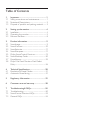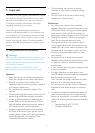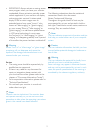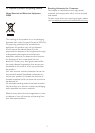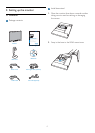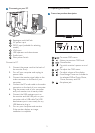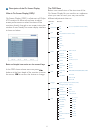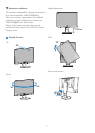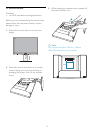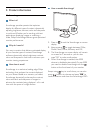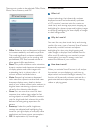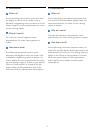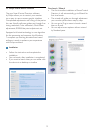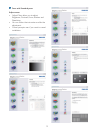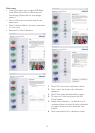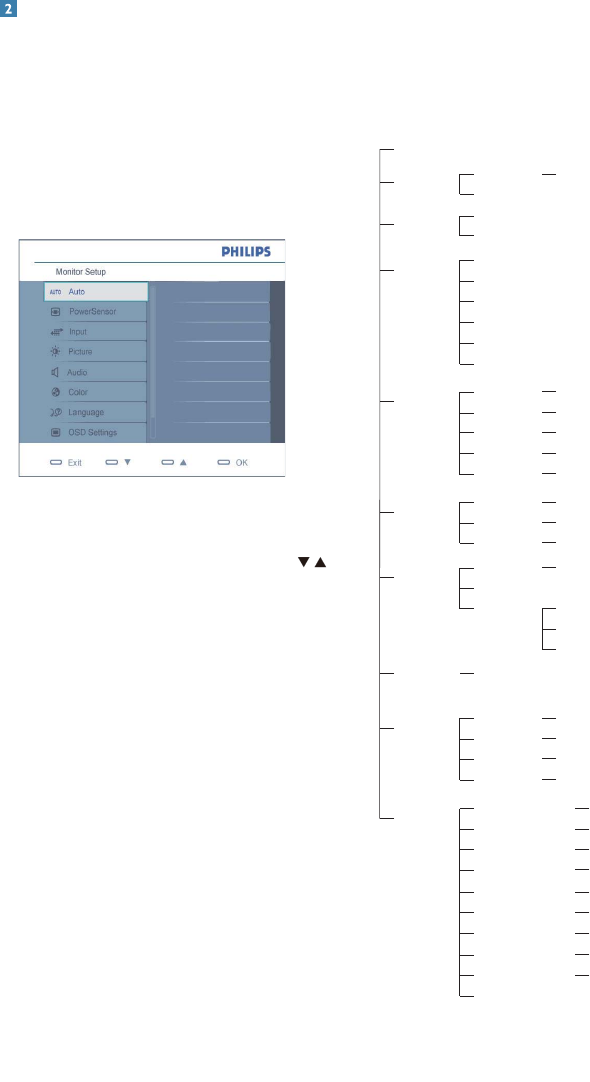
6
Description of the On Screen Display
What is On-Screen Display (OSD)?
On-Screen Display (OSD) is a feature in all Philips
LCD monitors. It allows an end user to adjust
screen performance or select functions of the
monitors directly through an on-screen instruction
window. A user friendly on screen display interface
is shown as below:
Basic and simple instruction on the control keys
In the OSD shown above users can press
buttons at the front bezel of the monitor to move
the cursor, OK to confirm the choice or change.
Main menu
PowerSensor
Auto
Sub menu
On
Off
Input
VGA
DVI (available for selective models)
SmartImage
Office
Photo
Picture
Movie
0, 1, 2, 3, 4 (available for selective models)
Wide screen,4:3
0~100
0~100
On, Off
1.8, 2.0, 2.2, 2.4, 2.6
Game
Economy
Off
Picture Format
Brightness
Contrast
SmartContrast
Gamma
OSD Setting
0~100
0~100
Off, 1, 2, 3, 4
5, 10, 20, 30, 60
Horizontal
Vertical
Transparency
OSD Time out
Setup
0, 1, 2, 3, 4
On, Off
On, Off
0~100
On, Off
Yes, No
0~100
0~100
0~100
Power LED
Pixel Orbiting
Over Scan
H. Position
V. Position
Phase
Clock
Resolution Notification
Reset
Information
Language
English Español, Français, Deutsch, Italiano,
Português,
Русский
⇷⚭ྃ࿄
Audio
0~100
On, Off
On, Off
Volume
Stand Alone
Mute
Color
5000K,6500K,7500K,8200K,9300K,11500K
Red: 0~100
Green: 0~100
Blue: 0~100
Color Temp.
sRGB
User Define
The OSD Menu
Below is an overall view of the structure of the
On-Screen Display. You can use this as a reference
when you want to work your way around the
different adjustments later on.