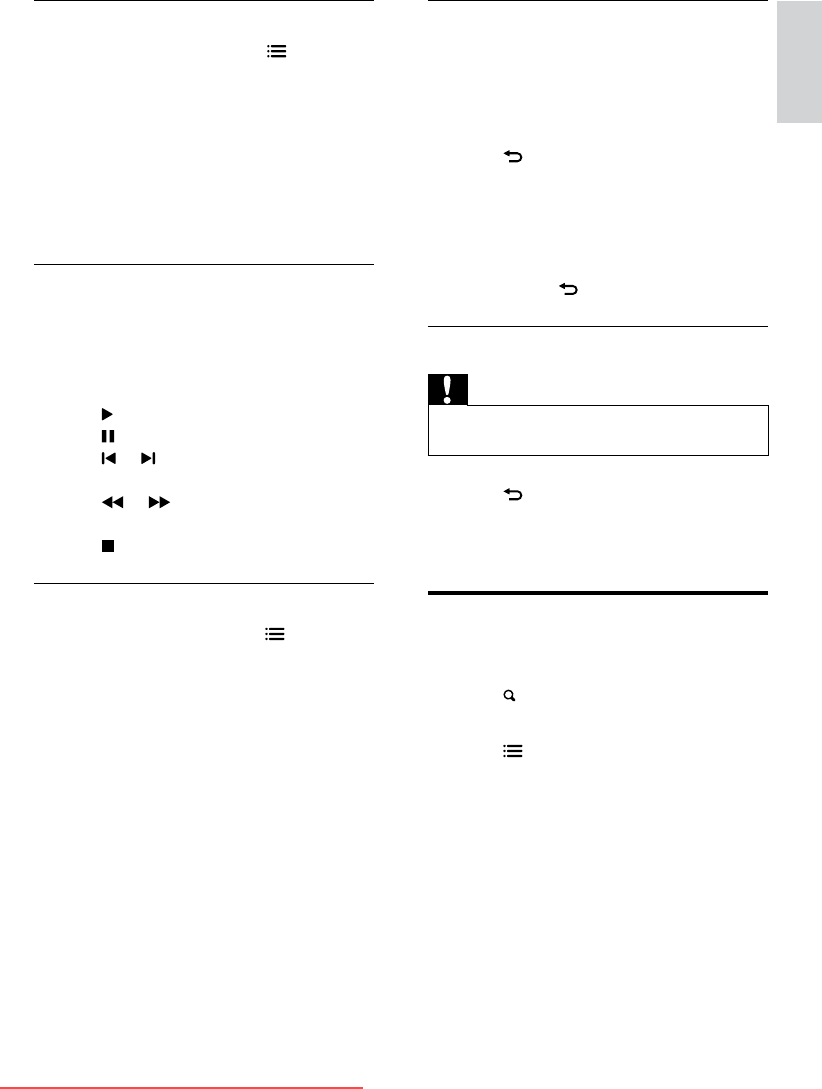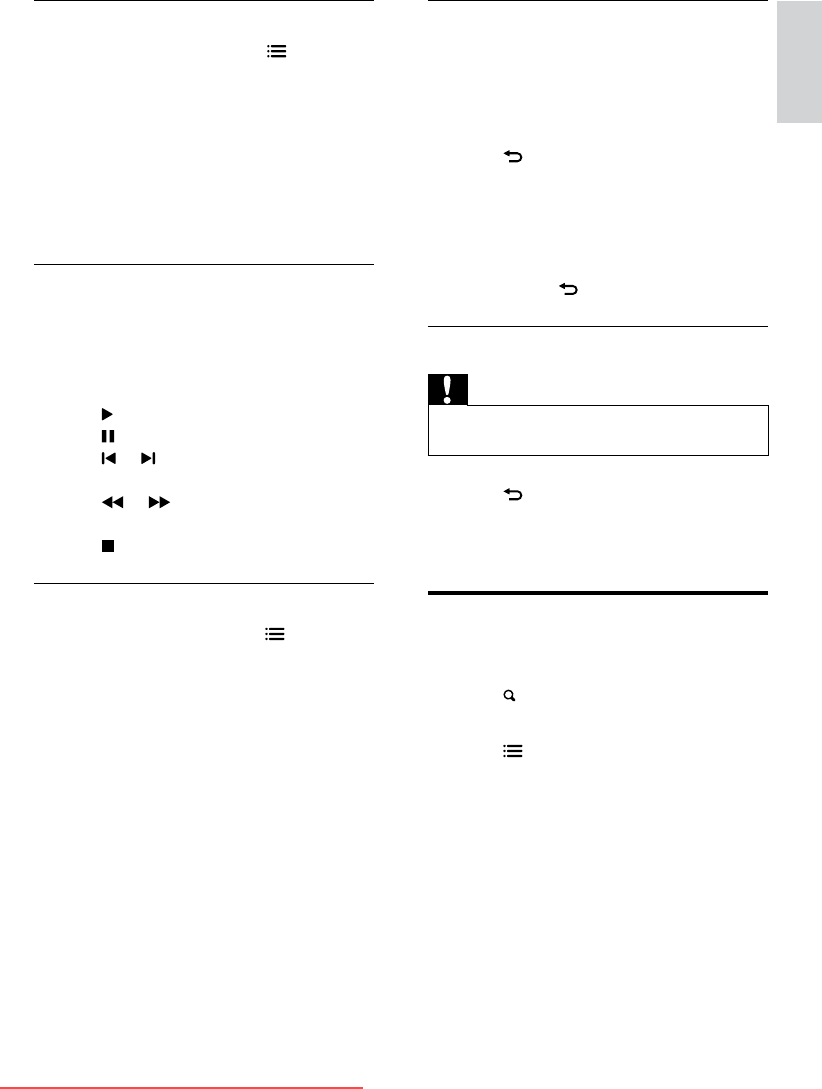
25
English
View a slideshow with music
You can view a picture slide show with
background music.
1 Select an album of songs.
2 Press OK.
3 Press to return to the USB content
browser.
4 Select an album of pictures.
5 Press OK.
» The slideshow begins.
6 To exit, press .
Disconnect a USB storage device
Caution
•
Follow this procedure to avoid damage to your USB
storage device.
1 Press to exit the USB browser.
2 Wait for ve seconds, then disconnect the
USB storage device.
Listen to digital radio
channels
1
Press FIND.
» The channel matrix menu is displayed.
2 Press OPTIONS, then select [Select
list] > [Radio].
» The radio channel grid appears.
3 Select a radio channel and press OK to
listen.
Change music settings
• While you play music, press OPTIONS
to access one of the following settings,
then press OK.
• [Stop playback]: Stop music play.
• [Repeat]: Play a song once or
repeatedly.
• [Shufe on] / [Shufe off]: Play songs
in sequence or at random.
• [Show info]: Display the le name.
Watch video
1 In the USB browser, select [Video], then
press OK.
2 Press OK to play.
3 To control play, press the play buttons:
•
to play.
•
to pause.
•
or to play the previous or next
video.
•
or to search forward or
backward.
•
to stop.
Change video settings
• While you play video, press OPTIONS
to access one of the following settings,
then press OK.
• [Stop playback]: Stop video play.
• [Repeat]: Play once or repeatedly.
• [Full screen] / [Small Screen]: View
the video stretched to ll the screen,
or view it in its native picture format.
• [Shufe on] / [Shufe off]: Play in
sequence or at random.
• [Show info]: Display the le name.
EN
Downloaded From TV-Manual.com Manuals