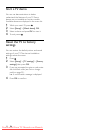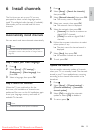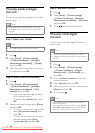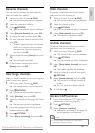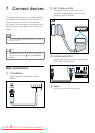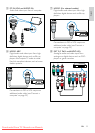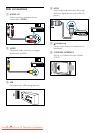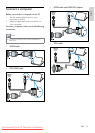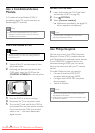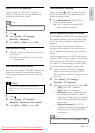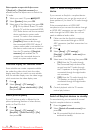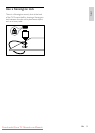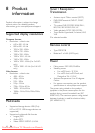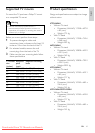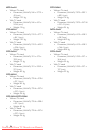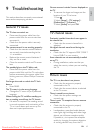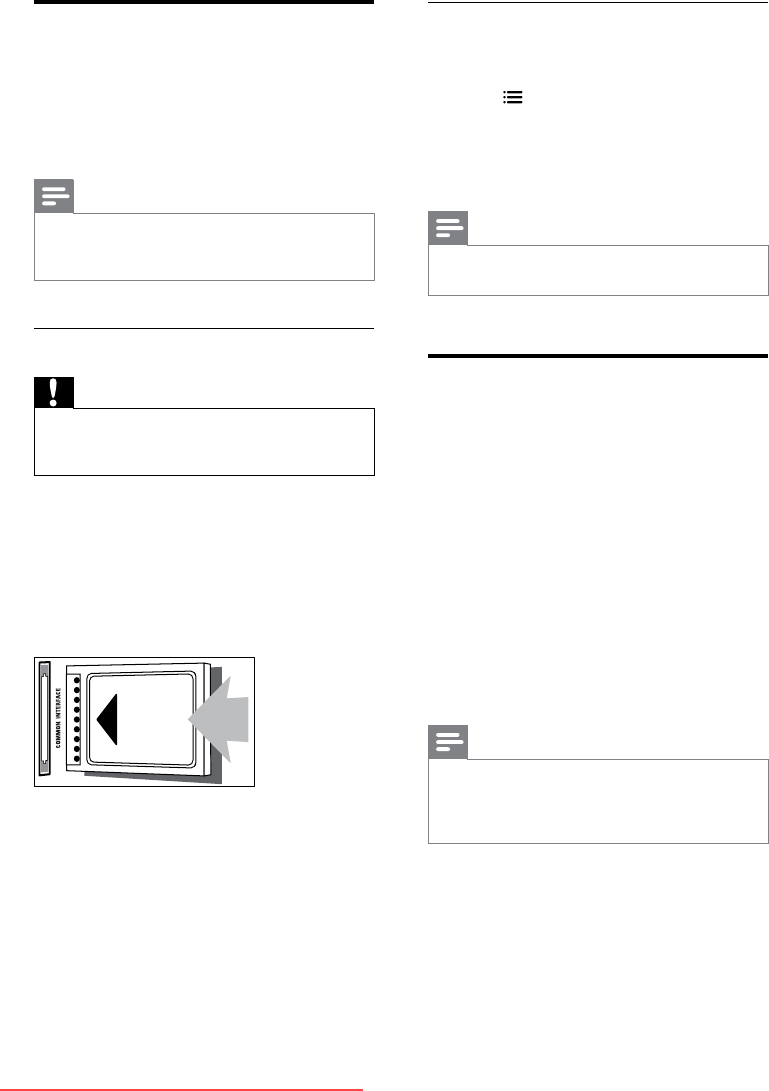
36
Access CAM services
1 Insert and activate the CAM (see ‘Insert
and activate a CAM’ on page 36).
2 Press OPTIONS.
3 Select [Common interface].
» Applications provided by the digital TV
service operator are displayed.
Note
•
This menu option is available only if the CAM is
inserted and activated correctly.
Use Philips EasyLink
Get the most out of your HDMI-Consumer
Electronic Control (CEC) compliant devices
with Philips EasyLink enhanced control features.
If your HDMI-CEC compliant devices are
connected through HDMI, you can control
them at the same time with your TV remote
control.
To enable Philips EasyLink, you need to:
• Connect at least two HDMI-CEC
compliant devices through HDMI
• Congure each HDMI-CEC compliant
device properly
• Switch on EasyLink
Note
•
The EasyLink-compliant device must be switched on
and selected as the source.
• Philips does not guarantee 100% interoperability with
all HDMI CEC devices.
Use a Conditional Access
Module
A Conditional Access Module (CAM) is
provided by digital TV service operators to
decode digital TV channels.
Note
•
Refer to the documentation from your service
operator on how to insert a smart card into the
Conditional Access Module.
Insert and activate a CAM
Caution
•
Be sure to follow the instructions described below.
Wrong insertion of a CAM may damage both the
CAM and your TV.
1 Switch off the TV and disconnect it from
the power outlet.
2 Following the directions printed on the
CAM, gently insert the CAM into the
COMMON INTERFACE at the side of the
TV.
3 Push the CAM in as far as it will go.
4 Reconnect the TV to the power outlet.
5 Turn on the TV and wait for the CAM to
be activated. This may take several minutes.
Do not remove the CAM from the slot
when in use — this action deactivates
digital services.
EN
Downloaded From TV-Manual.com Manuals