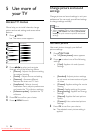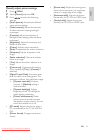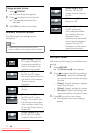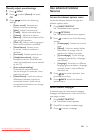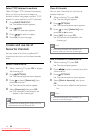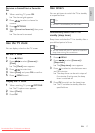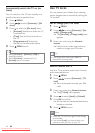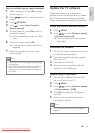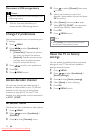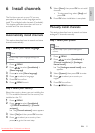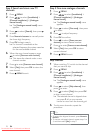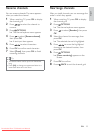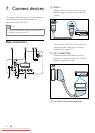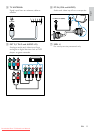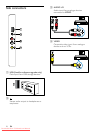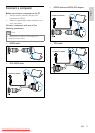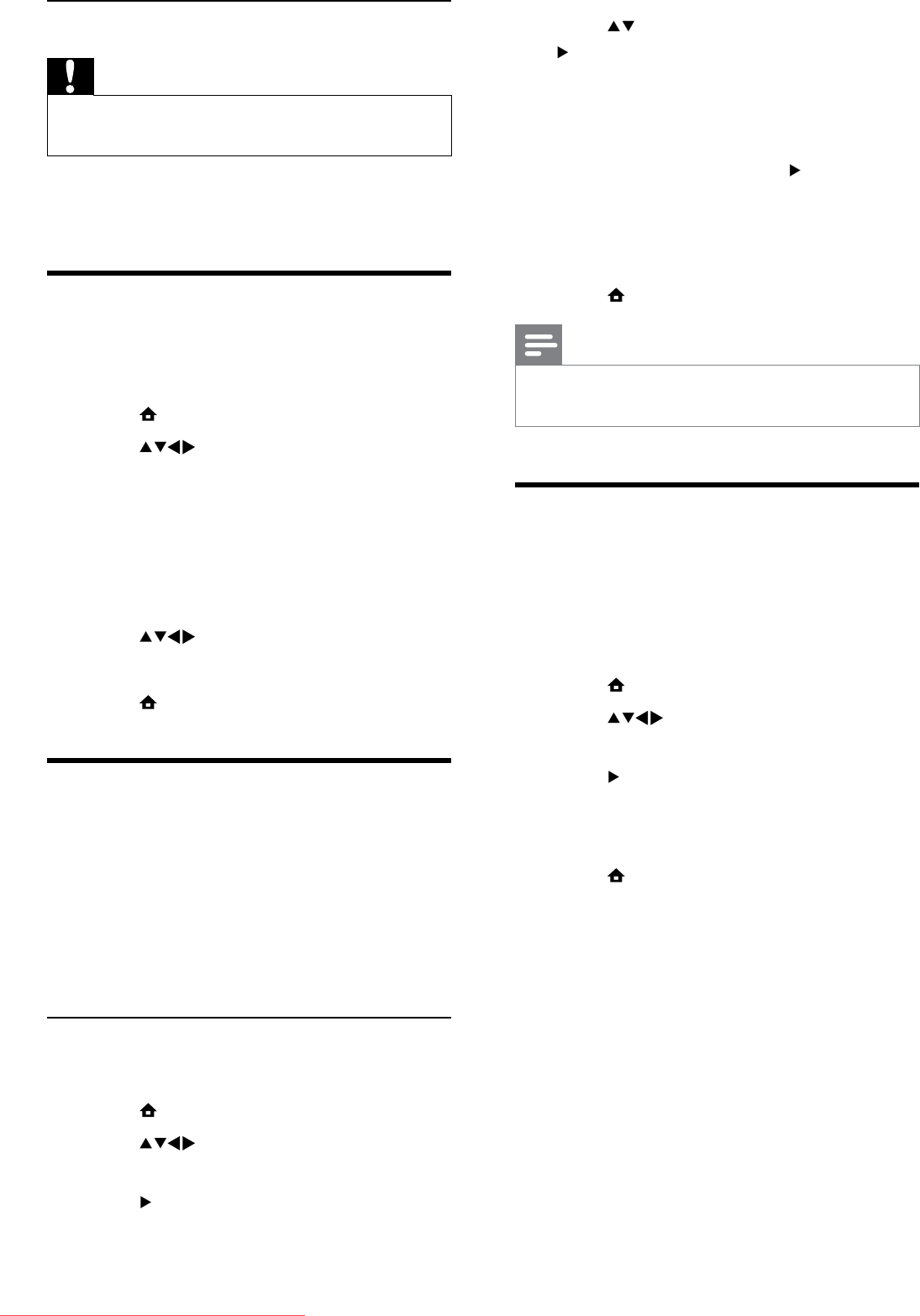
20
4 Press to select [Channel], then press
to enter.
5 Select one channel to map to the
decoder / descrambler channel and press
OK to confirm.
6 Select [Status], then press to enter.
7 Select [EXT 1] (SCART), the connector
used by the decoder / descrambler.
8 Press OK.
9 Press MENU to exit.
Note
Select • [None] if you do not want to map to
the decoder / descrambler channel.
Reset the TV to factory
settings
You can restore the default picture and sound
settings of your TV. The channel installation
settings remain the same.
1 Press MENU.
2 Press to select [Installation] >
[Factory settings].
3 Press to enter [Factory settings].
4 Select [Reset] to start resetting.
5 Press OK.
6 Press MENU to exit.
Disconnect a USB storage device
Caution
Follow this procedure to avoid damage to your •
USB storage device.
1 Wait for five seconds before you
disconnect the USB storage device.
Change TV preferences
Use the preferences menu to customise your
TV settings.
1 Press MENU.
2 Press to select [Installation] >
[Preferences].
• [Volume bar]: Displays the volume
bar when you adjust the volume.
• [EasyLink]: Enables one-touch play
and one-touch standby between
EasyLink-compliant devices.
3 Press to select your preference.
4 Press OK.
5 Press MENU to exit.
Access decoder channel
You can map channels provided through a
decoder or descrambler to your TV channel
selection. In this way, you can select these
channels by using the RC of your TV. The
decoder or a descrambler must be connected
to EXT 1 (SCART).
Set decoder channel
Map channels from a decoder or descrambler.
1 Press MENU.
2 Press to select [Installation] >
[Decoder].
3 Press to enter [Decoder] menu.
EN
Downloaded From TV-Manual.com Manuals