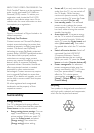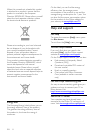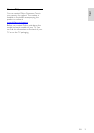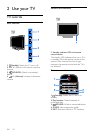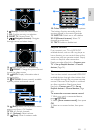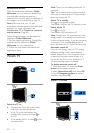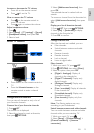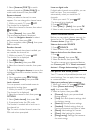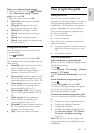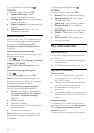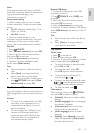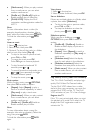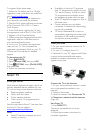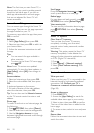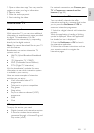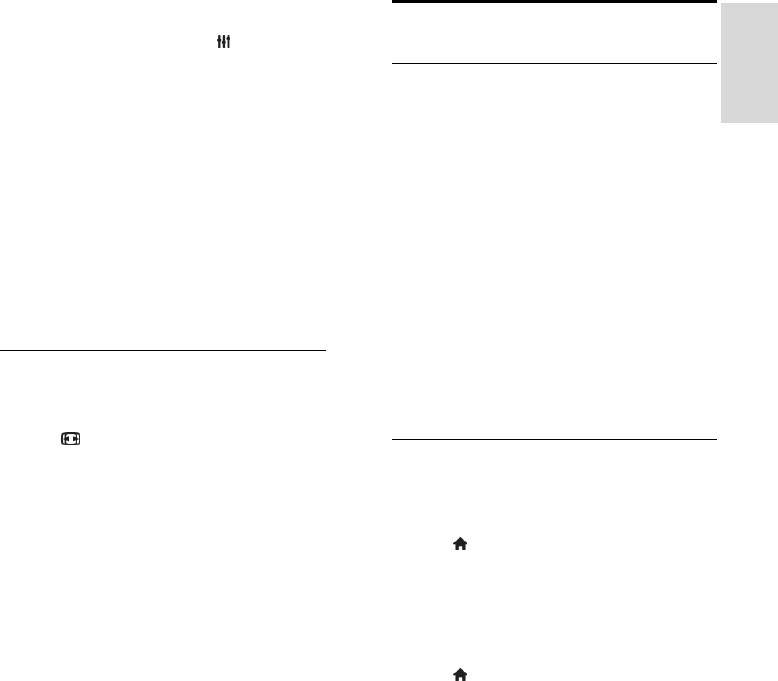
EN 15
English
Select your preferred sound settings
1. While you watch TV, press OPTIONS.
2. Select [Picture and sound] > [Sound
style], then press OK.
3. Select an option, then press OK:
[Personal]: Apply your personalised
sound settings.
[Original]: Settings that suit most
environments and types of audio.
[Movie]: Ideal settings for movies.
[Music]: Ideal settings for listening to
music.
[Game]: Ideal settings for games.
[News]: Ideal settings for spoken audio,
such as the news.
Change picture format
You can change the picture format to suit
the video source.
1. Press FORMAT.
2. Select a picture format, then press OK.
The available picture formats depend on the
video source:
[Auto fill]: Adjust the picture to fill the
screen (subtitles remain visible).
Recommended for minimal screen
distortion but not for HD or PC.
[Auto zoom]: Enlarge the picture to fill
the screen. Recommended for minimal
screen distortion but not for HD or PC.
[Super zoom]: Remove the black bars
on the sides of 4:3 broadcasts. Not
recommended for HD or PC.
[Movie expand 16:9]: Scale 4:3 format
to 16:9. Not recommended for HD or
PC.
[Wide screen]: Shows widescreen
format content unstretched. Not
recommended for HD or PC.
[Unscaled]: Provide maximum detail for
PC. Only available when PC mode is
selected in the Picture menu.
[4:3]: Display the classic 4:3 format.
View programme guide
What you can do
i
You can view channel schedules and
programme synopses for digital TV channels
using programme guides provided by the
broadcasters. The availability of programme
guides is dependent on your broadcaster.
You can view programme guides through
one of two methods:
From the broadcaster
From the Internet
You cannot view a channel's programme
guide information if:
the age rating of the channel is equal or
higher than the age rating set on your
TV.
the channel is locked.
From the broadcaster
Select broadcaster programme guide
Before you use the programme guide, check
the following settings:
1. Press .
2. Select [Setup] > [TV settings] > [General
settings] > [TV guide].
3. Select [From the broadcaster], then press
OK.
Access broadcaster programme guide
1. Press .
2. Select [TV guide], then press OK.
3. If you are viewing the programme guide
for the first time, follow the onscreen
instructions to update the guide.
Customise broadcaster programme guide
You can customise the displayed information
to:
Remind you when programmes start.
Display only preferred channels.
Change day of display.
Schedule recordings of programmes.
See Use more of your TV > Record
TV shows > Schedule recordings
(Page 24).
Note: Options may vary according to the
programme information available from the
broadcaster.