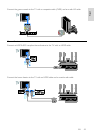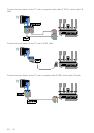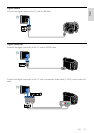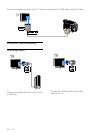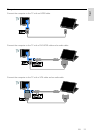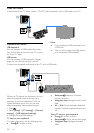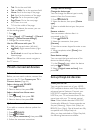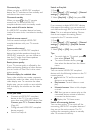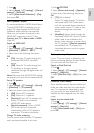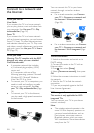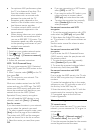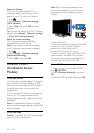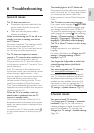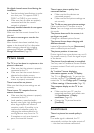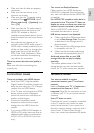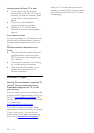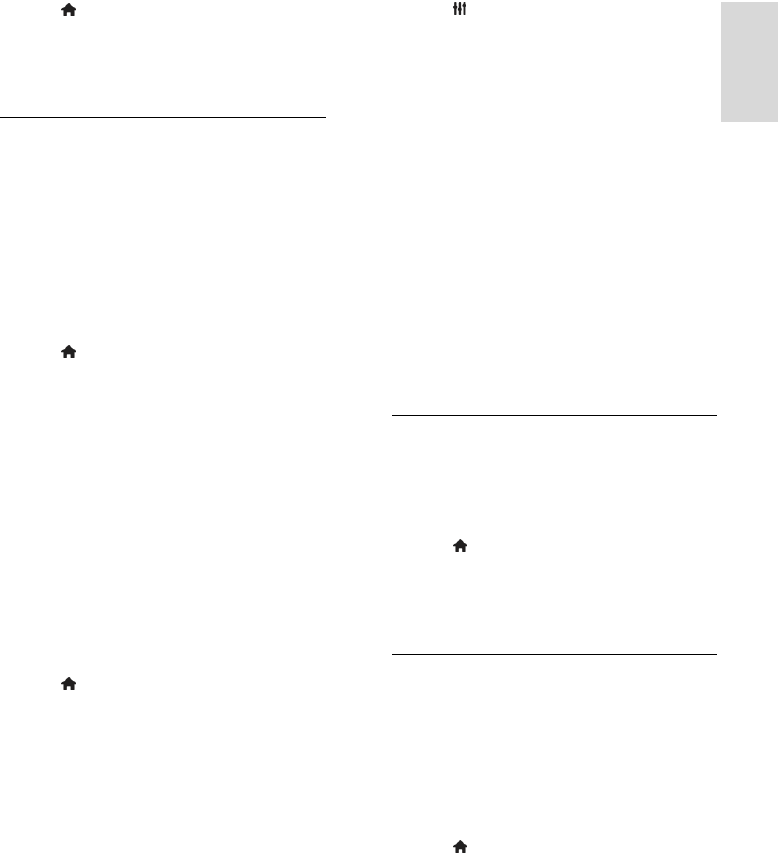
EN 57
English
1. Press .
2. Select [Setup] > [TV settings] > [General
settings] > [EasyLink].
3. Select [Auto switch off devices] > [On],
then press OK.
Select speaker output
If a connected device is HDMI Audio Return
Channel (HDMI ARC) compliant, you can
output TV audio through an HDMI cable.
Additional audio cables are not required.
Make sure you connect the device to the
HDMI ARC connector on the TV. See
Connect your TV > About cables > HDMI
(Page 42).
Switch on HDMI ARC
1. Press .
2. Select [Setup] > [TV settings] > [Sound]
> [Advanced] > [HDMI 1 - ARC].
3. Select one of the following, then press
OK.
[On]: Hear the TV audio through the
connected HDMI-ARC compliant
device.
[Off]: Hear the TV audio through the
TV speakers, or through a device
connected through the digital audio out
connector.
Note: Make sure that all HDMI-CEC settings
are properly set up on the connected device.
Set up TV speakers
1. Press .
2. Select [Setup] > [TV settings] > [Sound]
> [Advanced] > [TV speakers].
3. Select an option, then press OK:
[Off]: Switch off TV speakers.
[On]: Switch on TV speakers.
[EasyLink]: Switch off TV speakers and
stream TV audio to a connected
HDMI-CEC audio device.
[EasyLink autostart]: When a HDMI-
CEC audio device is connected,
automatically switch off TV speakers
and stream TV audio to the device.
Change TV audio streaming
You can switch audio between TV speakers
and a connected amplifier at any time.
1. Press OPTIONS.
2. Select [Picture and sound] > [Speakers].
3. Select one of the following, then press
OK.
[TV]: On by default.
Stream TV audio through TV and the
connected HDMI-CEC audio device
until the connected device switches to
system audio control. TV audio is then
streamed through the connected
device.
[Amplifier]: Stream audio through the
connected HDMI-CEC device. If system
audio mode is not enabled on the
device, audio continues to stream from
the TV speakers. If [EasyLink autostart]
was selected, the TV prompts the
connected device to switch to system
audio mode.
Retain picture quality
If your TV picture quality is affected by the
picture-processing features of other devices,
you can switch on Pixel Plus Link.
Switch on Pixel Plus Link
1. Press .
2. Select [Setup] > [TV settings] > [General
settings] > [EasyLink].
3. Select [Pixel Plus Link] > [On], then press
OK.
Maximise video display
Some subtitles create a separate subtitle bar
under the video that limits the video display
area. To maximise the video display area,
you can switch on auto subtitle shift. The
subtitles are then displayed over the video
image.
Switch on auto subtitle shift
1. Press .
2. Select [Setup] > [TV settings] > [General
settings] > [EasyLink].
3. Select [Auto subtitle shift] > [On], then
press OK.