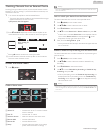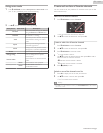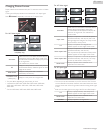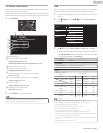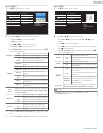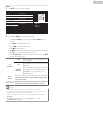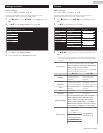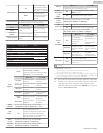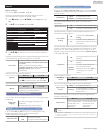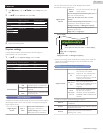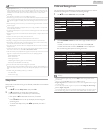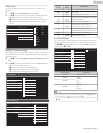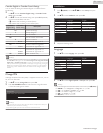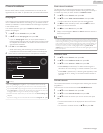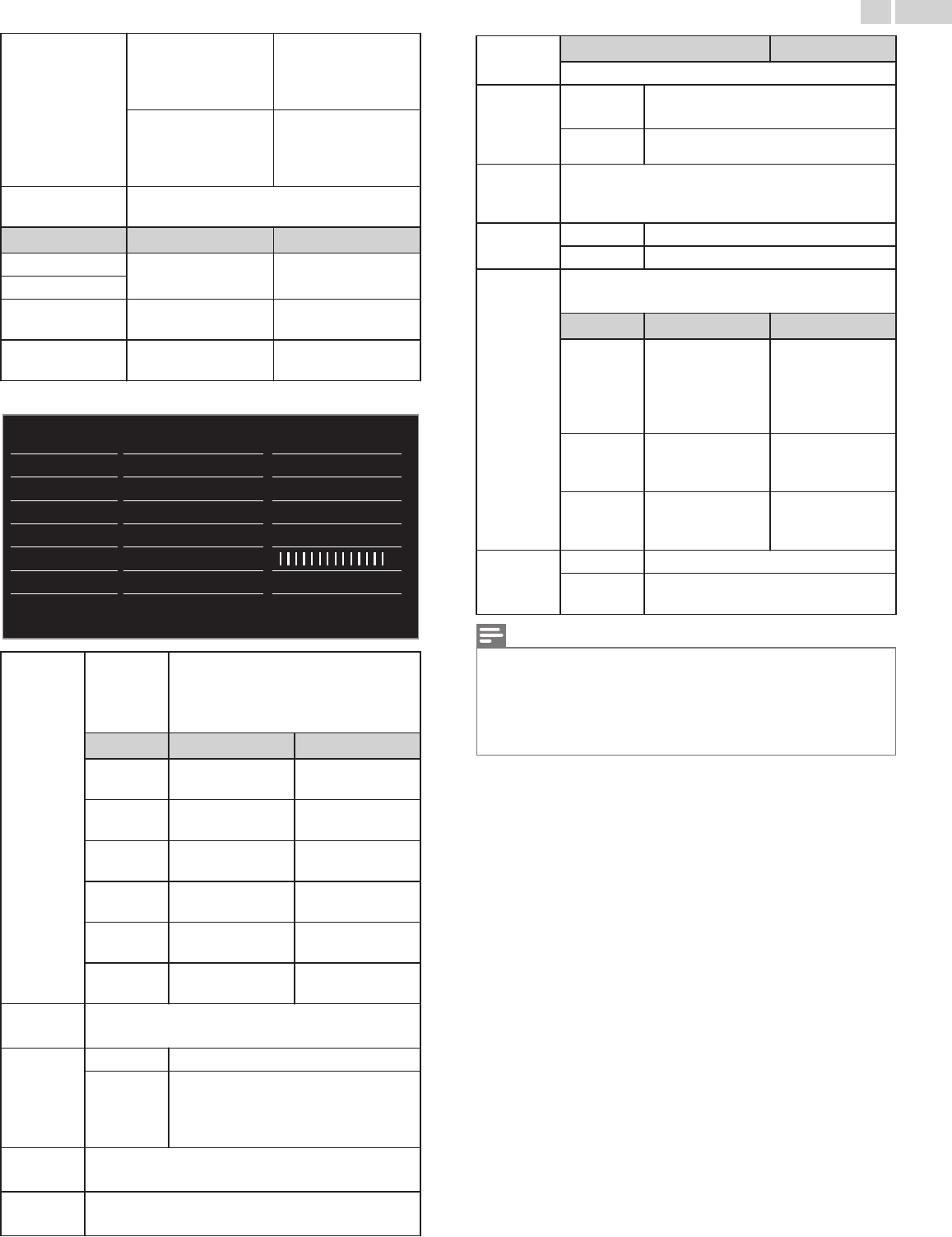
Mode selection
PC
to Turn Off image
enhancement features
which makes the TV to
act purely as a monitor
HDTV
to enable image
enhancement features
to improve picture
quality
Auto adjustment
to adjust the Horizontal / Vertical position, Clock
and Phase of the PC screen automatically
J Cursor Cursor K
Clock
to Decrease setting
value
to Increase setting
value
Phase
Horizontal
position
to move PC screen left
to move PC screen
right
Vertical position
to move PC screen
down
to move PC screen up
You can set a Particular Picture Quality using Advanced settings.
Off
Maximum
Medium
Medium
On
Auto
Mode
Gamma
Dynamic contrast
Black stretch
Light sensor
Noise reduction
Color alignment
Advanced settings
Sharpness
Tint
Color
Brightness
Contrast
Backlight
Auto picture
*1
*2
MPEG artifact reduction
Perfect Motion Rate
Color
alignment
Mode
to set the color temperature to Personal,
Cool, Normal and Warm.
When you adjust the following settings,
Personal will be set automatically.
J Cursor Cursor K
Red gain
to Decrease Red
Contrast
to Increase Red
Contrast
Green gain
to Decrease Green
Contrast
to Increase Green
Contrast
Blue gain
to Decrease Blue
Contrast
to Increase Blue
Contrast
Red offset
to Decrease Red
Brightness
to Increase Red
Brightness
Green
offset
to Decrease Green
Brightness
to Increase Green
Brightness
Blue offset
to Decrease Blue
Brightness
to Increase Blue
Brightness
Noise
reduction
to select the desired setting, then press OK
(Off, Minimum, Medium, Maximum and Auto)
Light
sensor *1
Off
to set Light sensor to Off
On
to adjust backlight for the best picture
quality by dynamically adjusting the
backlight intensity in accordance with
lighting condition in the room
Black
stretch
to select the desired setting, then press OK
(Off, Minimum, Medium and Maximum)
Dynamic
contrast
to select the desired setting, then press OK
(Off, Minimum, Medium and Maximum)
Gamma
J Cursor Cursor K
to adjust the gamma encoding of images
Perfect
Motion Rate
(or
120
PMR)*2
Off
to set Perfect Motion Rate (or 120
PMR)*2 to Off
On
to make the video appear smooth
MPEG
artifact
reduction
to select the desired setting, then press OK
(Off, Minimum, Medium and Maximum)
Color
enhancement
Off
to set color enhancement to Off
On
to make colors more vivid and bright
Custom
color
management
to select the desired setting, then press OK
(Red, Yellow, Green, Cyan, Blue and Magenta)
J Cursor Cursor K
Tint
to rotate only
selected color tint
in clockwise
direction
to rotate only
selected color tint
in
counterclockwise
direction
Saturation
to decrease color
with only selected
color
to increase color
with only selected
color
Brightness
to decrease
brightness with
only selected color
to increase
brightness with
only selected color
Film mode
Off
to set film mode to Off
Auto
to optimize the picture recorded by the
original film
Note(s)
●
Mode selection is available only if
–
the external Input modes are selected HDMI 1, HDMI 2 or HDMI 3.
–
the connected HDMI device is outputting a video signal.
●
Adjusts backlight for the best picture quality by dynamically adjusting the backlight intensity
in accordance with lighting condition in the room when Light sensor*1 is set to On. Please
ensure the room lighting is stable and the light sensor is not blocked.
*1 Not available for 32PFL4909, 32PFL4609, 28PFL4909, 28PFL4609.
*2 For 55PFL4909, 55PFL4609, 50PFL4909, 49PFL4909, 49PFL4609,
43PFL4909, 43PFL4609, 40PFL4909, 40PFL4609, 32PFL4909,
32PFL4609, 28PFL4909 and 28PFL4609, 120 PMR will be displayed
instead of Perfect Motion Rate.
31
.English
Continued on next page.