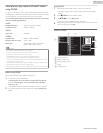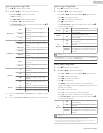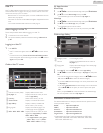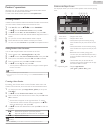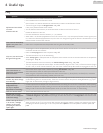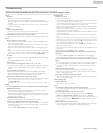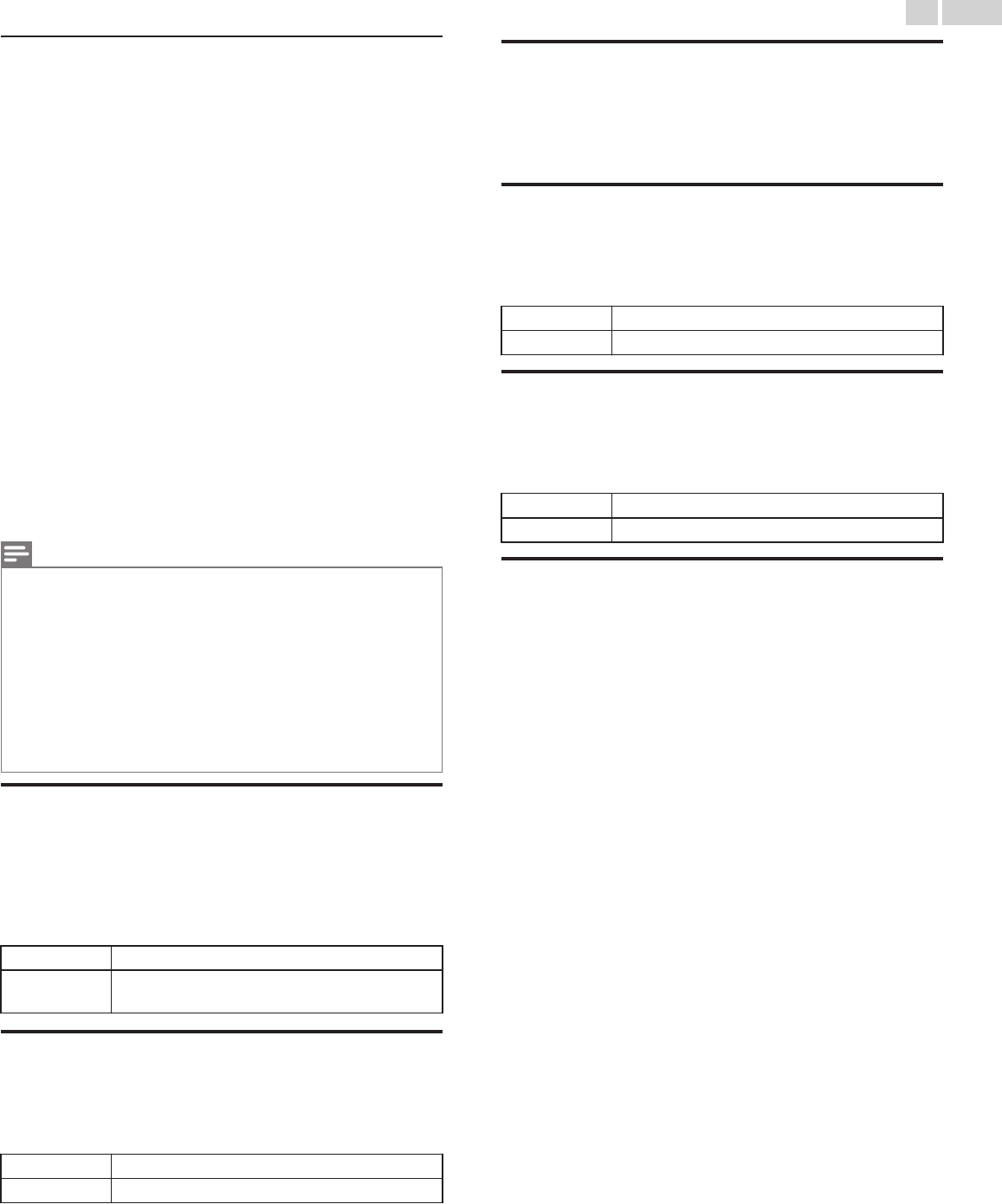
Network updates
You can update the software by connecting the unit to the Internet.
1
Use H I to select Software update, then press OK.
2
Use H I to select Network, then press OK.
3
Use J K to select Yes, then press OK.
●
This unit will then start checking for the latest FirmWare (software)
version.
4
Confirmation message will appear.
Use J K to select Yes, then press OK.
●
The unit will start downloading the latest FirmWare (software)
version.
●
The unit will start updating the FirmWare (software) version.
●
It may take a while to complete the updating.
5
When the software update is complete, press B to make sure the
unit goes to Standby mode.
6
Unplug the AC power cord for a few seconds from AC outlet and
plug it again.
7
Press B again to Turn the unit On.
●
The TV starts up with the new software.
For further assistance, please contact Call Center.
Note(s)
●
In order to update software via the Internet, you must connect the unit to the Internet
and set up necessary settings.
Network settings assistant L p. 40; Network L p. 40
●
Please do not unplug the AC power cord or Ethernet cable while executing the Network
updates.
●
All settings will remain the same even if you update the software version.
●
The version of Net service will also be updated if newer version of Net service is available
when updating the firmware.
●
When you start up the TV or a net service after executing the software update, a message
may appear on the screen prompting for software update again. In this case, please select
Update to start USB update or network update. For further assistance, please contact call
center.
Automatically check for latest software
This function lets you know if the latest software is available while the unit
is connected to the Internet.
1
Use H I to select Automatically check for latest software, then
press OK.
2
Use H I to select the desired option, then press OK.
Off
Disable automatically check for latest software.
On
A message will appear if there is the latest software
on the network server.
Netflix deactivation
Displays the deactivation setting for Netflix.
1
Use H I to select Netflix deactivation, then press OK.
2
Use H I to select the desired option, then press OK.
Yes
Deactivate the connection to Netflix.
No
Activate the connection to Netflix.
Netflix ESN
Displays the ESN information.
1
Use H I to select Netflix ESN, then press OK.
●
Displays the ESN (Electronic Serial Number) to get any services
from Netflix.
VUDU deactivation
Displays the deactivation setting for VUDU.
1
Use H I to select VUDU deactivation, then press OK.
2
Use H I to select the desired option, then press OK.
Yes
Deactivate the connection to VUDU.
No
Activate the connection to VUDU.
YouTube deactivation
Displays the deactivation setting for YouTube.
1
Use H I to select YouTube deactivation, then press OK.
2
Use H I to select the desired option, then press OK.
Yes
Deactivate the connection to YouTube.
No
Activate the connection to YouTube.
License
Displays the Licenses of Open Source Software used in this unit.
1
Use H I to select License, then press OK.
●
Licenses of Open Source Software used in this unit are displayed.
46 .English
Continued on next page.