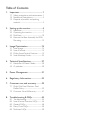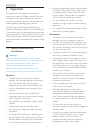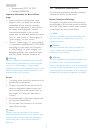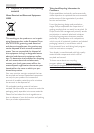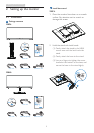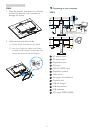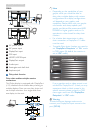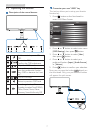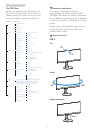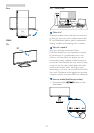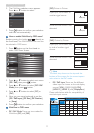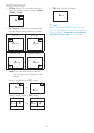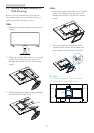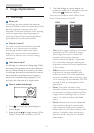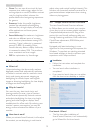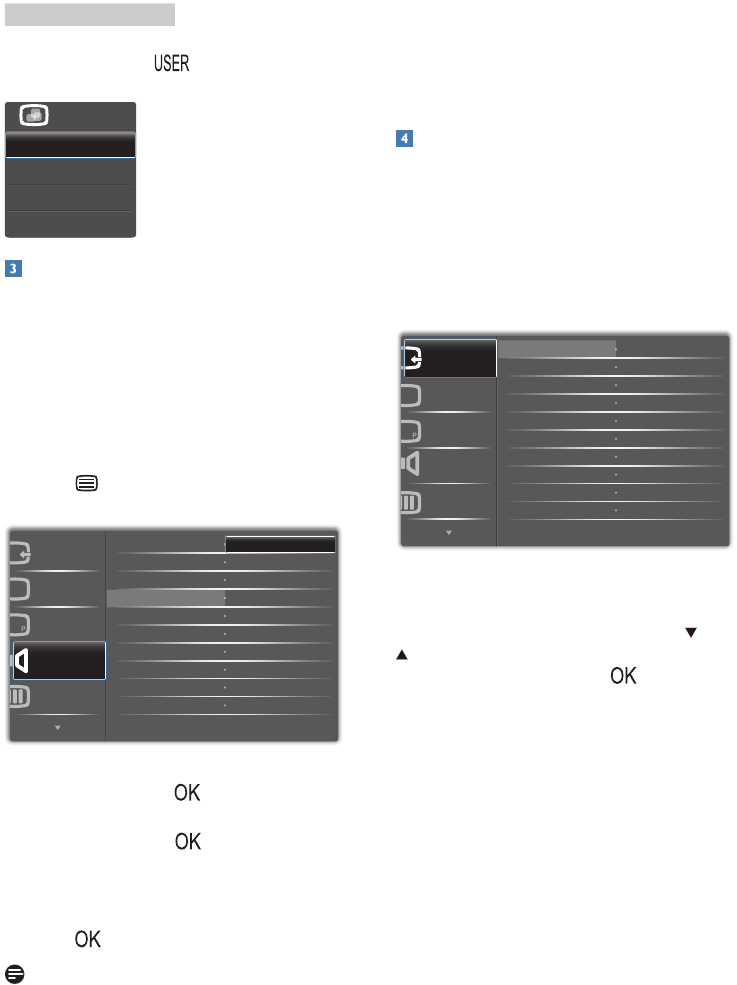
8
2. Setting up the monitor
For example, if you selected [Audio Source] as
the hotkey, press the button on the front
bezel, the [Audio Source] menu appears.
Independent audio playback, regardless of
video input
Your Philips monitor can play the audio source
independently, regardless of which video input.
For example, you can play your MP3 player from
the audio source connected to the [Audio In]
port of this monitor, and still watch your video
source connected from [HDMI1], [HDMI2], or
[DisplayPort].
1. Press button on the front bezel to
enter OSD Menu Screen.
2. Press ▲ or ▼ button to select main menu
[Audio], then press button.
3. Press ▲ or ▼ button to select [Audio
Source], then press button.
4. Press ▲ or ▼ button to select your
preferred audio source: [DisplayPort],
[HDMI1], [HDMI2], or [Audio In].
5. Press button to conrm your selection.
Note
• The next time you turn on this monitor, it
will by default select the audio source you
previously selected.
• In case you want to change it, you will have
to go through the selection steps again to
select your new preferred audio source as
the default.
Description of the On Screen Display
What is On-Screen Display (OSD)?
On-Screen Display (OSD) is a feature in all
Philips monitors. It allows an end user to adjust
screen performance or select functions of
the monitors directly through an on-screen
instruction window. A user friendly on screen
display interface is shown as below:
Basic and simple instruction on the control
keys
In the OSD shown above, you can press
buttons on the front bezel of the monitor
to move the cursor, and press button to
conrm the choice or change.