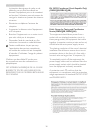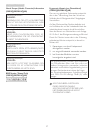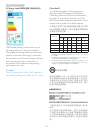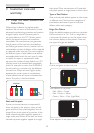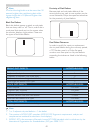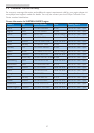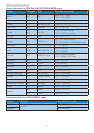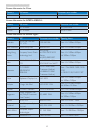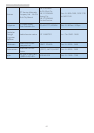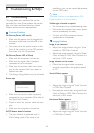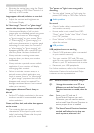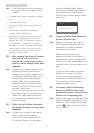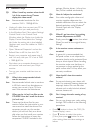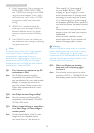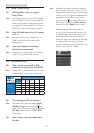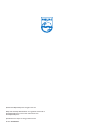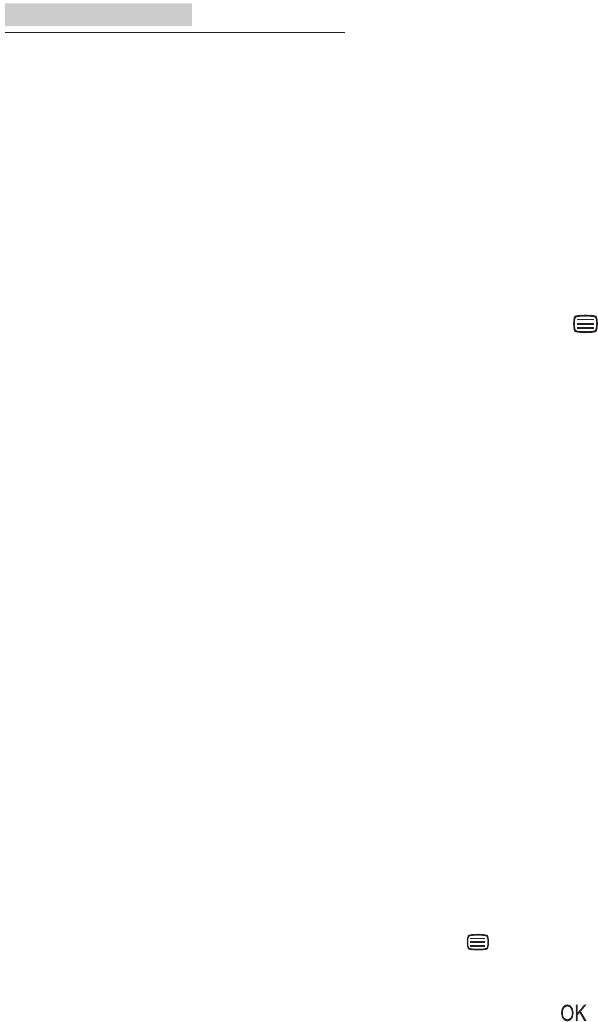
48
8. Troubleshooting & FAQs
8.3 General FAQs
Q1: When I install my monitor what should
I do if the screen shows 'Cannot
display this video mode'?
Ans.: Recommended resolution for this
monitor: 2560 × 1080 @ 60 Hz.
• Unplug all cables, then connect your PC to
the monitor that you used previously.
• In the Windows Start Menu, select Settings/
Control Panel. In the Control Panel
Window, select the Display icon. Inside the
Display Control Panel, select the 'Settings'
tab. Under the setting tab, in box labelled
'desktop area', move the sidebar to 2560 ×
1080 pixels.
• Open 'Advanced Properties' and set the
Refresh Rate to 60 Hz, then click OK.
• Restart your computer and repeat step 2
and 3 to verify that your PC is set at 2560
× 1080 @ 60 Hz.
• Shut down your computer, disconnect your
old monitor and reconnect your Philips
monitor.
• Turn on your monitor and then turn on
your PC.
Q2: What is the recommended refresh
rate for monitor?
Ans.: Recommended refresh rate in monitors
is 60 Hz, In case of any disturbance on
screen, you can set it up to 75 Hz to
see if that removes the disturbance.
Q3: Whatarethe.infand.icmlesonthe
CD-ROM? How do I install the drivers
(.inf and .icm)?
Ans.: These are the driver les for your
monitor. Follow the instructions in your
user manual to install the drivers. Your
computer may ask you for monitor
drivers (.inf and .icm les) or a driver
disk when you rst install your monitor.
Follow the instructions to insert the
companion CD-ROM included in this
package. Monitor drivers (.inf and .icm
les) will be installed automatically.
Q4: How do I adjust the resolution?
Ans.: Your video card/graphic driver and
monitor together determine the
available resolutions. You can select the
desired resolution under Windows
®
Control Panel with the "Display
properties".
Q5: What if I get lost when I am making
monitor adjustments via OSD?
Ans.: Simply press the button, then select
[Reset] to recall all the original factory
settings.
Q6: Is the monitor screen resistant to
scratches?
Ans.: In general it is recommended that
the panel surface is not subjected to
excessive shocks and is protected from
sharp or blunt objects. When handling
the monitor, make sure that there is
no pressure or force applied to the
panel surface side. This may affect your
warranty conditions.
Q7: How should I clean the monitor
surface?
Ans.: For normal cleaning, use a clean, soft
cloth. For extensive cleaning, please use
isopropyl alcohol. Do not use other
solvents such as ethyl alcohol, ethanol,
acetone, hexane, etc.
Q8: Can I change the color setting of my
monitor?
Ans.: Yes, you can change your color setting
through OSD control as the following
procedures:
• Press button to show the OSD (On
Screen Display) menu
• Press ▼ button to select the option
[Color] then press button to enter
color setting, there are three settings as
below.