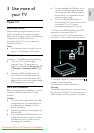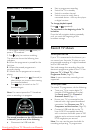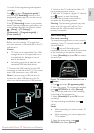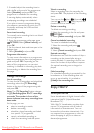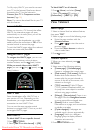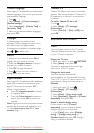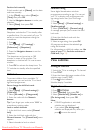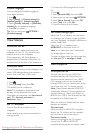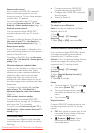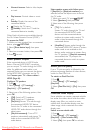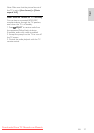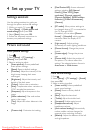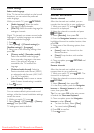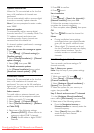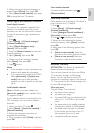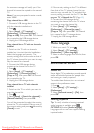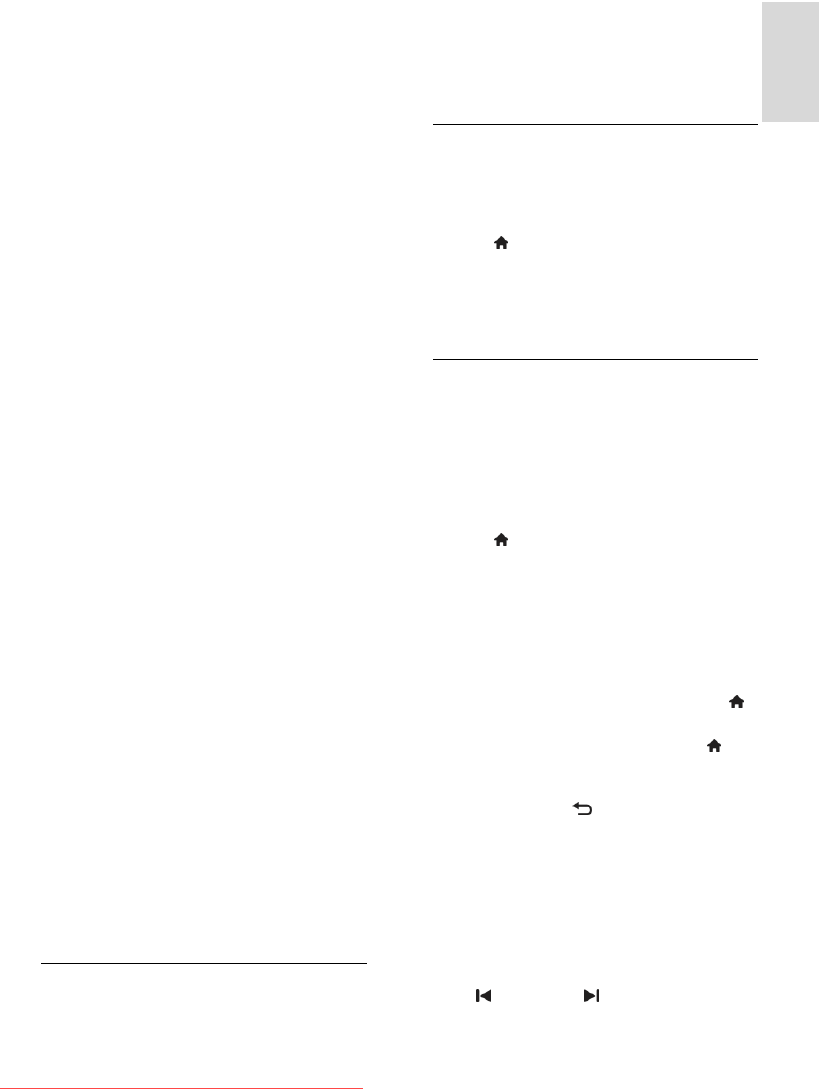
EN 35
English
System audio control
If you connect an HDMI-CEC compliant
device that includes speakers, you can
choose to hear the TV from those speakers
instead of the TV speakers.
For more information about TV audio
output, see Use more of your TV > Use
EasyLink > Select speaker output (Page 36).
EasyLink remote control
You can control multiple HDMI-CEC
compliant devices with your TV remote
control.
To switch on EasyLink Remote Control, see
Use more of your TV > Use EasyLink >
Control devices simultaneously (Page 35).
Retain picture quality
If your TV picture quality is affected by the
picture-processing features of other devices,
switch on Pixel Plus Link.
To switch on Pixel Plus Link, see Use more
of your TV > Use EasyLink > Retain picture
quality (Page 36).
Maximize display for subtitled video
While you view subtitles in a video, you can
maximize the video display area. Some
subtitles can create a separate subtitle bar
under the video, which limits the video
display area. After you switch on auto
subtitle shift, the subtitles display on top of
the video image, which maximizes the video
display area.
To switch on auto subtitle shift, see Use
more of your TV > Use EasyLink >
Maximize display for video with subtitles
(Page 36).
Hear another device at standby
You can hear a connected HDMI-CEC
compliant device through the TV speakers,
even when the TV is in standby.
To switch on, see Use more of your TV >
Use EasyLink > Hear another device at TV
standby (Page 37).
What you need
To benefit from Philips EasyLink advanced
control features, make sure that you do the
following:
Connect at least two HDMI-CEC
compliant devices through HDMI
Configure each HDMI-CEC compliant
device properly
Switch on EasyLink
Switch on
To switch on or off EasyLink
Note: If you do not intend to use Philips
Easylink, switch it off.
1. Press .
2. Select [Setup] > [TV settings] >
[EasyLink].
3. Select [On] or [Off], then press OK.
Control devices simultaneously
If you connect multiple HDMI-CEC devices
that support this setting, all the devices
respond to the TV remote control.
Caution: This is an advanced setting. Devices
that do not support this setting will not
respond to the TV remote control.
1. Press .
2. Select [Setup] > [TV settings] >
[EasyLink].
3. Select [EasyLink Remote Control] >
[On] or [Off].
4. Press OK to activate.
Notes:
To switch back to TV control, press ,
then select [Watch TV].
To control another device, press ,
then select the device from the Home
menu.
To exit, press .
EasyLink buttons
Control HDMI-CEC compliant devices with
the following buttons on the TV remote
control.
OK: Start, pause or resume play on the
connected device, activate a selection,
or access the device menu.
(Previous) / (Next): Search
backwards and forwards on the
connected device.
Downloaded From TV-Manual.com Manuals