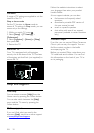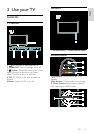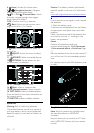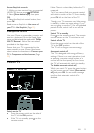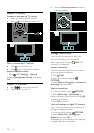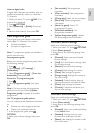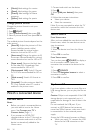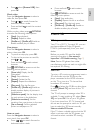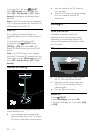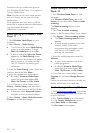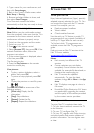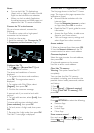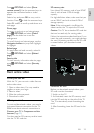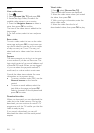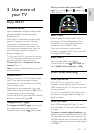EN 18
To set the TV in 3D, press ADJUST.
Select [3D format] and press OK, then
select [3D - Side by side] or [3D - Top /
bottom] according to the double picture
positions.
Note: Some 3D formats are not supported.
The TV does not support 3D input from its
USB connection and Net TV.
Stop 3D
If you switch to another channel or a
connected device, the TV switches back to
2D.
To stop watching 3D during a 3D
programme, press
ADJUST. Select
[2D/3D] > [2D], then press OK. This
forced 2D picture shows only the 3D-left
picture.
Note: The 2D/3D menu is only available
when the TV receives 3D content from the
input signal, or when [3D format] has been
set to [3D - Side by side] or [3D - Top /
bottom].
Optimal 3D viewing
For an optimal 3D viewing experience, we
recommend that you:
• sit at a distance that is at least three
times the width (W) of the TV screen.
Do not sit more than six metres away.
• view the centre of the TV screen at
your eye level.
• watch the TV away from direct sunlight
as it may interfere with the 3D
experience.
Ambilight
What you can do
*Available on certain models only.
Ambilight gives a more relaxed viewing
experience. It automatically adjusts the
colour and brightness of the light to match
the TV picture.
What you need
• For the best Ambilight effect, position
the TV 25cm away from the wall.
• Keep the remote control away from
the TV, as it can interfere with the
infrared signals.
• Dim the light in the room.
Switch on
1. Press ADJUST.
2. Select [Ambilight], then press OK.
3. To switch Ambilight on or off, select [On]
or [Off].