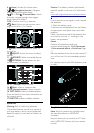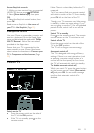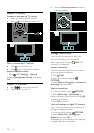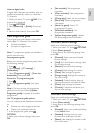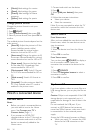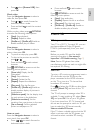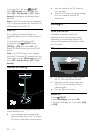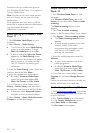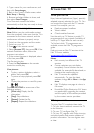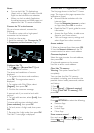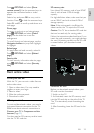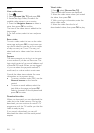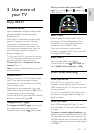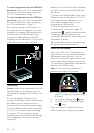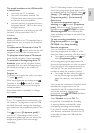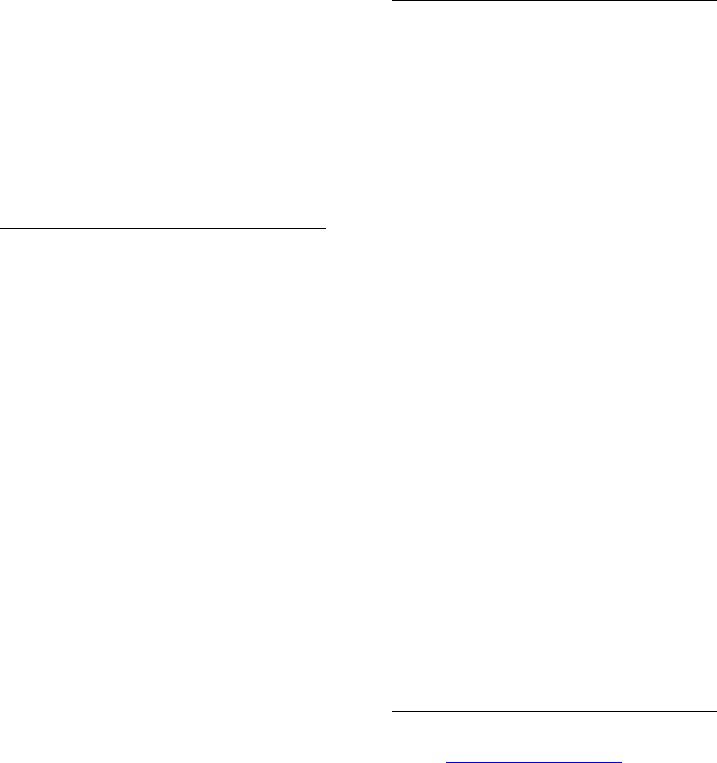
EN 20
Proceed to set up a media sharing server
with Windows Media Player 11 or higher, or
Twonky Media Server.
Note: For help to use other media servers,
such as TVersity, see the web site of the
media server.
If the apparatus does not return to DLNA
mode due to external electrical disturbances
(e.g. electrostatic discharge), user
intervention is required.
Enable sharing on Windows Media
Player 11
1. Start Windows Media Player on your
computer.
2. Select Library > Media Sharing.
• The first time you select Media Sharing,
a pop-up screen appears. Tick the
Share my media box and click OK.
• A device marked as Unknown Device
appears in the Media Sharing screen.
If the unknown device does not appear
after a minute or so, make sure that
your PC firewall is not blocking the
connection.
3. From the Media Sharing screen, select the
unknown device and click Allow.
A green tick appears next to the device.
• By default, Windows Media Player
shares files from these folders: My
Music, My Pictures, and My Videos.
4. If your files are in other folders, select
Library > Add to Library, and then follow
the onscreen instructions to add the folders.
• If necessary, select Advanced options
to display a list of monitored folders.
5. Select Library > Apply Media Information
Changes to activate the changes.
Enable sharing on Windows Media
Player 12
1. Start Windows Media Player on your
computer.
2. In Windows Media Player, select the
Stream tab, and then select Turn on media
streaming.
The Media streaming options screen
appears.
3. Click Turn on media streaming.
Return to the Windows Media Player screen.
4. Click Stream > More streaming options.
• The Media streaming options screen
appears.
• A media program appears in the local
network screen. If the media
programme does not appear, make
sure that your PC firewall is not
blocking the connection.
5. Select the media programme and click
Allowed.
• A green arrow appears next to the
media programme.
• By default, Windows Media Player
shares files from these folders: My
Music, My Pictures, and My Videos.
6. If your files are in other folders, select
Organize tab and select Manage libraries >
Music.
Follow the onscreen instructions to add the
folders that contain your media files.
Enable sharing on Twonky Media
1. Visit www.twonkymedia.com to purchase
the software, or download a free 30-day trial
to your Macintosh.
2. Start Twonky Media on the Macintosh.
3. In the Twonky Media Server screen,
select Basic Setup and First steps.
The First steps screen appears.