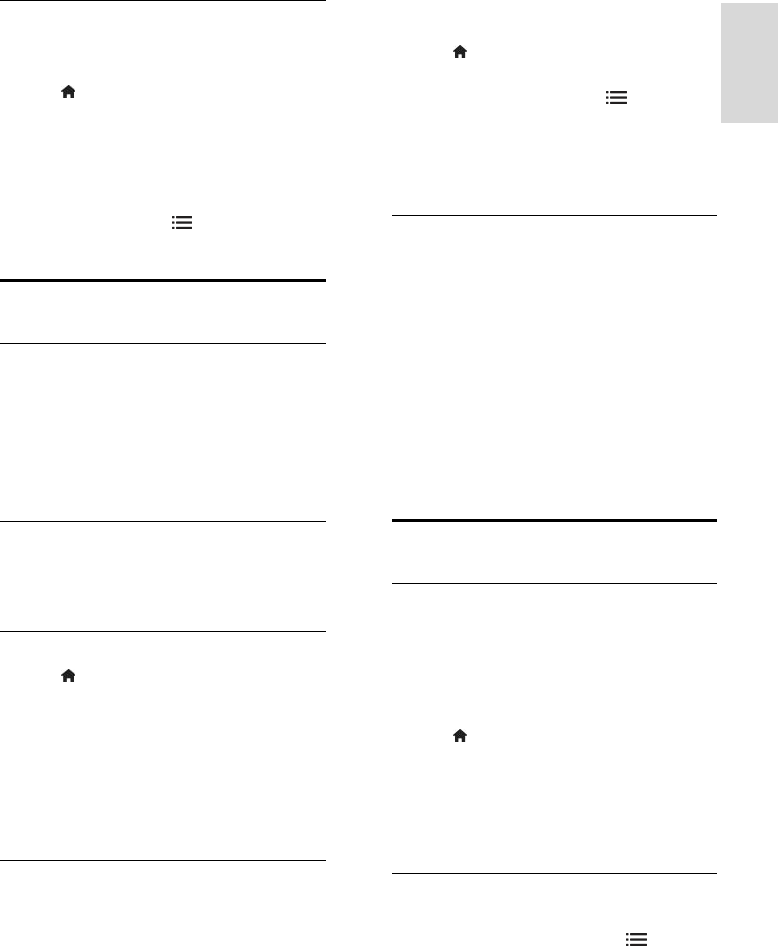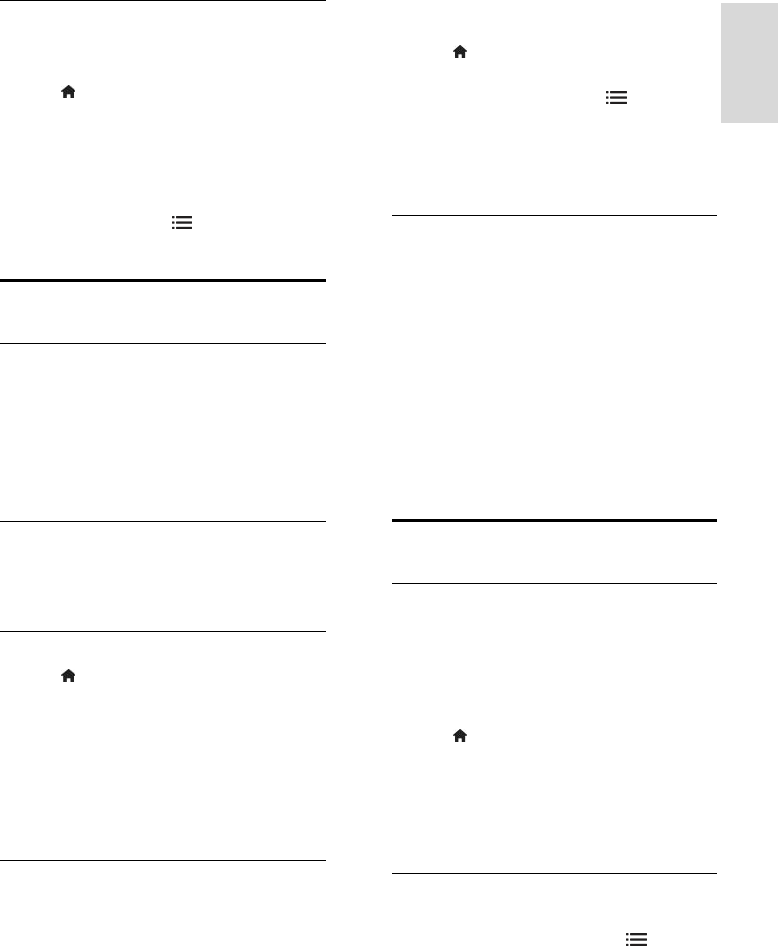
EN 31
Subtitle language
You can change the subtitle language on
some digital channels.
1. Press
.
2. Select [Setup] > [Channel settings] or
[Satellite settings] > [Subtitle language].
3. Select [Primary subtitles] or [Secondary
subtitles] for the preferred language.
4. Press OK to confirm.
Tip: You can also press
OPTIONS >
[Subtitle language].
View Scenea
What you can do
You can display a default picture as the
wallpaper on your TV. You can also load
another picture as the wallpaper.
If the sleeptimer is off, the wallpaper is
displayed for 240 minutes. Otherwise, it is
displayed for the duration of the sleeptimer.
What you need
To use another picture as the wallpaper, you
need a USB storage device that contains a
picture that is less than 1 MB in size.
Switch on
1. Press .
2. Select [Scenea], then press OK.
The default picture is displayed.
Note: The wallpaper is displayed for the
duration of the sleeptimer. For more
information on sleeptimer, see Use more of
your TV > Set locks and timers >
Sleeptimer (Page 30).
Set TV wallpaper
You can load another picture as the
wallpaper.
Note: Loading a new picture overrides the
existing picture.
1. Connect the USB storage device to the
TV.
2. Press .
3. Select [Browse USB], then press OK.
4. Select a picture, then press OPTIONS.
5. Select [Set as Scenea], then press OK.
6. Select [Yes], then press OK.
7. Press any button to exit Scenea.
Set Scenea lounge light
When the TV is in standby, you can switch
on Ambilight and create a lounge light effect
with your wallpaper. Ambilight is available on
certain models only.
When the TV is in standby, press
AMBILIGHT on the front of the TV.
Note: It can take more than 5 seconds for
the lounge light to switch on.
To select another colour for the lounge light,
see Use your TV > Ambilight > Setup (Page
19).
Set universal access
Switch on
Some digital TV broadcasters provide special
audio and subtitle features for people who
are hearing or visually impaired.
To enable these features, turn on universal
access in the preference menu.
1. Press
.
2. Select [Setup] > [TV settings] >
[Preferences].
3. Select [Universal access] > [On], then
press OK.
Hearing impaired
Tip: To verify whether a hearing impaired
audio language is available, press
OPTIONS and select [Audio language].
Languages with an ear icon support hearing
impaired audio.