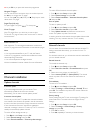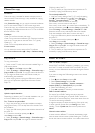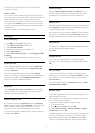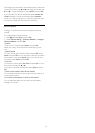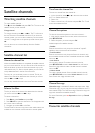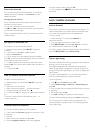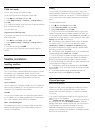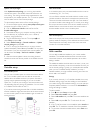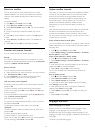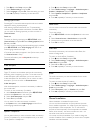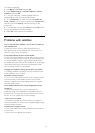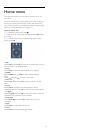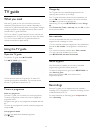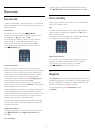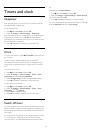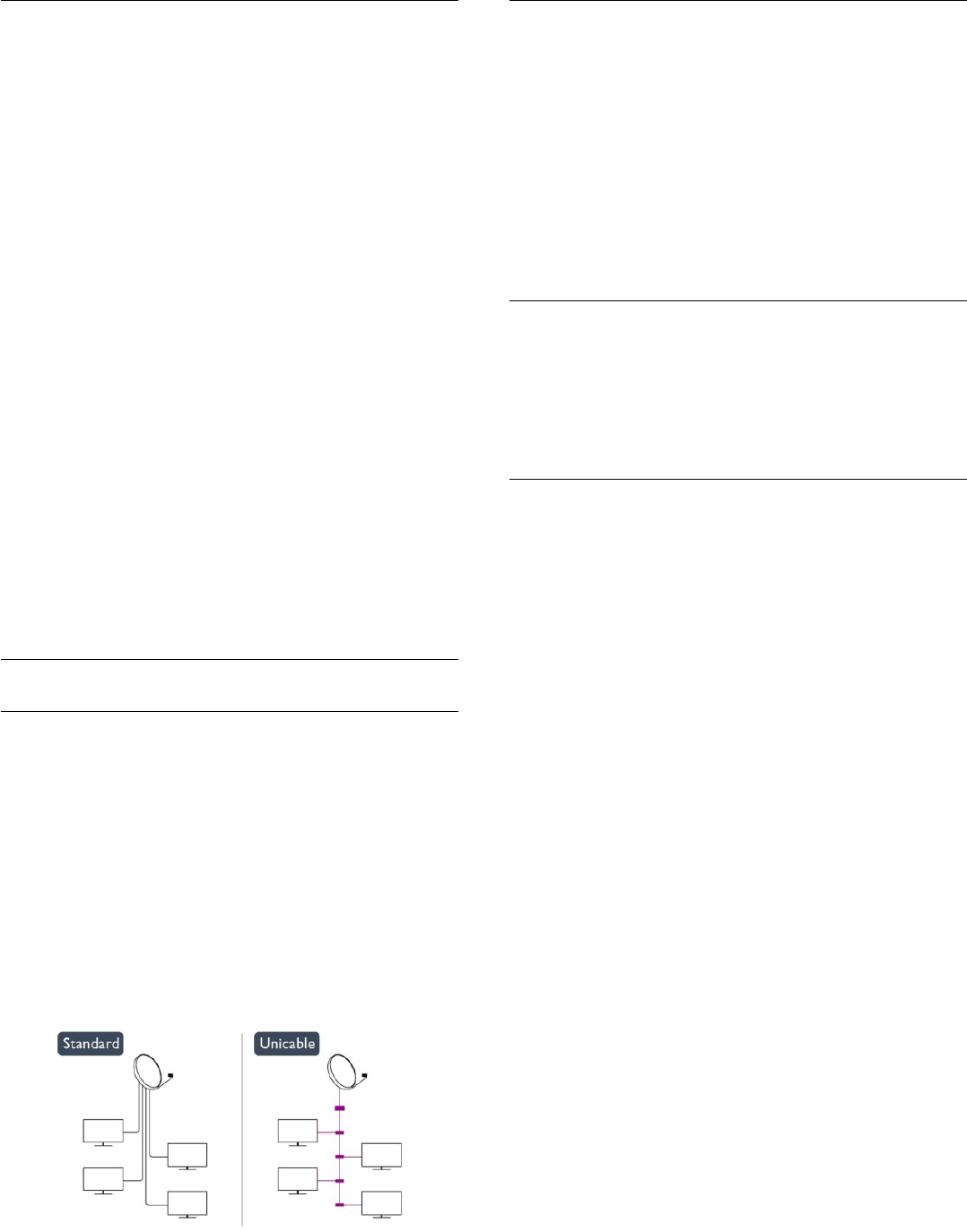
Update channel packages
With
Update channel package
, you can bring back satellite
channels that were in the satellite channel list before but are
now missing. The missing channels were repositioned on the
transponder by the satellite operator. The TV must be updated
with the latest version of the channel package.
To download the latest version of the channel package . . .
1
- Go to the Philips support website
www.philips.com/support
and enter the type number of your TV.
2
- Click on
Software and drivers
and look for the file :
PredefinedSortingList
3
- Download the file on your computer and copy the file on
the root directory of a USB flash drive, not in a folder (if
necessary, unzip the file first).
4
- Plug the USB flash drive into the TV and press
and
select
Setup
and press
OK
.
5
- Select
Satellite settings
>
Channel installation
>
Update
channel package
and press
OK
.
6
- The TV will copy the file and ask you to start a channel
update immediately. Select
Yes
and press
OK
. This may take a
few minutes. If you want to postpone the channel update, you
can do it later with
Setup
>
Search for satellite
>
Update
channels
.
7
- After the channel update is done, the missing channels
should be back at their former position in the satellite channel
list.
Unicable setup
The Unicable system
You can use a Unicable system to connect the antenna dish to
the TV. A Unicable system uses one cable to connect the
satellite dish to all satellite receivers in its system. Unicable is
typically used in apartment buildings. If you use a Unicable
system, the TV will ask you to assign a user band number and
corresponding frequency during the installation. You can install 1
or 2 satellites with Unicable on this TV.
If you notice some missing channels after a Unicable installation,
another installation might have been done at the same moment
on the Unicable system. Do the installation again to install the
missing channels.
User band number
In a Unicable system, each connected satellite receiver must be
numbered (e.g. 0, 1, 2 or 3 etc.).
You can find the available user bands and their number on the
Unicable switchbox. User band is sometimes shortened as UB.
There are Unicable switchboxes that offer 4 or 8 user bands. If
you select Unicable in the settings, the TV will ask you to assign
the unique user band number for its built-in satellite receiver. A
satellite receiver cannot have the same user band number as
another satellite receiver in the Unicable system.
User band frequency
Next to the unique user band number, the built-in satellite
receiver needs the frequency of the selected user band number.
These frequencies are mostly shown next to the user band
number on a Unicable switchbox.
Add a satellite
You can add an additional satellite to your current satellite
installation. The installed satellites and their channels remain
untouched. However, some satellite operators do not allow
adding a satellite.
The additional satellite should be seen as an extra, it is not your
main satellite subscription or not the main satellite of which you
use its channel package. Typically, you would add a 4th satellite
when you have 3 satellites already installed. If you have 4
satellites installed, you might consider removing one first to be
able to add a new satellite.
Settings
If you currently have only 1 or 2 satellites installed, the current
installation settings might not allow adding an extra satellite. If
you need to change the installation settings, you must redo the
complete satellite installation. You cannot use
Add satellite
if a
change of settings is needed.
To add a satellite . . .
1
- Press
and select
Setup
and press
OK
.
2
- Select
Search for satellite
and press
OK
.
3
- Select
Add satellite
and press
OK
. The current satellites are
shown.
4
- Select
Add
and press
OK
. The TV will search for new
satellites.
5
- If the TV has found one or more satellites, select
Install
and
press
OK
. The TV installs the channels of the found satellites.
6
- To store the channels and radio stations, select
Finish
and
press
OK
.
37