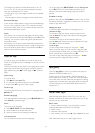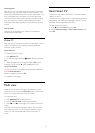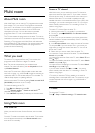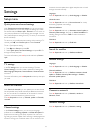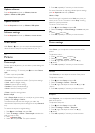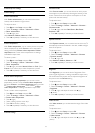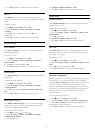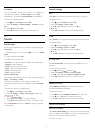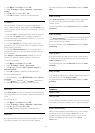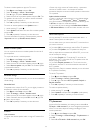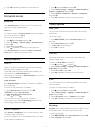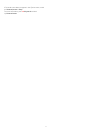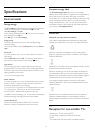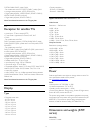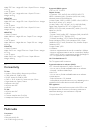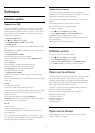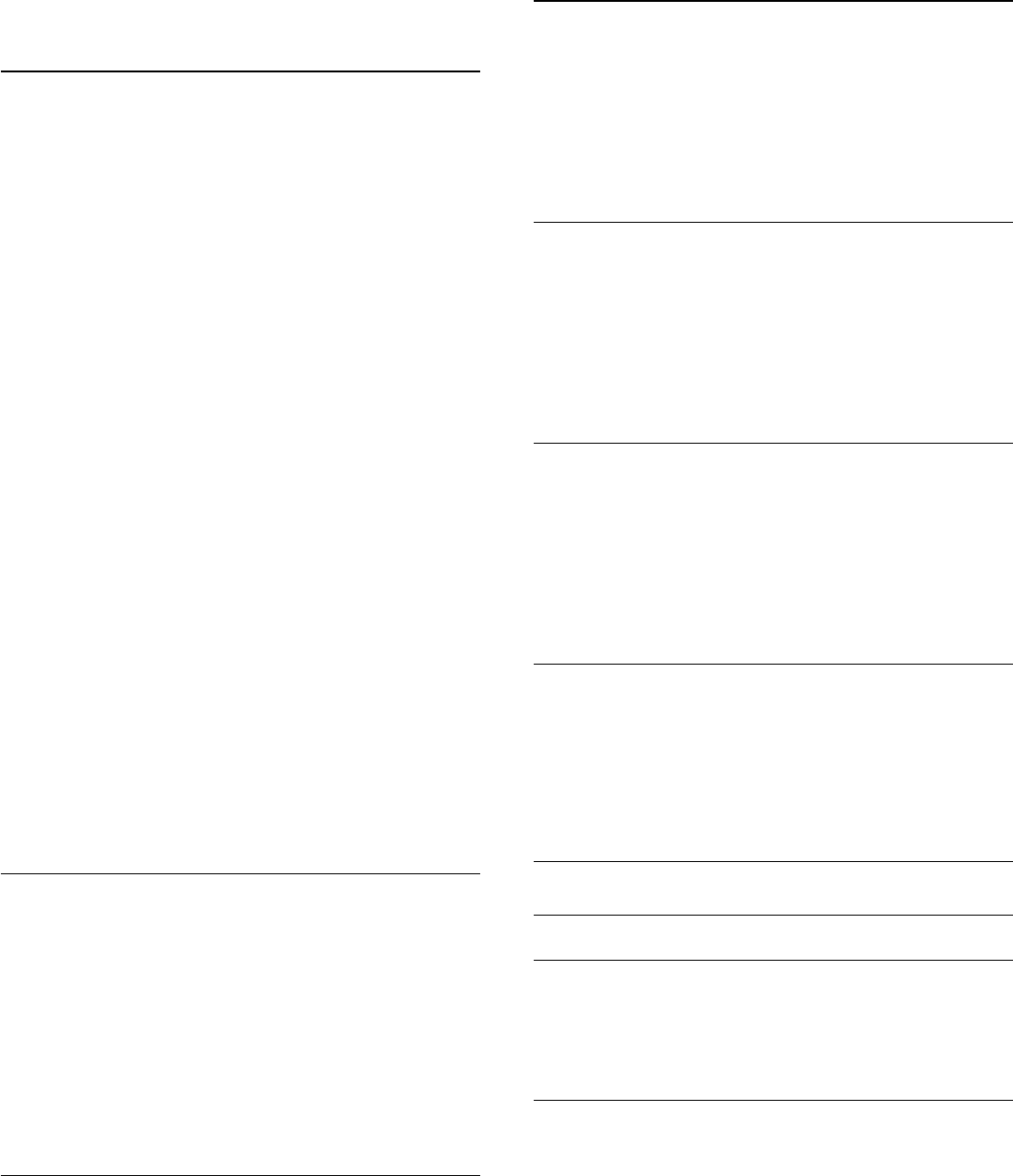
1 - Press
and select
Setup
and press
OK
.
2 - Select
TV settings
>
Sound
>
Advanced
>
Auto volume
leveling
.
3 - Press
(right) and select
On
or
Off
.
4 - Press
, repeatedly if necessary, to close the menu.
TV speakers
You can send the TV sound to a connected audio device - a
Home Theatre System or audio system. With
TV speakers
, you
select where you want to hear the TV sound and how you want
to control it.
• If you select
Off
, you permanently switch off the TV speakers.
• If you select
TV speakers
, the TV speakers are always on.
With an audio device connected with HDMI CEC, you can use
one of the EasyLink settings.
• If you select
EasyLink
, the TV sends the TV sound to the
audio device. The TV will switch off the TV speakers when the
device is playing the sound.
• If you select
EasyLink autostart
, the TV will switch on the
audio device, send the TV sound to the device and switch off
the TV speakers.
With
EasyLink
or
EasyLink autostart
selected, you can still
switch to TV speakers or device speakers in sound menu.
To set the TV speakers . . .
1 - Press
and select
Setup
and press
OK
.
2 - Select
TV settings
>
Sound
>
Sound output
.
3 - Press
(right) and select
Off
,
TV speakers
,
EasyLink
or
EasyLink autostart
.
4 - Press
, repeatedly if necessary, to close the menu.
To switch speakers directly . . .
1 - While watching TV, press
OPTIONS
and select
Picture
and sound
.
2 - Select
Speakers
and select
TV
or
Amplifier
(audio device).
3 - Press
, repeatedly if necessary, to close the menu.
Clear sound
With
Clear Sound
, you improve the sound for speech. Ideal for
news programmes. You can switch the speech improvement on
or off.
To switch on or off . . .
1 - Press
and select
Setup
and press
OK
.
2 - Select
TV settings
>
Sound
>
Advanced
>
Clear Sound
.
3 - Press
(right) and select
On
or
Off
.
4 - Press
, repeatedly if necessary, to close the menu.
HDMI ARC
If you do not need an Audio Return Channel (ARC) on any of
the HDMI connections, you can switch the ARC signal off.
For more information, press
Keywords
and look up
HDMI
ARC
.
Audio out format
With
Audio out format
you can set the audio out signal of the
TV to fit the sound processing capabilities of your Home
Theatre System.
For more information, press
Keywords
and look up
Audio
Out format
.
Audio out levelling
With
Audio out leveling
you can level the sound volume of the
Home Theatre System with the volume of the TV when you
switch over from one to another.
For more information, press
Keywords
and look up
Audio
Out leveling
.
Audio out delay
If you set an Audio sync delay on your Home Theatre System,
to synchronise the sound with the picture, you must switch off
Audio out delay
on the TV.
For more information, press
Keywords
and look up
Audio
Out delay
.
Audio out offset
If you cannot set a delay on the Home Theatre System, you can
set a delay on the TV with
Audio out offset
.
For more information, press
Keywords
and look up
Audio
Out offset
.
Speakers
Wireless sound
What you need
You can connect a wireless subwoofer to this TV. If you connect
a subwoofer, the sound is played on the TV and the subwoofer.
Select a wireless speaker
When a wireless speaker is paired with the TV, you can select
the speaker to play the TV sound in
Setup
menu. If you
connected several wireless speaker systems, you can switch
between the different wireless speakers in the
Sound
output
menu.
68